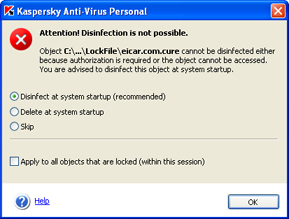Scan settings to be used
After you install Kaspersky Anti-Virus, any on-demand scan (full computer scan, scan of specified objects or removable drives) will use
the default
settings recommended by Kaspersky Lab. The
status of the current scan settings are displayed in the right section of the
Settings tab of the main application window using the following icons:

- On-Demand scan settings do not match the recommended settings.
 - On-Demand scan settings match the recommended maximum protection settings.
- On-Demand scan settings match the recommended maximum protection settings.
If necessary, you can change these settings. You can change the protection level and specify
the type of action to be performed if a suspicious or infected object is
detected.
|

|
Note that the protection level and other settings that you assign will APPLY TO ALL types of
on-demand scan, including full scans of your computer and scan of selected disks, folders, files, etc.
|
If you exclude, for example, a particular disk from the scan scope (see section
Troubleshooting on-demand scan) then this disk will not be scanned when you select it for an on-demand scan (see section
On-demand scan of selected objects). The only exclusions from this rule are Microsoft Outlook and Microsoft Outlook Express mailboxes. If selected, they will be scanned, regardless of whether or not you have excluded them from the scan scope.
|

|
To change the protection level and/or type of action to be performed if a
suspicious or infected object is detected:
|
- Click modify settings in the right section of the Settings tab or Configure On-Demand Scan in its left section.
- In On-Demand Scan settings window that
opens after you click the above link, select the desired scan level,
which defines the thoroughness of your computer's anti-virus protection. The default level is Recommended. You can change it by moving
the Scan level slider up or down. Below is
a discussion of the available protection levels together with situations when the use of a certain protection level is
indicated:
- Maximum protection - thorough scan of the entire computer or a particular disk, folder or file.
You are advised to use this protection level if you suspect that your computer has been infected by a virus. A detailed discussion of infection symptoms
is provided in section Symptoms of infection.
- Recommended - a scan of the entire computer or a specified object using settings recommended by Kaspersky Lab.
We recommend that you use this protection level by default as it ensures an optimal combination of
scan speed and thoroughness.
- High speed - high-speed anti-virus scan of your
computer (including RAM and disk boot sectors) or of a selected object.
This protection level ensures scanning at maximum speed due to a reduction in the number of objects to be scanned.
The table below contains a list of all objects that will be scanned at each
protection level.
The + sign indicates that the object will be scanned if the corresponding protection level is selected, while
the - sign indicates that the object will not be scanned.
| |
Maximum Protection
|
Recommended
|
High Speed
|
|
Area selected by the user
|
+
|
+
|
+
|
|
Disk boot sectors, RAM
|
+
|
+
|
+
|
|
OLE-objects
|
+
|
+
|
+
|
|
Packed files
|
+
|
+
|
+
|
|
Self-extracting archives
|
+
|
+
|
+
|
|
Objects executed at the operating system startup
|
+
|
+
|
-
|
|
Archives
|
+
|
+
|
-
|
|
MS Outlook and MS Outlook Express mailboxes
|
+
|
+
|
-
|
|
Email databases and messages
|
+
|
-
|
-
|
For each of the above protection levels, you can specify
exclusions - a list of objects that will not be scanned. However,
you are advised to specify such exclusions only if you encounter performance problems
using Kaspersky Anti-Virus, for example if your computer has slowed down considerably.
- Specify the type of action
to be performed if a suspicious or infected object is detected during the
scan:.
On-demand scan settings
disinfect infected objects;
quarantine
suspicious or infected objects.
|
|
Sometimes, after a file has been quarantined, a message appears notifying the user that the object cannot be deleted. This is related to the fact that
quarantined objects are copied to the quarantine folder and deleted from their initial location. However, some objects
(for instance, objects contained in a self-extracting archive) cannot be deleted
in this way.
|
delete malicious programs (Trojans and worms) or infected objects that could not be disinfected.
 Delete infected objects
Delete infected objects - delete infected objects detected during the scan without making an attempt to disinfect them and without asking user's confirmation. This mode is recommended only if you are certain that you will not lose any valuable information.
 Write information to log file
Write information to log file - the
application
will only report infected and suspicious objects found during the scan but will not perform any action on such objects. This mode is not recommended for most cases because all the infected and suspicious objects will remain in your computer, thus making the spread of infection virtually inevitable.
In some situations no action can be performed on an object, for instance, if an infected object is being used by another program at the
time of detection and therefore cannot be disinfected. In this case, a message will be displayed with a suggestion that you:
- disinfect
at system startup. This action will be listed only if this object can be disinfected;
- delete
at system startup;
- skip - do not perform any action on the object, only report its detection in the
application report.
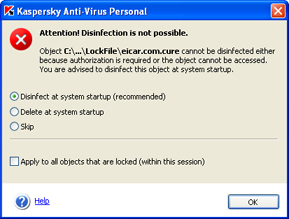
Immediate disinfection is not possible
|

|
For successful treatement (disinfection or deletion) of objects at system startup, the scan procedure during which such objects were
detected must be fully
completed. If you interrupt the scan procedure, such objects will not be disinfected/deleted.
|
 - On-Demand scan settings match the recommended maximum protection settings.
- On-Demand scan settings match the recommended maximum protection settings.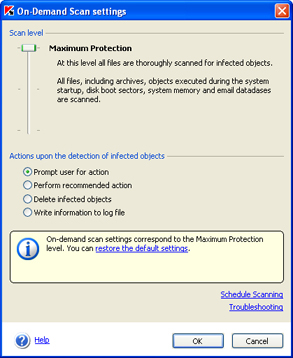
 Delete infected objects - delete infected objects detected during the scan without making an attempt to disinfect them and without asking user's confirmation. This mode is recommended only if you are certain that you will not lose any valuable information.
Delete infected objects - delete infected objects detected during the scan without making an attempt to disinfect them and without asking user's confirmation. This mode is recommended only if you are certain that you will not lose any valuable information. Write information to log file - the application
will only report infected and suspicious objects found during the scan but will not perform any action on such objects. This mode is not recommended for most cases because all the infected and suspicious objects will remain in your computer, thus making the spread of infection virtually inevitable.
Write information to log file - the application
will only report infected and suspicious objects found during the scan but will not perform any action on such objects. This mode is not recommended for most cases because all the infected and suspicious objects will remain in your computer, thus making the spread of infection virtually inevitable.