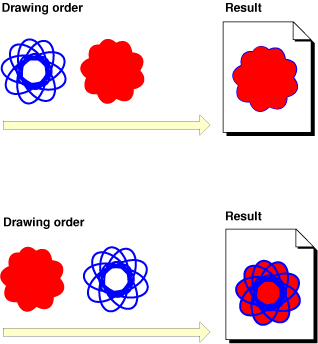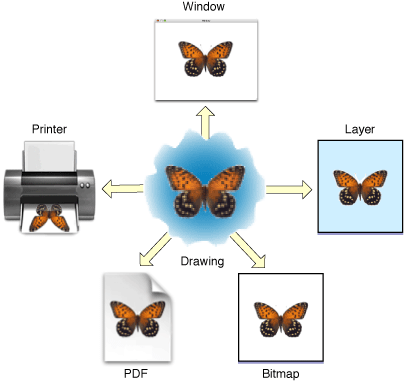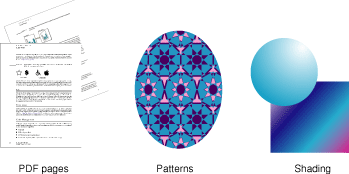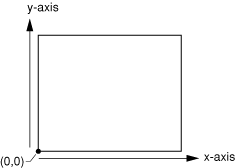Overview of Quartz 2D
Quartz 2D is a two-dimensional drawing engine accessible in the iOS environment and from all Mac OS X application environments outside of the kernel. You can use the Quartz 2D application programming interface (API) to gain access to features such as path-based drawing, painting with transparency, shading, drawing shadows, transparency layers, color management, anti-aliased rendering, PDF document generation, and PDF metadata access. Whenever possible, Quartz 2D leverages the power of the graphics hardware.
In Mac OS X, Quartz 2D can work with all other graphics and imaging technologies—Core Image, Core Video, OpenGL, and QuickTime. It’s possible to create an image in Quartz from a QuickTime graphics importer, using the QuickTime function GraphicsImportCreateCGImage. See QuickTime API Reference for details. Core Image and Core Video are technologies that are available in Mac OS X v10.4. “Moving Data Between Quartz 2D and Core Image in Mac OS X” describes how you can provide images to Core Image, which is a framework that supports image processing.
Similarly, in iOS, Quartz 2D works with all available graphics and animation technologies, such as Core Animation, OpenGL ES, and the UIKit classes.
The following sections provide an overview of the key concepts you need to understand about the Quartz 2D drawing environment:
The Page
Quartz 2D uses the painter’s model for its imaging. In the painter’s model, each successive drawing operation applies a layer of “paint” to an output “canvas,” often called a page. The paint on the page can be modified by overlaying more paint through additional drawing operations. An object drawn on the page cannot be modified except by overlaying more paint. This model allows you to construct extremely sophisticated images from a small number of powerful primitives.
Figure 1-1 shows how the painter’s model works. To get the image in the top part of the figure, the shape on the left was drawn first followed by the solid shape. The solid shape overlays the first shape, obscuring all but the perimeter of the first shape. The shapes are drawn in the opposite order in the bottom of the figure, with the solid shape drawn first. As you can see, in the painter’s model the drawing order is important.
The page may be a real sheet of paper (if the output device is a printer); it may be a virtual sheet of paper (if the output device is a PDF file); it may even be a bitmap image. The exact nature of the page depends on the particular graphics context you use.
Drawing Destinations: The Graphics Context
A graphics context is an opaque data type (CGContextRef) that encapsulates the information Quartz uses to draw images to an output device, such as a PDF file, a bitmap, or a window on a display. The information inside a graphics context includes graphics drawing parameters and a device-specific representation of the paint on the page. All objects in Quartz are drawn to, or contained by, a graphics context.
You can think of a graphics context as a drawing destination, as shown in Figure 1-2. When you draw with Quartz, all device-specific characteristics are contained within the specific type of graphics context you use. In other words, you can draw the same image to a different device simply by providing a different graphics context to the same sequence of Quartz drawing routines. You do not need to perform any device-specific calculations; Quartz does it for you.
These graphics contexts are available to your application:
A bitmap graphics context allows you to paint RGB colors, CMYK colors, or grayscale into a bitmap. A bitmap is a rectangular array (or raster) of pixels, each pixel representing a point in an image. Bitmap images are also called sampled images. The CMYK bitmap graphics context is available starting with Mac OS X v10.3. See “Creating a Bitmap Graphics Context.”
A PDF graphics context allows you to create a PDF file. In a PDF file, your drawing is preserved as a sequence of commands. There are some significant differences between PDF files and bitmaps:
PDF files, unlike bitmaps, may contain more than one page.
When you draw a page from a PDF file on a different device, the resulting image is optimized for the display characteristics of that device.
PDF files are resolution independent by nature—the size at which they are drawn can be increased or decreased infinitely without sacrificing image detail. The user-perceived quality of a bitmap image is tied to the resolution at which the bitmap is intended to be viewed.
A window graphics context is a graphics context that you can use to draw into a window. Note that because Quartz 2D is a graphics engine and not a window management system, you use one of the application frameworks to obtain a graphics context for a window. See “Creating a Window Graphics Context” for details.
A layer context (
CGLayerRef) is an offscreen drawing destination designed for optimal performance. Available in Mac OS X v10.4 and later, a layer context is a much better choice for offscreen drawing than a bitmap graphics context. See “CGLayer Drawing.”When you want to print in Mac OS X, you send your content to a PostScript graphics context that is managed by the printing framework. See “Obtaining a Graphics Context for Printing” for more information.
Quartz 2D Opaque Data Types
The Quartz 2D API defines a variety of opaque data types in addition to graphics contexts. Because the API is part of the Core Graphics framework, the data types and the routines that operate on them use the CG prefix.
Quartz 2D creates objects from opaque data types that your application operates on to achieve a particular drawing output. Figure 1-3 shows the sorts of results you can achieve when you apply drawing operations to three of the objects provided by Quartz 2D. For example:
You can rotate and display a PDF page by creating a PDF page object, applying a rotation operation to the graphics context, and asking Quartz 2D to draw the page to a graphics context.
You can draw a pattern by creating a pattern object, defining the shape that makes up the pattern, and setting up Quartz 2D to use the pattern as paint when it draws to a graphics context.
You can fill an area with an axial or radial shading by creating a shading object, providing a function that determines the color at each point in the shading, and then asking Quartz 2D to use the shading as a fill color.
The opaque data types available in Quartz 2D include the following:
CGPathRef, used for vector graphics to create paths that you fill or stroke. See “Paths.”CGImageRef, used to represent bitmap images and bitmap image masks based on sample data that you supply. See “Bitmap Images and Image Masks.”CGLayerRef, used to represent a drawing layer that can be used for repeated drawing (such as for backgrounds or patterns) and for offscreen drawing, available starting in Mac OS X v10.4. See “CGLayer Drawing”CGPatternRef, used for repeated drawing, available in Mac OS X v10.2 and later. See “Patterns.”CGShadingRef(available in Mac OS X v10.2 and later) andCGGradientRef(available starting in Mac OS X v10.5), used to paint gradients. See “Gradients.”CGFunctionRef, used to define callback functions that take an arbitrary number of floating-point arguments, available in Mac OS X v10.2 and later. You use this data type when you create gradients for a shading. See “Gradients.”CGColorRefandCGColorSpaceRef, used to inform Quartz how to interpret color. CGColor is available in Mac OS X v10.3 and later. See “Color and Color Spaces.”CGPSConverterRef, used to convert PostScript to PDF, available in Mac OS X v10.3 and later. It is not available in iOS. See “PostScript Conversion.”CGDataConsumerRefandCGDataProviderRef, which you use to move data into and out of Quartz. See “Data Management in Mac OS X.”Note: The preferred way for managing image data in Mac OS X v10.4 and later is to use
CGImageSourceRefandCGImageDestinationRef. These opaque types are in the Image I/O framework, which is not available in iOS. See Image I/O Programming Guide.CGPDFDictionaryRef,CGPDFObjectRef,CGPDFPageRef,CGPDFStream,CGPDFStringRef, andCGPDFArrayRef, which provide access to PDF metadata, are available in Mac OS X v10.3 and later. See “PDF Document Creation, Viewing, and Transforming.”CGPDFScannerRefandCGPDFContentStreamRef, which parse PDF metadata and are available in Mac OS X v10.4 and later. See “PDF Document Parsing.”
Graphics States
Quartz modifies the results of drawing operations according to the parameters in the current graphics state. The graphics state contains parameters that would otherwise be taken as arguments to drawing routines. Routines that draw to a graphics context consult the graphics state to determine how to render their results. For example, when you call a function to set the fill color, you are modifying a value stored in the current graphics state. Other commonly used elements of the current graphics state include the line width, the current position, and the text font size.
The graphics context contains a stack of graphics states. When Quartz creates a graphics context, the stack is empty. When you save the graphics state, Quartz pushes a copy of the current graphics state onto the stack. When you restore the graphics state, Quartz pops the graphics state off the top of the stack. The popped state becomes the current graphics state.
The graphics context maintains a stack of graphics states. To save the current graphics state, use the function CGContextSaveGState to push a copy of the current graphics state onto the stack. To restore a previously saved graphics state, use the function CGContextRestoreGState to replace the current graphics state with the graphics state that’s on top of the stack.
Note that not all aspects of the current drawing environment are elements of the graphics state. For example, the current path is not considered part of the graphics state and is therefore not saved when you call the function CGContextSaveGState. The graphics state parameters that are saved when you call this function are listed in Table 1-1.
Parameters | Discussed in this chapter |
|---|---|
Current transformation matrix (CTM) | |
Clipping area | |
Line: width, join, cap, dash, miter limit | |
Accuracy of curve estimation (flatness) | |
Anti-aliasing setting | |
Color: fill and stroke settings | |
Alpha value (transparency) | |
Rendering intent | |
Color space: fill and stroke settings | |
Text: font, font size, character spacing, text drawing mode | |
Blend mode |
Quartz 2D Coordinates
A coordinate system, shown in Figure 1-4, defines the range of locations used to express the location and sizes of objects to be drawn on the page. You specify the location and size of graphics in the user-space coordinate system, or, more simply, the user space. Coordinates are defined as floating-point values.
Because different devices have different underlying imaging capabilities, the locations and sizes of graphics must be defined in a device-independent manner. For example, a screen display device might be capable of displaying no more than 96 pixels per inch, while a printer might be capable of displaying 300 pixels per inch. If you define the coordinate system at the device level (in this example, either 96 pixels or 300 pixels), objects drawn in that space cannot be reproduced on other devices without visible distortion. They will appear too large or too small.
Quartz accomplishes device independence with a separate coordinate system—user space—mapping it to the coordinate system of the output device—device space—using the current transformation matrix, or CTM. A matrix is a mathematical construct used to efficiently describe a set of related equations. The current transformation matrix is a particular type of matrix called an affine transform, which maps points from one coordinate space to another by applying translation, rotation, and scaling operations (calculations that move, rotate, and resize a coordinate system).
The current transformation matrix has a secondary purpose: It allows you to transform how objects are drawn. For example, to draw a box rotated by 45 degrees, you rotate the coordinate system of the page (the CTM) before you draw the box. Quartz draws to the output device using the rotated coordinate system.
A point in user space is represented by a coordinate pair (x,y), where x represents the location along the horizontal axis (left and right) and y represents the vertical axis (up and down). The origin of the user coordinate space is the point (0,0). In Mac OS X, the origin is located at the lower-left corner of the page, as shown in Figure 1-4. The x-axis increases as it moves from the left toward the right of the page. The y-axis increases in value as it moves from the bottom toward the top of the page.
Note: If you are using Quartz 2D for an iOS application, make sure you understand the native coordinate system of iOS. Its origin is located at the upper left. For more details, see “Drawing to a Graphics Context in iOS.”
Memory Management: Object Ownership
Quartz uses the Core Foundation memory management model, in which objects are reference counted. When created, Core Foundation objects start out with a reference count of 1. You can increment the reference count by calling a function to retain the object, and decrement the reference count by calling a function to release the object. When the reference count is decremented to 0, the object is freed. This allows objects to safely share references to other objects.
There are a few simple rules to keep in mind:
If you create or copy an object, you own it, and therefore you must release it. That is, in general, if you obtain an object from a function with the words “Create” or “Copy” in its name, you must release the object when you’re done with it. Otherwise, a memory leak results.
If you obtain an object from a function that does not contain the words “Create” or “Copy” in its name, you do not own a reference to the object, and you must not release it. The object will be released by its owner at some point in the future.
If you do not own an object and you need to keep it around, you must retain it and release it when you’re done with it. You use the Quartz 2D functions specific to an object to retain and release that object. For example, if you create a CGColorspace object, you use the functions
CGColorSpaceRetainandCGColorSpaceReleaseto retain and release the object as needed. You can also use the Core Foundation functionsCFRetainandCFRelease, but you must be careful not to passNULLto these functions.
Last updated: 2010-06-25