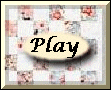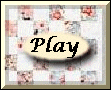And now you are ready to go! You will be presented
with the selected image chopped into pieces. Simply drag the
pieces onto the grid to solve the puzzle. The pieces will snap
onto the grid if you release them close enough to the the grid,
but only if the piece is the same size as the grid cell you are
over.
In the harder versions most pieces are the same size and so
can interchange more readily, making it harder to solve.
If you selected a double sided version then right click (for
those with 2 mouse buttons) to show the other side of the piece.
Mac users should press the "Apple" key while clicking.
At the top of the playing area is a toolbar with buttons,
the elapsed time, the level of difficulty and the image selected.
Press the "Cheat" button to see how the completed
jigsaw should look. If the puzzle is double sided the you can
also reverse the completed view by clicking on it. Pressing the
Escape key will close the cheat window.
Hint - pressing the C key will toggle the cheat window
open and closed.
Press the "Pause" button to pause the elapsed timer
so that you can interrupt your puzzle solving. The playing area
will be blanked out so that you can't study the puzzle while
paused. The label of the button changes to "Continue".
Simply press it to continue solving the puzzle.
Press the "Restart" button if you want to give up
and try a different level of difficulty or select a different
image.
If you selected the Most Difficult then the pieces are rotatable
as well as double sided. Press the tab, or arrows keys to rotate
the current piece, which has a red border.
.