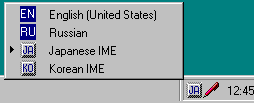
Entering Japanese Characters
To begin entering Japanese characters, first place the cursor in an HTML edit area of Internet Explorer or in the message body of an Outlook Express mail message.
Using the multilanguage menu located on the taskbar, switch to the IME keyboard layout. Do this by clicking on the multilanguage indicator and then selecting the IME from that list.
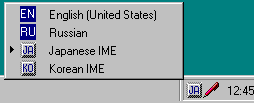
Once the IME is selected, a floating toolbar should appear on the screen. The IME is selected but inactive (Off) at this point.

Activate the IME by typing the keyboard combination Alt+~ on the 101-key keyboard. Pressing Alt+~ a second time deactivates the IME. You can also toggle the state by clicking on the pen icon and selecting the On/Off item in the pop-up menu.
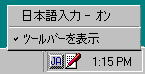
Try the following: with the IME activated, click the leftmost toolbar button and select full-width hiragana input mode from the pop-up menu. (see Input Modes).
Type the letter k.
![]()
In an Internet Explorer edit box, the IME composition window is represented by a dotted underline next to the insertion point, as in the example below. Now press the letter a.
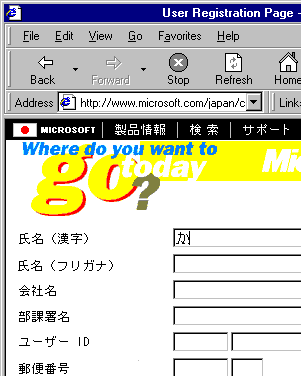
![]()
The letter k is replaced with the hiragana syllable ka. If you had typed the letter i instead of the letter a, the hiragana syllable ki would have appeared. To convert the syllable ka into kanji, press the Spacebar.
![]()
Note that you can change only hiragana and katakana syllables into kanji characters.
Suppose you are looking for a different kanji representation of ka. You can request an alternative character from the IME by pressing the Spacebar a second time.
![]()
If the character you are seeking is not displayed, you can press the Spacebar a third time to activate a list of choices.
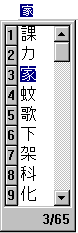
The scrolled list box above is called the candidate window. After you have highlighted the character you want, press Enter to place it in your document. The IME responds by sending the character to the window. The IME composition window disappears.
![]()
You can form a number of kanji characters before pressing Enter. The IME engine will attempt to convert your keystrokes into a "determined string" based on Japanese grammar rules. There are four different "guessing modes," which are called conversion modes. You can change the conversion mode using the Toolbar drop-down menu. (The Conversion Mode button can be added to the IME Toolbar by clicking its checkbox on the Display tab of the IME Properties dialog.)