
FTP is an ideal solution for downloading multiple files related to a similar subject. An FTP site is an area that stores files in a directory-type manner for downloading.
Voyager-NG has a full FTP module built into the program which allows you to quickly and easily download one or more files from an FTP site.
If you are intending to access an anonymous FTP site you must set your email within the Voyager preferences settings. This is contained withing the network folder.
You are ready to access an FTP site. To access a site enter "ftp://" into the URL command box at the top of the Voyager screen. ie.

This example will take you to the Imperial College in the UK which is the
home of the UK Aminet.
When you have made a successful connection you will be presented with a list of files and/or some text which looks similar to what you would find within a file manager.
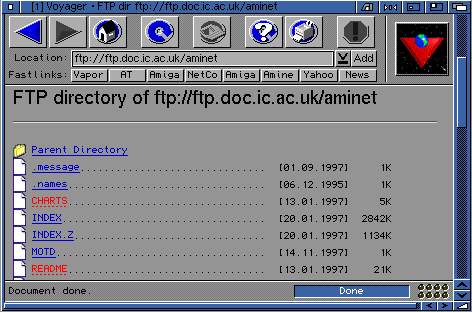
Let's go into the /aminet folder. Once we are inside we will be presented with
a list of sub-directories which should be quite familiar to you (they are the
same as you would fine on the Aminet CD for example).
Once you are here you could choose to go into another drawer or, for the moment, download the the RECENT file which will give you a list of all the files uploaded to the Aminet in the last 7 days.
Ok, let's download the RECENT file to our hard drive so we can read this later. Hold down your shift key and click on the file name. You will be presented with a download GUI which shows the progress of download.
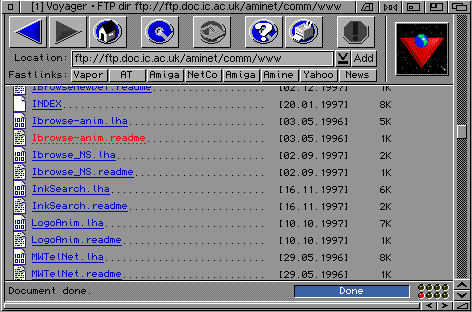
You can even download more than one file at one time. Let's go into the comm
drawer and it's net sub-directory and scroll down until you reach the
Ibrowse-anim.lha file (which is a new transfer animation which you can use
for Voyager). Now press shift and the file name and this will now start
to transfer.

You can also move to another site and download from there if you want to, whilst
these files are downloading!
If you come across a site which is password protected you will need to type the username and password needed for access within the URL.

Username and password are the authorisation details you need to know
in order to access a protected site. Domain is the name of the ftp server. If you
are trying to download a protected file, you would need to enter the full path and name
of the file into the URL.
If, for example, you wanted to download a protected file from the Vaporware server you would enter something similar to the following into the the URL box:
ftp://active:popcorn@ftp.vapor.com/products/voyager.lha
"Active" is the username, "popcorn" is the password and the domain is "ftp.vapor.com". Please note that this information is generated solely for this example.
Many companies use protected areas within their FTP sites for internal, beta or specialised access.
Remember you can also add your favourite FTP site to your bookmarks or to fastlinks! Just remember to add ftp:// before the ftp site.
Go to the previous, next, chapter, table of contents.