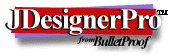 Menu Maintenance
Menu Maintenance
[Back]
The JDP Menu Maintenance screen allows you maintain access to the classes that make up your system. You can create a hierarchical menu system or a flat system. You may have any number of menus that can link to each other. You may add an unlimited number of options to each menu. Each menu option will either lead to another menu or it will load a screen class.
You will only be able to maintain menu options for the current system.
Double-clicking on a menu name in the list will navigate down that menu and rebuild the list with the options for that menu. Double-click on the '...' to step back a level. Single-clicking on an option will load the details for that option and allow you to maintain it.
To create a new option press the New button, enter the details and press Apply. To copy an option do the same as for creating a new option. To update an option select it first in the list and then make the necessary changes and press Apply.
This screen allows you to alter the following for each menu option:
- Menu - This is a user defined 20 character identifier. You may use any characters you like. The default initial Menu for users is Main.
- Option Number - This signifies the position relative to other options on the same menu.
- Type of Option - Choose whether this option loads another menu or loads a screen class. The 'Build Test Panel' type is reserved for the Builder.
- Points to Menu or Module to Load - The name of the menu to load or the screen class to load.
- Description - The text that appears on the menu tab.
- Tab Colors - The foreground and background color of the menu tab.
- Status - Choose either Active or Inactive to decide whether this option is in use.
- Authorization Codes/Levels - You may create your own set of codes up to 10 characters long and assign them to menu options. You can then assign the same codes to the user profiles of users that require access to the menu option. For an example see how the admin account has been set up with a code of 'ADMIN' and the System Maintenance menu has the same code on it. This allows only the admin account to access the System Maintenance menu.
You can also set levels within a Code. Levels must me numeric from 0 to 99. 0 is the highest authorization, 99 is the lowest. Any user with a level less than or equal to the level on the menu will have access to that menu. Users with the same code but a level greater than the menu option level will not have access to that option.
[Back]