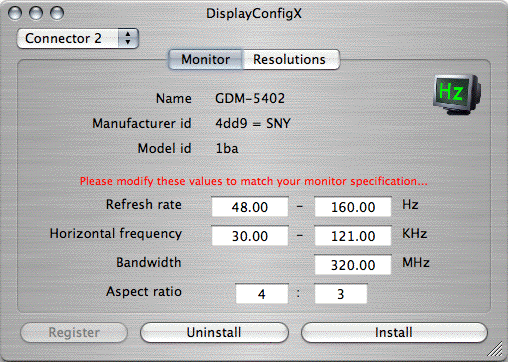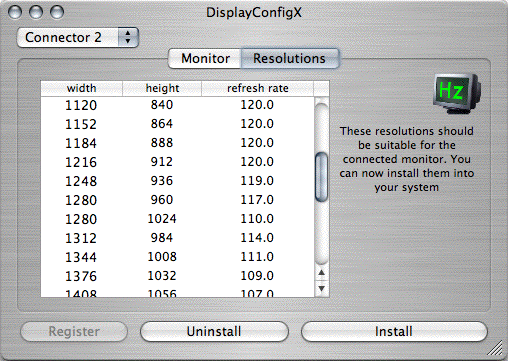I have a notebook and use different monitors at home and at work. Is that supported?
Yes. It uses the normal MacOSX technique of keeping different monitor settings for different monitor types. If you adjust one monitor type, others should not be affected.
Usually the iBook is limited to using external monitors in mirror mode. What makes this tool rather pointless, since in mirrored mode the usable resolution is limited by the smallest of the involved screens.
However there is a tool to enable non mirrored mode on iBooks. It doesn't work on all iBooks and can put unsupported iBooks into fairly unfunny modes. Handle with care! Here are the links:
Article on
macparts.de:
Use an extended dektop with your iBook, iMac or eMac (english)
Article on
macosxhints
Article on
ct (german)
iBookScreenEnhancer script (german, "Ja" means yes:-))
If (and only if) that works for you, then DisplayConfigX should work, too.
For some reason your monitor does not accept the installed frequency. SWITCH IT OFF!
To remove the installed settings, connect some other monitor to your machine and use
the menu command "Uninstall for all monitors" to get rid of the faulty configuration.
Swapping cables, BNC instead of VGA or vice versa, usually helps. Sometimes it helps to boot with the monitor switched off.
As a last resort, if you are experienced with single user mode, you can boot into that, navigate to the application and call "DisplayConfigX.app/Contents/Resources/Install --removeall" and reboot.
Are digital monitors supported?
Currently no. For TFT screens it doesn't make much sense to use anything but the native resolution, anyway.
Are old NDRV cards supported?
No. The graphic card needs to have proper support for MacOSX. DisplayConfigX is not a graphic card driver. For those cards, you might want to read
www.macosxhints.com: 10.3: Possibly make older video cards functional again. But even if that works, chances that those old cards are compatible with this application are practically zero.
After changing the resolution my monitor goes blank
Similar to
after rebooting monitor stays blank. But given that some other resolutions do work, it should be worth retrying with lower frequencies (use the resolution tables context menu or edit the frequency setting manually).
The frequency list for my monitor is empty and the install button is disabled
This means that your monitor is not supported or your system does not meet the
requirements. Another cause may be that you specified inconsistent values in the
monitor tab.
Are fixed frequency monitors supported?
No. While this would be possible, there seems to be virtually no demand for this feature.
The resolution list does not contain some resolutions mentioned in the monitor manual
The DDC information only has rudimentary information about the monitor's specifics. Therefore the generated frequencies and resolutions willnot exactly match the monitor's specification. However you usually get more and higher resolutions.
How can I specify the resolution timing details myself?
This is currently not supported.
In the "Resolutions" tab, next to each resolution in the list is the vertical refresh frequency. This defaults to 120Hz (or less, depending on your hardware, the default value can be changed in the preferences). To change the rate, either right click into the list or edit the number. The program will limit your changes to what it thinks is safe to use. If in doubt, check with your monitor manual.
How do I prevent users of my machine from changing the settings?
Either set the applications group ownership to admin and remove all access rights for other users or simply delete the program after using it (to later change the configuration simply reinstall the app).
What resolutions and refresh rates are supported?
Apart from standard resolutions there is quite a list of others. They range from 640*480 (only unusable for games) to 1984*1488 (for ultra high end tubes). They come in many flavors for aspect ratios of 4:3, 16:10 or 16:9 or others. My personal favorite is 1408*1056 (on a decent 21" tube). This is the list I get to choose from (PowerBook G4, MacOSX 10.3.1, 21" monitor supporting 120KHz, DisplayConfigX V0.84):
640 * 480 @ 120Hz, 800 * 600 @ 120Hz, 832 * 624 @ 120Hz, 896 * 672 @ 120Hz,
960 * 720 @ 120Hz, 1024 * 768 @ 120Hz, 1040 * 780 @ 120Hz, 1056 * 792 @ 120Hz,
1088 * 816 @ 120Hz, 1120 * 840 @ 120Hz, 1152 * 864 @ 120Hz, 1184 * 888 @ 120Hz,
1216 * 912 @ 120Hz, 1248 * 936 @ 119Hz, 1280 * 960 @ 117Hz, 1280 * 1024 @ 110Hz,
1312 * 984 @ 114Hz, 1344 * 1008 @ 111Hz, 1376 * 1032 @ 109Hz, 1408 * 1056 @ 107Hz,
1440 * 1080 @ 104Hz, 1472 * 1104 @ 100Hz, 1536 * 1152 @ 98 Hz, 1600 * 1200 @ 94 Hz,
1664 * 1248 @ 91 Hz, 1728 * 1296 @ 88 Hz, 1792 * 1344 @ 85 Hz, 1856 * 1392 @ 82 Hz,
1920 * 1440 @ 79 Hz, 1984 * 1488 @ 74 Hz, 2048 * 1536 @ 70
This is limited by your hardware and difficult to predict. You can check what you'd get yourself before registering. Some of the resolutions might be more than what your graphic card can handle and will be dropped.