|
Objective |
|
Making your own Technology Icon
graphics with the same look as those of the default game's may
be a lot more straight forward than you may think so long as you are using appropriate software. The 'sunburst gradient' tool
is an important part of this process, and it is found in several
graphics packages including Paint Shop Pro developed by
Jasc Software.
The introduction of Civilization Test of TimeÖ
has alleviated the need for designers to confine themselves to the
limitations of the Civ2 palette. This tip will mostly address the creation
of technology / advance icons with the 'traditional' versions of Civ2, but
will also touch upon the procedure in Test of Time.
Note:
The next sections set out in gray text indicate
that the tip's focus is on pre-ToT in that it involves steps that focus upon
reducing colour depth to comply with the traditional Civ2 pallete. These are
not necessary for ToT design.
|
|
Saving the Civ2 Palette in Paint
Shop Pro |
|
For pre-'Test of Time'
versions of Civ2, there are a range of colours that are defined for the
game's image files - these may be saved by loading one of the image files
(preferably units.gif) and saving the image's colour palette, as per;
- If you have yet to do so,
load one of the default game's image files such as 'units.gif'
- On the menu, select; Colors
> Save Palette, and save it as Civ2.pal
- Close the file
|
|
Creating a new icon background |
|
- Start with a new graphic.
Its dimensions; 34 x 18 pixels, 16 million colors on a white background.
- This will be very small, so
zoom or magnify it in size to say 10:1.
- You will need to select two
colors that will form the middle and the outer edges of the 'sunburst'.
Remember that Civ2 is confined to a maximum 256 colours, so with such a limited
range, finding similar colors to make an effective gradation
effect may be a challenge. To further explain, Civ2 uses
a lot of blues, grays, greens and browns, but uses only a few shades
of purple, so a background streaming from pale violet to a dark
purple might end up looking particularly chunky rather than
a smooth transition. Additional colours may be inserted into the 'units.gif'
palette to assist with a smoother transitional effect for colour groups
not well addressed in the default Civ2 palette. (See 'The
Palette Explained' for further discussion on
the matter of Civ2's colour limitations).
- Select the 'flood fill' tool
(paint pot) and turn on the 'control palette' toolbar: View>Toolbars.
- In the flood fill control
palette toolbar, select Fill Style > Sunburst Gradient, and
then select the 'Options' box. This will give you a visual
chart. In order to middle our sunburst, select 50% and 50%.
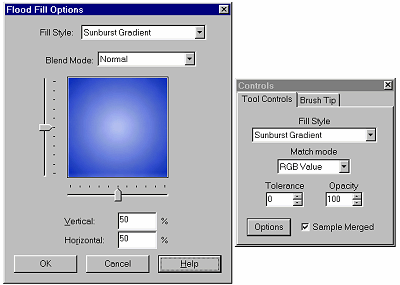
- From this point, use the floodfill
tool in the small, white image.
In order to mix up the texture a little bit, add 3% uniform noise.
This is done through Image>Noise>Add. Ensure that
the 'uniform' option is selected.
- You may wish to consider lifting the
contrast levels of the image by a small amount. One of the effects will
be to make the outer pixels of the background comparatively darker than
the current graphic, which is more in line with the effect achieved with
the 'official' icons.
- Now load the Civ2 palate (nearest
matching color), which will reduce the number of colors
from 16.7 million to 256. This will affect the subtlety of coloring,
however will ensure that it works with the game.
- The end result forms the background
to our icon.
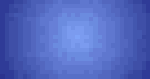
|
|
Creating a Foreground |
|
Foregrounds can be created
from a monochrome image of appropriate size (usually no larger than
about 15 x 28 pixels) if attempting to replicate some of the more
traditional Civ2 icon appearances.
A quick way of getting a suitable foreground is by using the
symbols in fonts such as 'wingdings', 'webdings', 'sports',
'signs', and so forth. If using these, a font size of about 10 or
11 is often a good fit. Note however that you can draw your own
icons and
the same basic processes still apply. Check out the web for different sites
that have free fonts for download if your font range is limited - Acid
Fonts is but one of many such sites. Consult
Windows' help facility if you need assistance in installing new fonts
(installing, fonts).
You may wish to develop your
own icon foregrounds to better suit the theme of your scenario
or modpack. Images of maps of continents or spaceships may be
more appropriate than the ones provided in the default game.
- Start with your image, which
should be at 16.7 million colors. If in doubt, Colors > Increase
Color Depth.
- Use the 'magic wand' tool
(holding the shift button) to select all parts of the image.
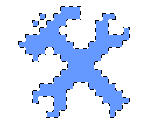
- Having selected all the parts,
use the dropper to select the internal colours of your icon
- traditionally a light brown and a deep straw color. These may
be taken straight from one of the icons in 'Icons.gif'.
- Apply a 'flood fill' with
a sunburst gradient to the icon. If you wish to change the focus of
the sunburst, click the 'Options' box as was done with the background.
You may also add 3% uniform noise to the flood fill also.
- You may choose to modify the sunburst
effect by lifting contrast levels or doing some 'hand painting'.
- Insert a drop shadow by Image
> Effects > Drop Shadow of 100 Opacity, 1 Blur, 1
Horizontal, 1 Vertical.
- Select all of the components
again with the Shift + Magic Wand.
- Load the Civ2 palette.
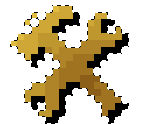
|
|
Merging the icon onto the background |
|
Copy and paste the foreground
onto your earlier prepared background. Include a border
using either the rectangle or the line drawing tool. The odd
'speckle' pixels may be hand painted into the border to
increase contrast.
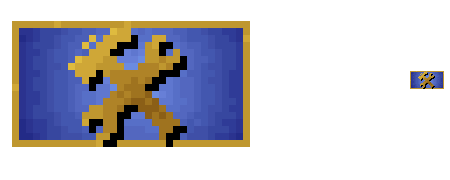
This in turn may be copy and pasted into your scenario's or modpack's
icons.gif file over the appropriate slot. If you have yet
to include the icons.gif / icons.bmp image in your scenario folder,
copy and paste the default file from your Civ2 folder.
|
|
Test of Time |
|
Designers will be pleased to note that
Test of Time is not hamstrung by the 256 colour limits of the Civ2 palette,
and a full spectrum of colours may be utilised. As such, the traditional
colour schemes for technology icons have to some extent been expanded upon -
for instance, the Lalande 21185 Sci-Fi game uses new colour ranges for the
backgrounds as well as a greater inclination towards full-coloured icon
images / foregrounds.
|
|
Concluding notes |
|
In order to order to build
on the 'artistic' elements of your scenario or modpack, creating
new and professional-looking technology icons can become a significant
contribution to the success of translating your ideas and
efforts. Using this technique can provide images that look
well comparable to the professional ones developed by Microprose.
If using text (such as Wingdings
symbols), the foreground can be developed on top of the
background directly and not as two separate images.
|


