

|
| Sound advice : a digital sound primer by Gothmog |
(June 99) |
|
For those of you who would like to replace sounds in Civ2, but don't know where to start, here's an overview of digital sound and how it applies to Civ2. It covers terminology, sound conversion, sound editing, and sound generation. |
| Terminology | ||
|
You may have had this problem.
You find a wave file you'd like to use in a Civ2 scenario. You
plug it into Civ2 and you get an error. Here's why: Civ2 doesn't
like the format of your new sound!
Why is this important? It matters because sounds you get from other sources may not be in the format CIV II needs, which brings us to the topic of conversion.
|
||
| Conversion | ||
| Step 1 | ||
| The fastest way to convert a file from one format to another is to use the Windows Sound Recorder, which is normally found in the Start Menu's Program Accessories Multimedia section. Open the file you wish to convert in Sound Recorder and click on properties. |
|
|
| Step 2 | ||
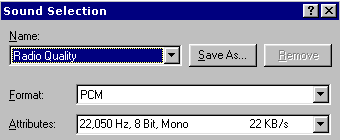
|
Check the wave format, if it's not PCM .wav, 22050 hz, 8 bit, mono, click on the convert now button near the bottom of the properties screen. | |
| Step 3 | ||
| Pick radio quality from the drop down box and save your file. Now CIV II should be able to play it. The upside about Sound Recorder is that it comes free with Microsoft Windows. The downside is that you are limited to playing, recording and converting wave files. If want to do things like mixing, filtering, and converting other sound formats, you'll have to get a sound editing program. |
|
|
| Final Thoughts | ||
|
When you convert a sound there are two ways you can go, upsampling and downsampling. When you downsample you do 1 of 3 things: slow the sampling rate, go from 16 bit to 8 bit or go from stereo to mono. Downsampling decreases both the file size and sound quality. Upsampling is the opposite of downsampling. For example, you might convert an 11,025 hz file to 22,050 hz file to make it compatible with Civ2. However, when you upsample, you only increase file size, not the sound quality. A sound can never be better than the quality it was recorded at!
|
||
| Sound Editing | ||
|
There are several shareware sound editors that you can download from the Internet. The best thing to do is to search for sound editors at shareware sites. A couple of popular shareware programs are Goldwave and CoolEdit. Whatever you choose, be sure it has the following features.
Once you start editing you'll want to do things like fade-ins and fade-outs, sound level equalization (i.e. all sounds about the same volume), and filtering out of unwanted noise. These will make your final product sound more professional.
|
||
| Eight ways to get started | ||
|
||
| Note: When recording through the CDROM, sound card, or MIDI player you need to be aware of your sound input levels so that your wave file doesn't end up too loud or too quiet. This can be controlled with the Windows application Volume Control properties. This is also controlled by any volume control knobs you have on any external equipment. It's best to make a trial run to check final output levels first. |
|
|
