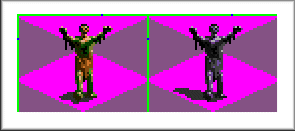|
Introduction |
|
Here's everything you need
to know about the use of multiple events. As a user of this tip,
should you find any errors, please contact the tip's author -
Allard Höfelt -
setting out your comments. Feel free to add this to your sites/guides
providing credit to the author. Warning - not all of the examples have
been tested.
|
|
New possibilities |
|
Changing specific Civ 2 files
during a game can give the designer huge advantages. Some
of the most obvious I have written down in this document. The
less obvious ones are scenario-specific.
The use of this allows a whole step ahead, with endless new possibilities.
I'm looking forward to play the first scenario to use it.
However, remember when using these that they are pre-built. They
cannot be affected by gameplay.
|
|
Benefits of Switching Rules.txt
Files Midstream |
|
Switching RULES.TXT allows
you to change:
- Civ personalities. For example,
in a war scenario, the AI is cautious at first, but gets
more aggressive. This is very useful!
- Building/city styles (one
of the ancient city styles to another)
- Caravan items' names halfway
- Terrain properties. For example,
you could simulate some bad harvests.
- Names of governments. Maybe
you don't need a revolution any more...
- Strength and names of units,
allowing unit strengths to change over time
- Expiration of wonders. You
could reactivate a wonder that expired.
- Road movement multiplier.
For example, you could simulate bad roads.
|
|
Benefits of Switching Events.txt
Files Midstream |
|
Switching Events.txt allows
you to change:
- Events, and allows unlimited
events. Note however that things such as NEGOTIATION should
be repeated in every events file that you use!
- Give units/money to player
every turn or so, but STOP after a while (i.e. don't repeat
it in next events)
- Same thing: MAKEAGRESSION
every turn until end of events
|
|
|
|
An example |
|
|
|
Consider one of my scenarios,
"The Golden Age of the Republic". In it, the
Dutch make war with the Spanish until 1648, then stop the war.
Then, there are four wars with England and one with France and
Germany. The way it is done now is that I use a MAKEAGRESSION
every 4 turns (not every turn to save events) (so turn 4, 8,...)
until 1648. Also I had to allow open negotiation with Spanish
to allow them to make peace (and eventually become allies) with
them.
But here's how it could be done instead. Make two events, one
before 1648, one after. In the part before, don't allow negotiation,
set makeagression to -1. In second part, allow negotiation. It's
that easy. |
|
|
|
Switching Artwork Files Midstream |
|
You can do a similar thing
with all of the art files.
Units
Switching Units.gif allows
you to change the way units look, so they change look during
play.
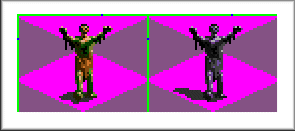 Image
: Example of a 'zombie' who can take on 'moonlit tones' should
your horror scenario progress from twilight to night (it will
therefore need multiple terrain and unit files).
Image
: Example of a 'zombie' who can take on 'moonlit tones' should
your horror scenario progress from twilight to night (it will
therefore need multiple terrain and unit files).
Eliminate obsolete units and
replace them with others (requires a change in RULES.TXT
too)
Terrain
Switching Terrain1.gif and
Terrain2.gif allows you to change:
- The look of terrains. For
example, you could simulate winter/summer, simulate bad
harvests, periods without rain, etc.
- Change rivers. In a scenario
around a river (Amazon) simulate pollution, or mud.
- Change mountains. In winter,
mountains should look snowier than in summer...
Icons
Switching Icons.gif allows
you to change the look of buildings and wonders. For example,
suppose a wonder is destroyed during gameplay. You could
give the icon another "look".
You can also now modernize
the look of buildings if covering a large time span. Go from
stone-age buildings to advanced classical icons.
Change the look of your scenario with new borders etc. Great
to use some variety and keep the interest of the player.
Cities
Switching cities.gif allows
you to change;
- The building styles of nations.
Great to modernize a culture.
- The flags of nations (and
even the colour, although I wouldn't advise this).
- The icon for airports. You
can for example hide them in the first events (in non-obvious
places to avoid it being "discovered") and change it
to normal icon later.
There are of course tons of other uses, but those demand your
creativity!
|
|
A Quick "How To"
Guide |
|
I will explain my advice on
how to do it in this example. First, make an identical
EVENTS.TXT and EVENTS1.TXT. Then add other events as EVENTS2.TXT,
EVENTS3.TXT, etc. Somehow download the useful program DELEVENTS.BAT
supplied with the Fantastic Worlds add-on, but not with
MGE. Put it in your scenario folder and include it in the ZIP
(just a few KB). Write this BAT file and name it 1to2.bat:
@ECHO OFF
COPY EVENTS2.TXT EVENTS.TXT
(and include the other ones too)
COPY TERRAINB1.GIF TERRAIN1.GIF
COPY TERRAINB2.GIF TERRAIN2.GIF
COPY RULES2.TXT RULES.TXT
(etc.)
DELEVENTS %1
Explanation: Events2.txt replaces events.txt (that is why you
had to use an identical events and event1). Delevents is
the most important (only if you use events). It erases
the events inside the savegame. The %1 is the name of the savegame.
To start the batch file, you should type 1to2 MYSAVE.SAV
(where mysave is the name of your saved game). This is
essential, don't forget to say it to the player before switching.
Now, similarly create 2to3.bat and any other XtoY.bat files you
may need.
The files you should now have are, assuming you want to switch
three times, and I'll only use TERRAIN1 and TERRAIN2, are:
TERRAIN1.GIF
TERRAIN2.GIF
TERRAINA1.GIF TERRAINA2.GIF (the same as terrain1 and 2)
TERRAINB1.GIF TERRAINB2.GIF
TERRAINC1.GIF TERRAINC2.GIF
TERRAIND1.GIF TERRAIND2.GIF
I'll again briefly explain what the program does to these files.
It copies terrainb1 and b2 to terrain1 and 2. The terraina1
and a2 file remain unchanged, so are the terrainb1 and
b2.
Now, create another BAT file. Name it RESET.BAT.
@ECHO OFF
COPY EVENTS1.TXT EVENTS.TXT
COPY TERRAINA1.GIF TERRAIN1.GIF
(etc., etc.)
It should be done now. Don't forget to inform the player as much
as you can. You have enough events now, so to avoid any
difficulties, do as much as possible in the events to inform
the player what to do. Make it clear that the player has to go
to DOS, and in the right directory type 1to2 MYSAVE.SAV.
The player should, however, have no problems with this; it is
relatively easy compared to playing many of the scenarios that
I feel are going to use this approach.
|