|
Editor's Introductory Note |
|
|
|
This article was originally
written by Serge Walters and has been reproduced courtesy
of the author and the Electric Ferret Online Cafe. Some editing
has been done to make the file work with the scenario editing
tools now available. Where changes have been made by the
editor, they are set in blue text.
You may wonder why we would need an article on editing art
directly instead of using Fantastic Worlds' art import utility.
The main reason is that most of the artwork available on
the internet is NOT easy to import into Fantastic Worlds. A lot
of it also requires touching up because it is saved in
the wrong format. Plus, there are things that are easier
to do with a paint program than using the Fantastic Worlds utility.
Interested? Then read on!
- Blackclove |
|
|
|
The Possibilities |
|
You can change the icons in
the Civ 2 game which represent Units and Cities. Also,
the Terrain and... well just about everything graphical, really.
What is written here will probably not make much sense if you
do not have a program which will allow you to view the
file. If you have a graphics program... simply get into
"Exploring Windows" or the "File Manager"
and double click on any of the game's " .GIF"
files or
" .BMP" files if you are using Fantastic Worlds. For
most designers, these are located in your scenario's folder.
If a file is missing, you can just copy it from your main
Civ2 folder using Windows Explorer, or open Fantastic Worlds
and make a trivial change to your units pictures, perhaps importing
something to fill one of the extra icon slots.
You may make changes to:
- units.gif
- cities.gif
- city.gif
- icons.gif
- people.gif
- terrain1.gif and terrain2.gif
The game icons that you find
in the .GIF files are lined up in rows. Notice that the
icons are all within borders. Sometimes green, sometimes black.
Leave the borders well alone! Do NOT break the borders.
The game needs them intact.
Here are a few examples:
|
|
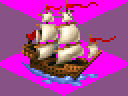 |
This is a unit icon that comes
straight from the default game. Notice the pink and plumb-colored
areas surrounding the icon. They are transparent and do not show
up on the game board. |
|
|
|
 |
This is a custom unit. Notice
that this icon does not have the plumb-colored areas, only pink.
The pink is transparent and will not appear on the game board.
You must match this shade of pink exactly. |
|
|
|
 |
This is a city icon from the game.
You may also alter city and terrain images to suit the
feel of your scenario. These icons are contained in a specially
formatted .GIF or .BMP file that the game reads from. Custom
playing pieces can really add to your scenario. |
|
In order to manipulate these
files, you will need a graphics program. Good icon
graphics can be a lot of work, but it is very rewarding to think
that someone will enjoy playing your game with good artwork!
Note that if
you are using Fantastic Worlds, you must leave the pink
and gray triangular areas alone. If they are misplaced, your
icon may get an ugly looking flashing gray box around it.
View the full .GIF file in
some sort of graphics editor and you will see where the
icons representing different game pieces are located.
|
|
Selecting a graphics program |
|
There are many good programs
you can purchase to alter and create these icons. I [Serge] use Corel PhotoPaint and believe it
is a very versatile program. They can be expensive however.
Note that
with Fantastic Worlds, PhotoPaint and many other paint programs
will damage the file by changing the format, including PhotoPaint.
The best icon editor is JASC's Paint Shop Pro. Not only
is it less expensive than most others, it is Shareware,
so you can try before you buy.
Most importantly, though, it does not modify the format
of the GIF file by adding any headers, meaning Civ2 won't
choke on the files it creates.
|
|
Making 'killer' graphics |
|
If you are here then you have experimented
a bit with the .Gif or .Bmp files.
What makes a good looking icon or unit? You have noticed
that the icons are very small, and yet many... (just
look at the ones that came with the game!) ...still
seem to retain a lot of detail. Just by messing around and trying
to draw one, you see it is very hit-and-miss for quality.
|
|
Step-by-step instructions |
|
First off: Graphics programs
have many options for image size measurements. Make sure
you are always working and thinking in Pixels.
The area of a unit graphic is 48 pixels high x 64 pixels wide
- .gif format of 256-colors.
1). In Windows Explorer ('95) or File Manager (3.whatever) create
a new folder to contain nothing but your images.
2). Scour the internet looking for a real life photo image or
quality screenshot of the subject you wish to make an icon
for. Let's say you want to make a World War I Sopwith Camel
Bi-Plane unit. Find the most bitchin' Sopwith Camel image you can
- which may well be on 'the Web'. Click on and save all cool
images you find to your new folder.
3). Open the file you choose to make a Civ2 image with in your
graphics program.
4). Go up to "File" and select "New". (Almost
all graphics programs have some variant of File and New.
Anyway, the point is to open a new, blank image field to work
on).
5). Go back to the original image still open in the graphics
program. Use whatever tool your program supports to carefully
trace around the image and cut it out. Then paste it onto
the new clean work surface.
6). Detail the image! Sharpen it. Brighten it. Increase contrast.
Play with it.
7). When the image looks brighter and sharper and better to you,
begin the shrinking process.
Shrink the image about 100 pixels, then sharpen it a bit. Shrink
and sharpen a bit. Etc. Get it down to the final size...
see above.
8). The Image you got off the 'net is probably a .JPG image which
is 16 million colors. Use the "Convert" feature
in your graphics program to make the image a .gif.
9). Use your program's "Flood Fill" feature to fill
in all the space around your image with the necessary shade
of pink, so it will be rendered transparent by the game.
10). Can't figure out which "pink" to use? It is color
value Red: 255 Green: 0 Blue: 255
11). Voila! Killer graphic. Paste it into the slot in the Civ2
units.gif or units.bmp where you want it to go. If using Paintshop
Pro, take advantage of the copy and paste with transparent
background to put the icon into an empty frame. The blue dots on
the sides of the square are important; they tell the program
where to put the shield. We've appended an empty frame you
can paste into your designs. To use it, just copy it and
paste it into whatever units.gif or units.bmp file you're working with,
and then paste the new graphic into it where you think it belongs.

12). With Fantastic Worlds, it is extremely important to make
sure that the frame is intact beneath your unit. Just using
pink alone where it expects gray or vice versa will result
in a weird "aura" around your unit that is extremely
ugly and which can crash Fantastic Worlds.
|


