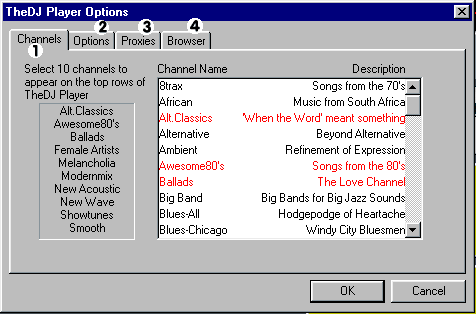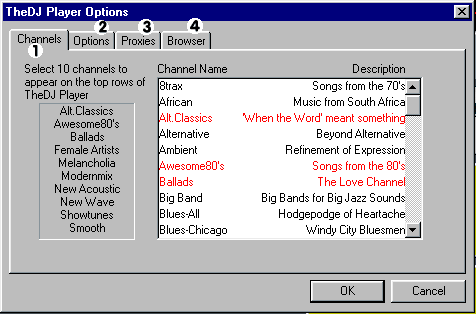Overview
System requirements:
- Windows 95 or Windows NT
- A 486/66 or faster
- A minimum connection of 28.8K to the Internet
Description of TheDJ Player

|
- "Buy This CD" Button: Click when you hear a song you like. Your browser will direct you to an on-line store with that album in your shopping cart.
- TheDJ Logo: This will pulse when the player is contacting TheDJ server. Clicking the logo will hide the tool bar.
- Menu: Access to the Menu
- ?: Read this help file
- Stop: Stop the music
- Artist, Song, Album: Information about the music
- Rate: Rate This Song. When you hear a song you like or dislike, tell TheDJ's about it. Your input effects what music is played.
- Volume: Adjust knob to change the volume
- Banner: Click here to check out our sponsors
- Scan: When button is pressed, the player rotates through the pre-set channels. Once a song if finished, a song on the next pre-set channel is played.
- Radio Buttons: Choose a channel to hear the music. Placing your pointer over the channel displays the channel description. Placing your pointer over the channel playing displays the next two artists coming up.
- More: Press this button to expand the radio to see all available music channels on TheDJ
- Status Bar: Information and instructions are displayed here
- Quality Bar: Displays information about your network connection to TheDJ server. All green is good. If you see much red, then please read the Trouble-Shooting guide below.
|
How do I listen to the music?
|
Once TheDJ Player is installed:
- Click on TheDJ icon on your desktop
- TheDJ Player should appear and start 'Contacting TheDJ'. During this time, TheDJ logo should be pulsing.
- Once contacted, TheDJ Player should display a banner while also prompting you to choose a channel on the radio.
- Press one of the radio buttons, and start listening to the music.
If you don't hear any music, please read the Trouble-Shooting Guide
|
|