| Customising Desktop Toolbars   You can add your own
items to any of the desktop toolbars (except the Address Bar) by simply dragging them from
another location. An 'item' on a toolbar is basically a shortcut to something else, and
the general rule is that if you can put a shortcut to something on the Win 95 desktop,
then you can put a shortcut to it on a toolbar as well. You can add your own
items to any of the desktop toolbars (except the Address Bar) by simply dragging them from
another location. An 'item' on a toolbar is basically a shortcut to something else, and
the general rule is that if you can put a shortcut to something on the Win 95 desktop,
then you can put a shortcut to it on a toolbar as well.
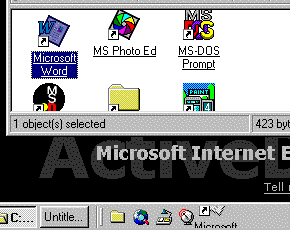 To place a shortcut to an application (program) on a toolbar, open the
folder where it's stored, and drag it onto the toolbar. Win 95 automatically creates a
shortcut to the program. Alternatively you can drag an existing shortcut onto the toolbar,
and Win 95 makes a copy of the shortcut (Tip - the Start Bar Programs menu
folder and its sub-folders are full of shortcuts. To open the folder, right-click on the
Start Button and choose Open from the pop-up menu). To place a shortcut to an application (program) on a toolbar, open the
folder where it's stored, and drag it onto the toolbar. Win 95 automatically creates a
shortcut to the program. Alternatively you can drag an existing shortcut onto the toolbar,
and Win 95 makes a copy of the shortcut (Tip - the Start Bar Programs menu
folder and its sub-folders are full of shortcuts. To open the folder, right-click on the
Start Button and choose Open from the pop-up menu).
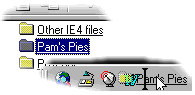 To
place a shortcut to a disk folder on a toolbar, open a browse window (or Windows
Explorer), find the folder, then drag it onto the toolbar. Be careful when you're doing
this, as dragging a folder to the wrong place on the Task Bar (i.e. not the part of it
occupied by the toolbar) will make Win 95 open a new custom toolbar containing links to
the folder's contents (click here for more details on
creating custom toolbars) Tip - to avoid this problem, drag the toolbar out
onto the desktop before dragging items onto it. To
place a shortcut to a disk folder on a toolbar, open a browse window (or Windows
Explorer), find the folder, then drag it onto the toolbar. Be careful when you're doing
this, as dragging a folder to the wrong place on the Task Bar (i.e. not the part of it
occupied by the toolbar) will make Win 95 open a new custom toolbar containing links to
the folder's contents (click here for more details on
creating custom toolbars) Tip - to avoid this problem, drag the toolbar out
onto the desktop before dragging items onto it.
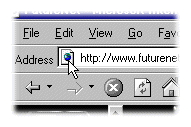 To place a shortcut to a Web page on a toolbar, open the page in the
IE browser and drag the current page icon onto the toolbar. To place a shortcut to a Web page on a toolbar, open the page in the
IE browser and drag the current page icon onto the toolbar.  To delete an
item from a toolbar, right-click on its button and choose Delete from the pop-up menu. To delete an
item from a toolbar, right-click on its button and choose Delete from the pop-up menu.
|



