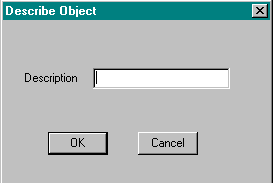- To create an object:
- Click on the Open button
 on the Standard toolbar or select Open from the File menu to open an image.
on the Standard toolbar or select Open from the File menu to open an image.
- Click on the Drag box
 or Drag freehand
or Drag freehand button on the Area Toolbar.
button on the Area Toolbar.
The Drag box button places a dotted rectangular box around the area; the Drag Freehand button outlines the area. Click on the right mouse button to end the selection.
- Select the area by clicking on the image.
Hold the left mouse button down and drag until the dotted lines surrounds the area.
- Click on the Grab Object button
 on the Area toolbar or select Grab Object from the Area menu.
on the Area toolbar or select Grab Object from the Area menu.
The Describe Object box is displayed.
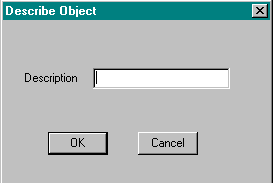
- Type in a description for the object.
- Click OK to return to the image.
- Select Object from the File menu to save the object.
You need to save the object in order to use it in a new image.
- Select Save from the Object sub menu.
The Save Object box is displayed. - Type in a file name.
The Save As Type default extension is *.imi. - Click on the Save button to return to the image.
- Use the options on the Object menu and the tools on the Object Toolbar to manipulate the object.
This Web page created in Web Factory.
 on the Standard toolbar or select Open from the File menu to open an image.
on the Standard toolbar or select Open from the File menu to open an image.
 or Drag freehand
or Drag freehand button on the Area Toolbar.
button on the Area Toolbar.
 on the Area toolbar or select Grab Object from the Area menu.
on the Area toolbar or select Grab Object from the Area menu.