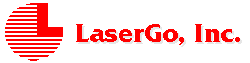
LaserGo Web Page Links
[ Home | What's
New | Products | Order | Support | Feedback | Search ]
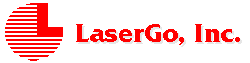 |
LaserGo Web Page Links |
|
NOTE: If you already have a version of GSPlug-in installed, please uninstall it before installing this version.
Instructions for installing GSPLUGS.ZIP are followed by instructions for installing GSPLUGS.EXE below. The list of installed files then follows.
To install GSPLUGS.ZIP for Windows 95:
1. Use PKZip, WinZIP, or another similar program to uncompress the GSPLUGS.ZIP file into a empty temporary folder.
2. Run the extracted SETUP.EXE file in that folder.
3. Setup will guide you through the rest of the installation of GSPlug-in. GSPlug-in must be installed into Netscape Navigator's plugins folder, which usually is:
C:\Program Files\Netscape\Navigator\Program\plugins
If this is not the correct path to Netscape Navigator's plugins folder on your system, select the correct path during the installation process.
4. You may then delete all the uncompressed files from the temporary folder and delete the temporary folder.
To install GSPLUGS.EXE for Windows 95:
1. Double click on GSPLUGS.EXE in Windows 95 Explorer.
2. Setup will guide you through the rest of the installation of GSPlug-in. GSPlug-in must be installed into Netscape Navigator's plugins folder, which usually is:
C:\Program Files\Netscape\Navigator\Program\plugins
If this is not the correct path to Netscape Navigator's plugins folder on your system, select the correct path during the installation process.
List of installed files
Files installed to Netscape Navigator's plugins folder:
(For example, in most cases this would be
C:\Program Files\Netscape\Navigator\Program\plugins)
IMAGE32.DLL
Module for image transformations.
NPGOSCRIPTDEMO.DLL
Module that is the main interface with Netscape Navigator.
GOSCRIPTPREF.EXE
Program used to configure the settings for GSPlug-in.
GOSCRIPT.INI
Configuration parameters for GSPlug-in.
GOSCRIPT96BW.DLL
Module that processes PostScript documents.
Files installed to the GoScript folder in Netscape Navigator's
plugins folder:
(For example, in most cases this would be
C:\Program Files\Netscape\Navigator\Program\plugins\GoScript)
GSFLYER.PS
Sample PostScript file used by SAMPLE.HTM to test GSPlug-in.GSPLUGS.HTM
GSPlug-in Help file in Internet hypertext format. Use Navigator to view the file.LICENSE.TXT
Text file containing the GSPlug-in license agreement.README.TXT
Text file giving installation instructions plus any last minute news about GSPlug-in.SAMPLE.HTM
A sample hypertext file with GSFLYER.PS embedded for testing GSPlug-in.WEBLOGO1.GIF
The LaserGo logo in .GIF bitmap format.FILELIST.TXT
File listing all files included in GSPlug-in.
Use the following steps to view the SAMPLE.HTM file:
1. Start Netscape Navigator.
2. Click on Help from the main menu, then click on About Plug-ins.
3. Verify that "application/postscript" is on this list. If you see nothing on this list, or you do not see "application/postscript", try installing GSPlug-in again. When you install GSPlug-in, verify that the folder it is installed to is Netscape Navigator's plugins folder. See the installation instructions above.
4. Click on File from Navigator's main menu and then click on Open File...
5. Use the Open dialog box to find the file SAMPLE.HTM in the GoScript folder in Netscape Navigator's plugins folder. Open this file.
6. You will see SAMPLE.HTM displayed by Navigator, and you will briefly see the GoScript processing dialog box as it processes the embedded PostScript file GSFLYER.PS.
7. You will see an image just under the Testing the LaserGo GSPlug-in heading. Right click anywhere on this image to pop up the GSPlug-in menu. You have now verified that GSPlug-in is installed and working.
Use the following steps to view the GSFLYER.PS file:
1. Start Netscape Navigator.
2. Click on File from Navigator's main menu and then click on Open File...
3. In the Files of type: drop-down menu select PostScript(*.eps,*.ps).
4. Locate GSFLYER.PS. Double click on the PLUGINS folder, then double click on the GoScript folder. Highlight GSFLYER.PS and click on the Open button.
5. You will briefly see the GoScript Processing dialog, and then the image of GSFLYER.PS will be displayed by Navigator. Right click anywhere on this image to pop up the GSPlug-in menu.
To uninstall GSPlug-in:
1. From the Windows 95 Start button, select Settings and then select Control Panel.
2. In Control Panel, select Add/Remove Programs.
3. On the Install/Uninstall dialog tab, you will see GSPlug-in Sample Demo listed. Highlight that line and click on Add/Remove...
4. GSPlug-in will be removed.
GSPlug-in Sample Demo has the following specifications:
For multiple page, larger image size, 35 internal fonts, higher resolutions, and save image capabilities, upgrade to the Personal version. For all these plus color capability, upgrade to the Professional version. Note that the GoScript Interpreter Configurations dialog will allow setting items outside of the above listed specifications, however, GSPlug-in Sample Demo will ignore anything set outside of these specifications.
GoScript® GSPlug-in Sample is a plug-in for Netscape navigator 2.x or higher. As such, it cannot operate without Navigator. Nor does GSPlug-in have the normal .EXE file that a standard Windows 95 program would have. Instead, GSPlug-in has several .DLL files that are called when Navigator asks GSPlug-in to display a PostScript file.
To view a PostScript file that is included as part of a web page, simply have Navigator view that web page. When Navigator encounters the PostScript file on that page, it will call GSPlug-in to display the PostScript file. See the section in Testing GSPlug-in under Viewing Sample Files where viewing SAMPLE.HTM is described.
To view PostScript files on the Internet that are not part of a web page, enter the FTP address of the file into Navigator's Location, for example:
Or just enter the FTP directory and click on a listed PostScript file. For example, enter:
and then click on GSFLYER.PS. To save the file to disk instead of viewing it, press the SHIFT key and click on the listed file.
To view a PostScript file locally on your computer:
1. Click on File from Navigator's main menu and then click on Open File...
2. In the Files of type: drop-down menu select PostScript(*.eps,*.ps).
3. Locate the PostScript file you wish to view. Highlight the PostScript file and click on the Open button.
4. You will briefly see the GoScript Processing dialog, and then the image of the PostScript file will be displayed by Navigator. Right click anywhere on this image to pop up the GSPlug-in menu.
The various settings for GSPlug-in are set by the program GOSCRIPTPREF.EXE located in Navigator's plugins folder. Run this program to examine and/or modify the settings GSPlug-in uses.
You may also use GSPlug-in's Preferences... menu item to invoke GOSCRIPTPREF.EXE. Reload the page for the new settings to take effect.
There are four tabbed pages in the GoScript Interpreter Configurations dialog: Page, Margins, Fonts and Operations. These settings are stored in the GOSCRIPT.INI file.
Page Size parameters specify the width and height of the image. Selecting a page size smaller or larger than the original PostScript image in the document will not cause the image to be scaled to fit the selected dimensions. GoScript simply processes the PostScript document onto the selected page size. Any portion of the image that falls outside the limits of the selected page size will be cropped.
Unit parameter specifies the unit of measure for user-defined page size in inches, millimeters, points or pixels.
Resolution parameters determine the number of dots per inch (dpi) the image will have. For screen viewing, select 75 or 150 dpi.
Colors parameters specify the number of bits per pixel of the image bitmap that GSPlug-in will convert the PostScript file to. The more bits per pixel you specify, the more memory will be required to convert the files. Note that only GSPlug-in Professional has 3-bit, 8-bit, or 24-bit capability.
Margins parameters specifies the area to be cropped from each edge of the image. The margins are in current units of measurement for the page size (inches, millimeters, points or pixels).
Default Font specifies a GSPlug-in font to be used whenever a PostScript font is not available in GSPlug-in and is not embedded in the PostScript document.
PS Preamble Files specify the full path and file names of PostScript language files that you want to use as preamble files, i.e. to be processed first before the main PostScript file is processed. You must separate the file names with a semi-colon or double quote character. You may also list Adobe Type 1 .PFB font files for "downloading" into GSPlug-in's virtual memory.
Font Substitution List specifies the PostScript font name and a GoScript resident font to be used whenever the named PostScript font is selected. You can add a substitution to the list by entering a PostScript font name, then select a GoScript font and click on the Add button.
Force Output On Error specifies that the page image from GoScript interpreter is output even if there is an error during processing. The page image output in this case may be blank.
Force Output On End Of File specifies that the page image from GoScript interpreter is output even if the end of file has been reached and there is no command to generate an output image. This parameter is useful for processing EPS file that contains no "showpage" command for output. The page image generated may be blank or may not be correctly scaled or positioned.
Convert n Pages per Document specifies how many pages of a long multi-page PostScript document to process. If you only need the first few pages of a document, set this number low (for example to 1 or 2). If you want to get all the pages of a document, set this number to 999. However, the higher this setting, the longer it will take GSPlug-in to process a document and the more hard disk space it will need to store the temporary images. Note that only the Personal or Professional versions can view more than the first page of a document.
The various settings for GSPlug-in are found in GOSCRIPT.INI located in Navigator's plugins folder.
To access the menu, right click anywhere on the PostScript image.
Zoom in
Zoom out
Lets you enlarge and shrink the image. When the image is enlarged, scroll bars will appear so you can move to the area of the image you wish to see.
Note: The first time Zoom in is selected, the image may appear to stay the same or get smaller. Simply Zoom in again and the image should get larger. When the image is at the largest setting, Zoom in will no longer have any effect. The last Zoom out level will display the image fit into the frame or window.
Fit In Window
Displays the full image within the frame.
Transform
Allows the following transformations to the image:
Mirror X - Mirrors in X direction.
Mirror Y - Mirrors in Y direction.
Invert - Inverts black to white and white to black.
Rotate Left 90° - Rotates left ninety degrees.
Rotate Right 90° - Rotates right ninety degrees.
Rotate 180° - Rotates one hundred eighty degrees.
Restore Original - Restores original image.
Next Page
Previous Page
First Page
Last Page
Save As...
These options are available in the Personal and Professional versions of GSPlug-in.
About GoScript
Upgrade Info
More information about GoScript and upgrading.
Steps to embed a PostScript image into a web page:
1. First create a PostScript file from a word-processing or page layout program with the desired fonts and graphics you wish to display. The easiest way to do this is to print to file from the application with an Apple Laser Writer (not an Apple Laser Writer Plus) as the selected printer driver. This will create a PostScript file compatible with GSPlug-in Sample. Make sure the resulting file has a .PS extension, for example TESTFILE.PS.
2. Use the embed tag to include the file in your web page like so:
<embed src="testfile.ps" height="300" width="300">
The src parameter can be a full URL to your PostScript file, and the height and width parameters are in pixels. All three parameters are required.
3. That is it! Now when someone with Navigator and GSPlug-in views your page, they will see the PostScript image you have embedded!
GSPlug-in supports PostScript Level 1 files. The MIME type and extensions are:
| MIME type: | Common file extensions: |
application/postscript |
*.ps, *.eps |
The Personal version adds these key benefits and features:
The Professional version includes the Personal features and benefits, PLUS:
LaserGo Inc.
9715 Carroll Center Road, Suite 107
San Diego, California 92126-6506 U.S.A.
Tel: (619) 578-3100
Fax: (619) 578-4502
BBS: (619) 450-3818
E-mail: support@lasergo.com
Web site: http://www.lasergo.com
Other editions of GoScript products from LaserGo, Inc.:
GSWIN95 - Windows 95 edition, monochrome and color
GSW3295 DLL - PostScript language interpreter DLL for Windows 95
GSWIN PRO - Windows 3.1 edition, monochrome and color
GSWIN - Windows 3.1 edition, monochrome
GSW32 DLL - PostScript language interpreter DLL for Windows 3.1
GS32 PRO - 32-bit DOS edition, monochrome and color
GS32 - 32-bit DOS edition, monochrome
GoScript Plus - 16-bit DOS edition, monochrome
GSColor PRO - 32-bit DOS edition for color PostScript files
GSColor - 16-bit DOS edition for color PostScript files
Copyright© 1996 LaserGo, Inc. All
rights reserved. All specifications subject to change without
notice.
GoScript is a registered trademark of LaserGo, Inc.
GS32, GS32 Pro, GSWin, GSWin Pro, GSWin95, GSColor, GSColor Pro,
GSR, WinGSR, GoPrint, GSView, GSPlug-in, and GSViewer are
trademarks of LaserGo, Inc.
PostScript is a registered trademark of Adobe Systems, Inc.
Windows is a registered trademark of Microsoft Corp.
TrueType is a trademark of Apple Computer.
Netscape Navigator is a trademark of Netscape Communications
Corp.
Other products and companies referred to herein are trademarks or
registered trademarks of their respective companies or mark
holders.
Prices and product specifications subject to change without
notice. 0996