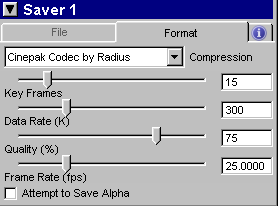|
Play Movie [483 k] In this article you will learn how to use Maya Fusion to combine a series of hardware rendered images with a series of software rendered images which will then be saved out as an AVI file. This how-to is a continuation of Lesson 4 in the Learning Maya book. You will be working with images rendered from the final scene file. You may remember that the scene contains elements that use two different render procedures. The majority of your scene is rendered using Maya's software renderer. However, the sparks in the scene need to be rendered using Maya's hardware renderer. Because of this you will end up with two series of files. The next step is to composite them in a compositing package such as Fusion to combine them into a single image or movie file.
|
||||||||||||||||||||||||||||||||||||||