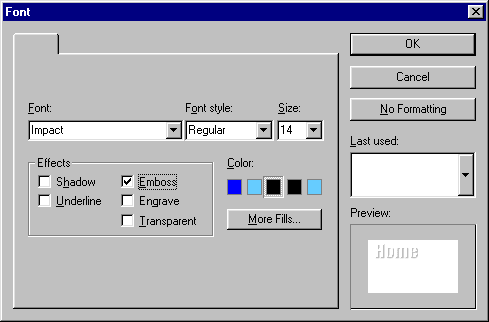To create a button like this...
- From the File menu choose New.
- Click on Button.
- Under "Select a Picture" click on Circles 1, then click
Ok.
- From the Format menu choose Emboss or
Engrave and move the slider slightly toward the Emboss
end of the scale (about a third of a notch). Click OK.
- From the Format menu choose Fill.
Select the Fade tab and make the Start
color a medium blue, the End color a lighter blue. Set
the direction of the fade to go from left to right.
- Apply a shadow by clicking
 .
.
- Click on "Button" to get and empty textbox and type the text you want for the
button.
- From the Format menu choose Font.
Choose Impact, 14-point, Emboss, and Fill color with white.
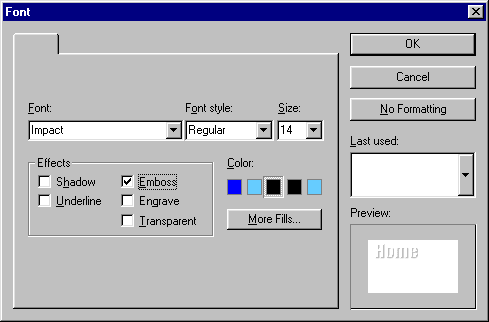
- To make the button more elliptical drag the horizontal resize arrows on the right side
to the right. Keep resizing until you have it exactly as you want it.
- Select the text and center it on the finished button.