
AMSET Utility
Software Downloads
 
 Download AMSET Utility Download AMSET Utility
- File Name: setacm.exe
- File Download Size: 156 KB
- File Version: 1.0
- Revision Date: 07/01/02
- Compatible Operating Systems: WindowsNT, WindowsXP, Windows2000, WindowsME, Windows98, Windows95A, Windows95B, DOS
The
AMSET.EXE utility enables, disables, and sets levels for the Acoustic
Management (operating sound levels) for the following hard drive
families (and newer) ONLY:
- DiamondMax Plus 40 UDMA/100
- DiamondMax 60 UDMA/100
- DiamondMax VL 30 UDMA/100
- D540X
- D740X
NOTE: All Maxtor hard drives conform to the appropriate agency requirements for operating sound levels.
Acoustic Management adjusts the speed of the head seeks, reducing the
ambient sound level during the normal operation of Maxtor hard drives.
This does not affect sound levels for power on operations. The
performance of the drive is affected when Acoustic Management is
enabled.
AMSET.EXE is contained in the file named SETACM.EXE. SETACM.EXE is a self-extracting file containing:
- AMSET.EXE - Utility for changing Acoustic Management on the
DiamondMax VL 30, DiamondMax Plus 40 and DiamondMax 60 (UDMA/66
,UDMA/100 and UDMA/133) hard drives. This utility will function with
all future products as well.
- CHIPSET.DRV - Driver Database File
- AMSET.TXT - This file
Maxtor recommends that you copy SETACM.EXE to a formatted, 3.5-inch
floppy diskette. SETACM.EXE can be extracted either from a DOS Command
prompt, by double clicking on the file from a Windows 95/98 or Windows
NT environment. The files must be extracted in order to execute
AMSET.EXE.
The AMSET utility (AMSET.EXE) can turn Acoustic Management off, or
on (two on levels). The command flags (DOS-Based, command line
switches) are: /off - Turns Acoustic Management off, the drive operates at normal acoustic levels
/quiet
- Quietest seeks, the speed of the seek operation is reduced to its
lowest level to provide the quietest operations, this level has the
most impact on drive performance.
/fast - Fastest seeks, the
speed of the seek operation is reduced to provide quieter operation
with the least amount of impact on the drive performance.
NOTE: AMSET.EXE is a DOS-Based, command line utility. It
cannot be properly executed from a Windows 95/98/ME or Windows
NT/2000/XP environment.
PROCEDURE FOR USING AMSET.EXE:
- Using a system boot diskette clean-boot the system to an A: prompt.
- Remove the system boot diskette and insert the diskette containing the AMSET.EXE and CHIPSET.DRV files.
- From the A: prompt, type AMSET and press [Enter]. The following will be displayed:
Set Acoustic Management Mode -- Version x.x (x values vary pending on the version)
USAGE:
COMMAND LINE FLAGS
/fast - Fastest seeks
/quiet - Quietest seeks
/off - Acoustic Management Off
EXAMPLE COMMAND LINE INPUTS
AMSET /fast
Press any key to continue
To this point, no changes have been made to the hard drive. After pressing a key you will be returned to the A: prompt.
- From the A: prompt, type in AMSET /OFF (to disable Acoustic Management) and press [Enter]; or type in AMSET /FAST or type in AMSET /QUIET
(to enable Acoustic Management) and press [Enter]. The switches are
described above. For example, if you want fast hard drive seeks with
the least impact on hard drive performance, you would type:
AMSET /FAST
Information
will be displayed on the monitor indicating if drives are found and the
action taken by the utility. In the example below "(Chip Set)" is the
identifying information obtained from the IDE controller card (if
installed) and/or the motherboard of the computer system. Chipset.drv Version x.xx (x values vary pending on the version)
Searching for Maxtor Drives on (Chip Set) Primary . . . . .
Searching for Drive 0 . . . . .
Maxtor Drive 0 Found . . . . .
****** Acoustic Management Turned on (off) in the Maxtor Drive ******
Searching for Drive 1 . . . . .
Non-Maxtor Drive 1 Found . . . . .
Searching for Maxtor Drives on (Chip Set) Secondary . . . . .
Searching for Drive 0 . . . . .
No Drive Found . . . . .
Searching for Drive 1 . . . . .
No Drive Found . . . . .
NOTE: At least one set of information shown
above is displayed. If there is, an IDE controller card installed in
the computer system then a second set of information is displayed. The
first set displayed is for the installed IDE Controller Card and the
second for the motherboard. If a controller card is installed that
utilizes a chipset not found in the CHIPSET.DRV file, the card and all
devices attached will not be seen by this utility. Information for the
motherboard will be displayed. If all IDE devices are connected to an
unknown card the utility will report that no drives were found in the
system. If this occurs contact Maxtor Technical Support and provide
information about the controller card so that it can be investigated
and the utility updated as appropriate.
- Upon the completion of this utility, the system returns to the A:
prompt. Remove the floppy diskette and power-cycle (shutdown/restart)
the System.
The Maxtor hard drive remains set to the Acoustic Management level
until reset by this utility. Repeat steps 1-5 if you wish to change the
Acoustic Management level to a different setting.
Disclaimer: This Document is provided as is without any
warranty of any kind, either expressed or implied. In no event will
MAXTOR CORPORATION be liable to you for any damages, including any loss
of profit or savings, arising out of the use or inability to use the
information contained in this document. Maxtor Corporation makes no
representations or warranties with respect to the contents hereof and
specifically disclaims any implied warranties of merchantability or
fitness for any particular purpose.
  |



|

