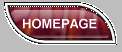The images on this CD have been saved in GIF format. That means that they are all reduced to 256 colors (or less). Why do I have to know this, you ask? Because when you apply text directly to a 256 color pallette image (also known as "Indexed Color") the text will appear jagged and rough on the edges.
NON antialiased text:


Fortunately, this is easily fixed. All that you need to do is increase the color pallette of the image after you open it.
In Adobe Photoshop:
1. Open the image
2. go to IMAGE, and from that dropdown menu, choose MODE. From there choose RGB.
3. Make sure that you convert back to INDEXED COLOR before saving your image.
In Ulead PhotoImpacttm:
1. Open the image
2. In the bottom right hand side of your screen you will see a little tab. It says 256 or maybe 16. Click it and several selections will pop up. Choose "True Color". (note that PhotoImpact has a setting here that creates a new image every time you modify the format. This can be turned off, but is perhaps a good idea since making copies of your images will help you to recover if you make mistakes)
3. Add text and/or other effects to your image.
4. Make sure that you decrease color depth back to 256 colors before saving your image. Do this by clicking on the lower right where you clicked to increase the palette in step 2 (should now be a 3 colored, Red/Green/Blue bar). From the popup, select "Optimized Indexed - 256 Color (8 bit)".
antialiased text:


Sometimes when you convert images from one color pallette to another you will lose the transparency information saved with the image. That can make an ugly grey patch appear around the image that looks like this when saved:
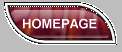
Avoiding this is easy. Click here to learn how to do it.