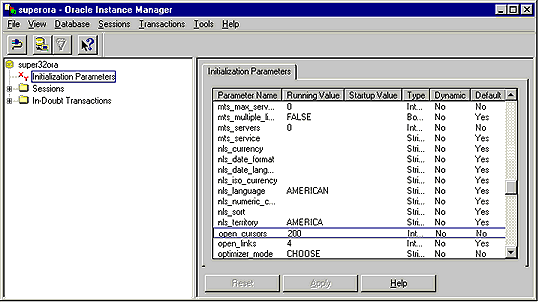|
1 Before you start
If you are upgrading or converting SuperOffice you should make
a backup of both the program and data directory (...\SUPEROFF
and ?\SO_ARC). If your installation fails, the easiest way to
go back to the previous installation is to restore this backup.
Make sure that all users are logged out of SuperOffice and that
non of the SuperOffice programfiles are kept open on the server.
Remove the write protection from all files in the program directory
and its subdirectories.
All Travel Users have to be checked into the central database
before you start the upgrade or conversion. After your installation
is complete, reinstall SuperOffice Travel on all relevant computers
(see installation of ... [2]). Also make sure that you have entered
your keycode before generating a update prototype for the first
time.
The Superoffice travel user must install Superoffice Travel with
Ctree database. For more details please refer to the travel installation[3].
1.1 Protocols
Oracle 7.3 runs on most network protocols. However, we prefer
one of the following protocols in this order: TCP/IP, IPX or NetBEUI.
For more information on which protocol to run and how to tune
this, please look in the Oracle Network Products User?s Guide
for Windows. If you can run only one protocol, the server will
be faster.
If you are running in a WAN, TCP/IP is the protocol that gives
you the easiest way to configure your Oracle clients.
1.2 Client Software
All clients (SQL*Net) have to be Windows 3.1 clients as long as
SuperOffice is a 16-bit application. You have to use Windows 3.x
clients even if you are running Windows 95 or Windows NT on your
workstations.
1.3 Oracle 7.3 preparation
Oracle 7.3 Server can be installed on any platform. To prepare
for SuperOffice usage, do the following:
1.4 ODBC Driver
Some 16- bit Oracle 7 ODBC drivers does not support left outer
joins, and we use that to get appointments and documents from
the database. If the rest of the Oracle system have correct versions
(SQL*Net, Required Support Files)
The following drivers works OK with SuperOffice 4.0.2:
- Ver 1.11.0.5
- Ver 2.0.3.2.2
- Ver 2.5.3.1.0
The following Oracle 7 ODBC drivers will not work with SuperOffice
4.0.2:
- Ver 1.15.3.0.1A
- Ver 1.16.3.1.5
This means that if you don't have a Oracle installation that can't
bee combined with one of these drivers the have to upgrade Oracle.
When a third party application communicates with the Oracle database
in a Client/Server environment, several dynamic link libraries
are involved. The Oracle 7 ODBC driver is a DLL that implements
ODBC function calls. The ODBC driver communicates with the OCI
layer. The DLLs used in the OCI layer are part of Required Support
Files. Required Support Files are bundled with SQL*Net.Each version
of the ODBC driver is linked with a specific version of RSF.Each
version of SQL*Net is also dependent on a specific version of
RSF.
For more information look at:
16 bit -odbc drivers (incl. Required Support Files) can bee downloaded
for free from:
|