|
5 Setting up Travel using SQL Anywhere as the local database
Before you start this installation you have to have a standard
network SuperOffice 4.02 installation on Microsoft SQL Server
up and running. See chapter 2 for further information.
Installing SuperOffice Travel is done in three steps:
- Prepare SuperOffice to use Travel
- Install and generate a update prototype
- Install SuperOffice Travel on the clients
5.1 Prepare SuperOffice to use Travel
- Log on to SuperOffice as a user with userlevel 0 and select Preferences
from the Maintenance. Activate the checkbox "Allow use of SuperOffice
Travel". Then press OK to save this option.
- Enter the employee dialog by selecting Employees from the Maintenance
menu. All users who want to run Travel must have the Travel checkbox
active. Set the checkbox "Travel" active for all users that are
going to have permissions to use Travel and click "Save".
- For more information on this subject, use the "SuperOffice user
guide".
5.2 Install and generating a update prototype
On every machine that is going to generate a prototype, you have
to define an ODBC datasource for the prototype. In order to define
this datasource, you have to install a standalone Windows version
of Sybase SQL Anywhere on every machine that is going to be able
to generate a update prototype
- From your Sybase SQL Anywhere CD, run \stndalon\windows\setup.exe
and follow the instructions on the screen. If asked you do not
need to install any additional tools or drivers.
- Define a 16-bit datasource called Area. To do this, start the
16-bit ODBC Administrator from your Sybase SQL Anywhere 5.0 program
group.
- Click "Add", select Sybase SQL Anywhere 5.0 and click OK.
Type in the following information:
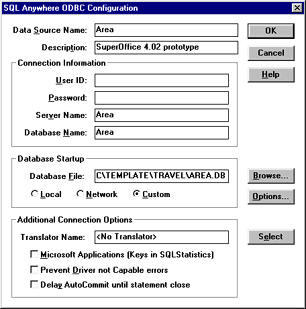
Note: Database file must point to the area.db in the ..\TEMPLATE\TRAVEL
directory on the network. In this example this is P:\SO_ARC\TEMPLATE\TRAVEL.
- Click on "Custom" and "Options"" and make sure the following information
i entered:
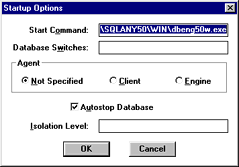
- Click "OK" twice to save this setup and exit the ODBC administrator.
- Restart your computer and start SuperOffice.
- Log on as a user with Userlevel 0 and select "Generate update
prototype" from the travel menu located under the File menu in
SuperOffice. This may take some time.
This operation has to be performed once a week. For more information
on this subject, see SuperOffice Userguide, chapter 6.
NOTE! Make sure that no 32 bit datasources named area or area1
already exist in your 32-bit ODBC Administrator. If they do, delete
them from your 32-bits ODBC Administrator.
5.3 Install SuperOffice Travel on the clients.
Now you have to perform the travel installation on every machine
that is going to use SuperOffice Travel.
- Run setup.exe from the SOWRKSTN directory
- Select the SuperOffice Travel button when prompted for the type
of workstation installation.
- Follow the instructions on the screen to finish the travel installation.
The user should always have only one SuperOffice-icon on his computer.
On a travel machine make sure that there are only one icon available
for the user and this icon loads superof4.exe from the local harddisk
(c:\superoff\superof4.exe).
For more information on installing SuperOffice Travel see "SuperOffice
Userguide".
|