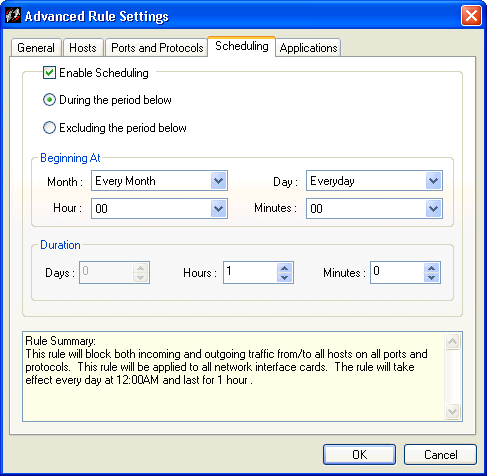
The Scheduling tab provides a way for you to create a rule that you want to take effect only during (or excluding) certain time periods. For instance, if you want to block all traffic after 10 PM, then you can create a schedule that will permit the rule to do so.
Open the Scheduling tab. Click Enable Scheduling.
Decide if you want the schedule to take place during a certain time period, or outside of a certain time period. Click either During or Excluding.
Select a month, day and beginning time from the list boxes, or leave the default settings, which will apply the rule schedule to all day, every day, all year.
If you have a beginning time, enter a duration for the rule's effect.
The Rule Summary field at the bottom of the General tab provides a summary of the rule's functionality. Click OK to set the rule, or click on another tab to further specify rule conditions and properties.