|
Sections
 Aggressiveness Aggressiveness
 System tray System tray
 QuickBoost QuickBoost
 Startup Startup
 Hotkeys Hotkeys
Related articles
 The Manager The Manager
 Settings Settings
Quick links
 Table of Contents Table of Contents
 Questions Questions
|
|
Options window
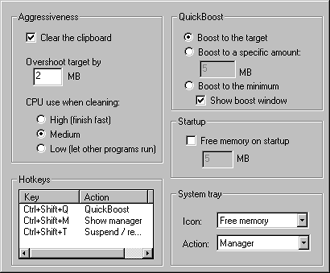
Aggressiveness
You can use the Options window to change a number of settings that MemoryBoost uses
to operate. Some of these are clustered into the Aggressiveness box, and generally
determine how strongly MemoryBoost pursues free memory. If the "Clear clipboard" box
is on, MemoryBoost may clear the clipboard to try to free up more memory. The clipboard
can often grow to large sizes, so this feature is often important in freeing up extra
memory. The "Overshoot target" item instructs MemoryBoost to try to acquire more
memory when it runs that is strictly specified. This added buffer often helps it
obtain the desired amount of memory, because sometimes programs will quickly slip back
into part of the newly-obtained memory. By default this is set to 2 megabytes; this
is generally a reasonable setting, but could be set lower or slightly higher.
Finally, the "CPU use when clearing" option lets you set how quickly MemoryBoost
works when obtaining memory. The high setting basically freezes your computer while
MemoryBoost works--it's the highest possible priority--whereas the lowest setting
basically forces MemoryBoost to wait for all your other programs to stop before it
can do anything. By default this is set to medium, which means MemoryBoost runs at
about the same speed as all your other programs. Since it doesn't even try to work
unless your computer is idle (see Settings) this is
generally acceptable.
System tray
The system tray is the little area next to the clock at the bottom right-hand
corner of your screen. MemoryBoost displays its icon there, and that is where
you can access MemoryBoost's features by right-clicking or double-clicking its
icon. You can use the Options window to change what MemoryBoost displays there
as well. By default, MemoryBoost shows your percentage free memory (the first
option) in its icon; you can use the static chip icon (the second option) or
no icon at all. If there is no icon, you can still access MemoryBoost by running
it again from your desktop or the Start menu. The manager window will appear.
For more information on what the system tray icon looks like and what it means,
please read the special article on the subject.
You can also change the action associated with MemoryBoost's icon. The pull-down
menu lets you choose different actions like starting the manager (the default), or
running QuickBoost, for example.
QuickBoost
QuickBoost basically does the same thing MemoryBoost does when it's trying to
reclaim some memory for you; but unlike MemoryBoost's cleaning, which runs silently
and in the background when you're not using your computer, QuickBoost is run by you
and runs immediately to clean up memory. You can run QuickBoost from MemoryBoost's
main menu (from the tray icon), or from the Settings page in the Manager.
The Options window lets you specify what QuickBoost does when it runs. You can have
it boost to the desired amount of memory (like MemoryBoost, set by default); you can
have it reclaim a specified amount of memory, or even boost to the minimum. The last
is not entirely necessary, because MemoryBoost will boost to the minimum almost
instantly should memory drop below that level. You can also tell MemoryBoost whether
or not it should display the QuickBoost window when you run QuickBoost. By default,
it will show the window. The window lets you see what's happening, and how much
memory has been reclaimed for you.
Freeing memory on startup
When your computer first starts, much of its memory has already been consumed.
To help combat this, you can have MemoryBoost reclaim a specified amount of memory
when it first starts, to improve the overall performance of your machine. You can
enter the amount, in megabytes, in the appropriate box. You must check the
"Free memory on startup" box to enable this feature in MemoryBoost.
Hotkeys
MemoryBoost offers a number of hotkeys that let you reclaim memory with a single
keystroke, for example, or start the manager. They are all off by default, to
avoid interfering with other programs' hotkeys. You can turn them on by double-clicking
them in the hotkeys box. They will also appear on the menu when they are on.
If you want, you may change the hotkeys to represent different keys. Right-clicking
on a hotkey will bring up a window in which you can reassign the action to a different
key. This will help you avoid overlapping with another program that uses hotkeys.
|

