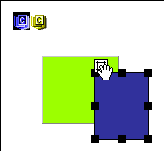
Select one or more layers to align the layers, make them the same width and height, reposition them, and so on. For a complete list of options, see Layer properties.
To select a layer, do one of the following:
| Click the layer marker in the Document window that represents the layer's location in the HTML code. If the layer marker isn't visible, choose View > Invisible Elements. | |
Click a layer's selection handle. If the handle isn't visible, click anywhere inside the layer to make it visible.
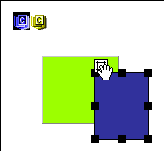
|
|
| Click a layer's border. | |
| If no layers are active or selected, Shift-click inside a layer. | |
| If multiple layers are selected, Control-Shift-click (Windows) or Command-Shift-click (Macintosh) inside a layer. This will deselect all other layers. | |
| Click the name of the layer in the Layer palette. |
To select multiple layers, do one of the following:
| Press Shift and click inside or on the border of two or more layers. | |
| Shift-click two or more layer names in the Layer palette. | |
| When multiple layers are selected, the border and handles of the last selected layer are highlighted in black. |