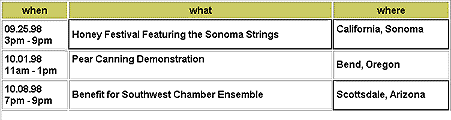
Incorrect selection: These cells can't be cut or copied.
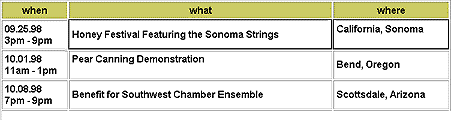
Correct selection: The cells can be cut or copied.
You can copy and paste multiple table cells at one time, preserving the cell's formatting, or you can copy and paste only the contents of the cell.
Cells can be pasted at an insertion point or in place of a selection in an existing table. To paste multiple table cells, the contents of the Clipboard must be compatible with the structure of the table or the selection in the table in which the cells will be pasted.
To cut or copy cells in a table:
| 1 | Select one or more cells in the table. |
To be cut or copied, the selected cells must form a rectangle. See Selecting table elements.
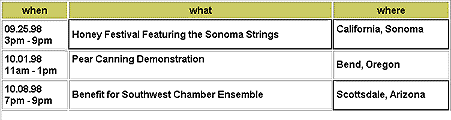
Incorrect selection: These cells can't be cut or copied. |
|
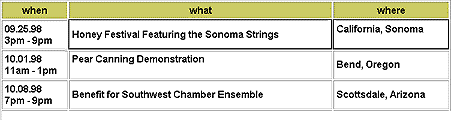
Correct selection: The cells can be cut or copied. |
|
| 2 | Cut or copy the cells using the commands on the Edit menu. |
| If you select the entire row or column, the row or column is removed from the table when you choose Edit > Cut. | |
To paste table cells:
| 1 | Choose where to paste the cells. |
| To add cells to the table before or above the current cell, click in one of the table cells. | |
| To create a new table with the cells, place the cursor outside of any table. | |
| 2 | Choose Edit > Paste. |
| If you are pasting entire rows or columns, the rows or columns are added to the table. If you are pasting an individual cell, the contents of the selected cell are replaced, as long as the Clipboard contents are compatible with the selected cell. If you are pasting outside a table, the rows, columns, or cells are used to define a new table. | |
To remove cell content but leave the cells intact:
| 1 | Select one or more cells. |
| 2 | Choose Edit > Clear or press Delete. |
Note: If you select all the cells in a row or column, the row or column, not just its contents, is removed from the table.
To copy and paste the contents of cells:
| 1 | Select the text and choose Edit > Copy as Text. |
| Only the text from the selected cells is copied onto the Clipboard. | |
| 2 | Click in a single cell or elsewhere in the Document window and choose Edit > Paste as Text. |
| You can't paste the selection back into a selection of multiple cells. | |