
Use the Property inspector or the commands on the Modify > Table menu to split or merge cells. You can merge any number adjacent cells—as long as the selection is rectangular in shape—to produce a single cell that spans multiple columns or rows. You can split a cell into any number of rows or columns, regardless of whether it was previously merged. Dreamweaver automatically restructures the table (adds any necessary COLSPANs or ROWSPANs) to create the specified arrangement.
In the following illustration, the cells in the middle of the first two rows have been merged so that they span two rows.

To merge two or more cells in a table:
| 1 | Select the cells you want to merge. |
The selected cells must be contiguous and in the shape of a rectangle.
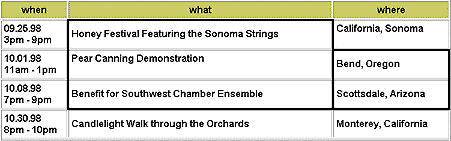
|
|
This table selection is not in the shape of a rectangle, so the cells can't be merged.
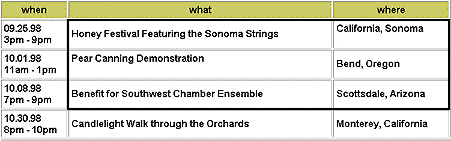
|
|
| This selection is in the form of a rectangle, so the cells can be merged. |
|
| 2 | Choose Modify > Table > Merge Cells or click the Merge Cells button in the Property inspector. |
| The contents of the individual cells are placed in the resulting merged cell. The properties of the first cell selected are applied to the merged cell. | |
To split a merged cell:
| 1 | Click in the cell or select a cell. |
| 2 | Choose Modify > Table > Split Cells or click the Split Cells button in the Property inspector. |
| 3 | In the Split Cell dialog box, choose whether to split the cell into rows or columns, and then enter the number of rows or columns. |