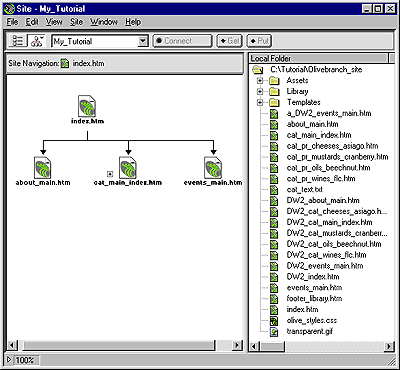
A site map provides a high-level visual representation of the structure of a local site. You can also use the site map to add new files to the site, to add, remove, and change links, and to create a BMP or PICT image of the site that you can export to and print from an image editing application.
The home page for a site always appears at the top of a site map; below the home page you can see which files the home page links to. If the folder you define as the site root contains a file called index.htm, Dreamweaver will automatically use it as the home page at the base of the site map; because your My_Tutorial site's home page is actually called DW2_index.htm, you'll redefine the home page while you customize the appearance of the site map.
To create a site map:
| In the Site window, press and hold the Site Map icon in the upper left corner and choose Map and Files from the pop-up menu.
|
|
The Site window now appears with two views of your local site: on the left is a site map tree representing the structure of the completed Olivebranch site (with index.htm as the home page), and on the right is the file list you used previously.
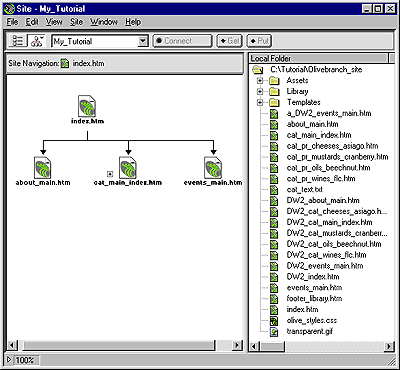
|
Now redefine the home page for the site to use the tutorial version of the home page instead of the completed version.
To redefine the home page and customize the site map's appearance:
| 1 | Open the Site Definition dialog box as follows: |
| In Windows, choose View > Layout from the Site window menu bar. | |
| On the Macintosh, choose Site > Site Map View > Layout. | |
| 2 | Select Site Map Layout in the Category list of the Site Definition dialog box. |
| 3 | Specify the site's new home page by clicking the file folder next to the Home Page field and navigating to DW2_index.htm in the Olivebranch_site folder of the Tutorial folder. |
| 4 | Set Number of Columns to 3.
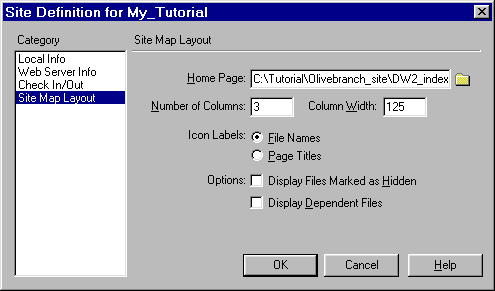
|
| 5 | Click OK to close the Site Definition dialog box and return to the Site window. |
The Site Map updates to reflect the change, with the tutorial version of the home page now at the hub of the site map.
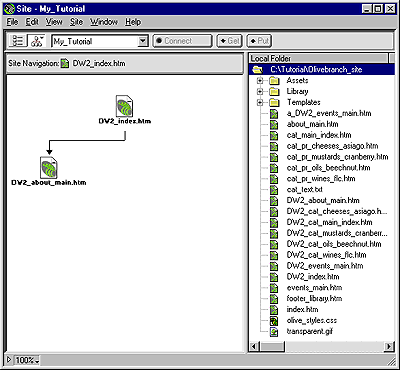
|
|
| Right now, the tutorial version of the home page contains only one link. You'll be adding more links to the tutorial home page in a moment. | |
| 6 | Leave the Site window open for now, so you can see how the site map updates as you add links to the home page. |