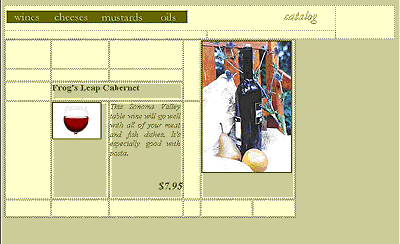
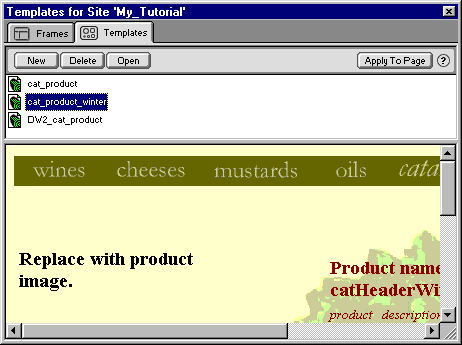
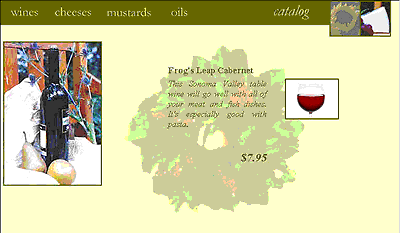
You can apply a new template to a page even if the page already uses a template. Page content remains unchanged as long as the new template contains the same editable region names as the template previously attached to the document.
This technique is useful when you want to change the appearance of a group of pages without altering the unique content of those pages. For example, a catalog may have summer and winter versions. You can create an entirely new design without editing the content by using a different template to change the background images and colors of the page, or by rearranging the positions of the editable regions.
Here you'll apply a winter template to a product page to update its appearance for a new season.
To apply a new template to an existing page:
| 1 | In the Site window, double-click DW2_cat_wines.flc.htm to open the product page for wines in the Document window.
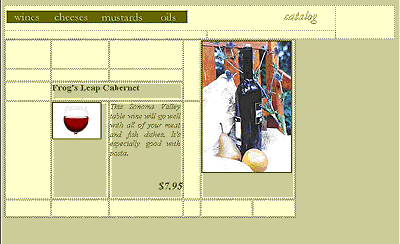
|
| Sections of the page that are highlighted in a different color identify locked regions that can be edited only in the template used for this page. | |
| (If you don't see any color difference between regions on the page, choose Edit > Preferences, select Highlighting from the Category list, and select the Show option next to Locked Regions. If you still don't see the the highlight color, choose View > Invisible Elements.) | |
| 2 | Choose Window > Templates to open the Template palette. |
| The Template palette contains a list of all template (dwt) files in the local site, located in the Templates folder of the Olivebranch_site folder. | |
| 3 | In the Template palette, click cat_product_winter.dwt to highlight it in the list.
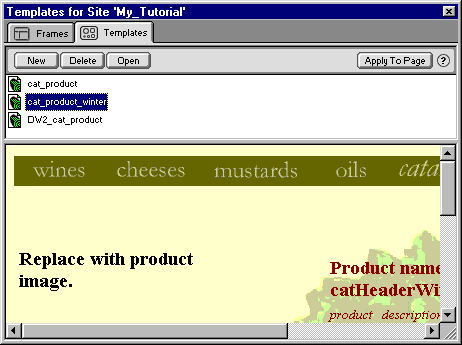
|
| 4 | Resize the Template palette to preview the winter template inside the palette. |
| The winter template has a different design than the template that is currently applied to the product pages, but because it contains the same editable regions as the current template, you can apply it to the page without breaking anything. | |
| 5 | Click Apply to Page to apply the winter template to the product page for wines. |
| 6 | Close the Template palette. |
| 7 | Press F12 to preview the new product page for wines in a browser window.
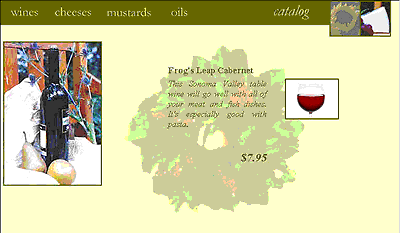
|
| 8 | When you're finished previewing, close the browser window and return to Dreamweaver. |
| 9 | If you want, you can choose File > Save to save the changes you just made to the wines page; links in the site will work regardless of which template you applied to the page. |
| 10 | Choose File > Close to close the page. |