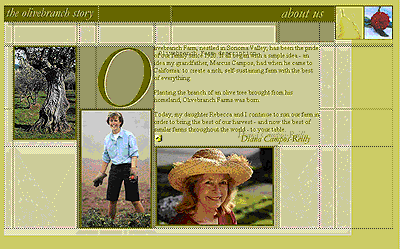
Now that you've laid out the page exactly how you want it, convert the layers to a table so that the page will be displayed accurately in 3.0 as well as 4.0 browsers.
To convert all layers back to a single table:
| 1 | Choose Modify > Layout > Convert Layers to Table. |
| 2 | Click OK to accept the default options in the Convert Layers to Table dialog box. |
Dreamweaver cannot create a table from overlapping layers, which is why you used the Prevent Overlap option to constrain layer positioning when you created layers from the original table.
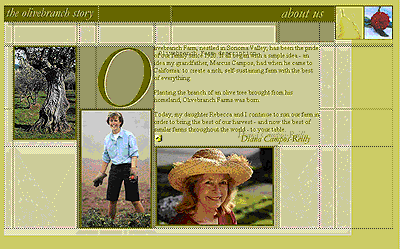
|
|
Now preview the About Us page you just edited.
To preview the page in a browser:
| 1 | Press F12 to see your document in your default web browser. |
You do not have to save a document before you preview it. All browser-related functions work while previewing a document.
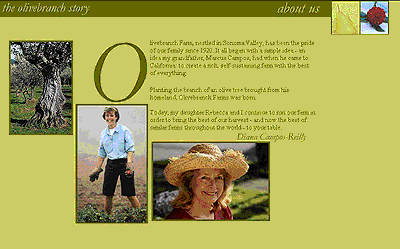
|
|
| 2 | Compare the file you just worked on to the completed About Us page you opened in a browser earlier. |
| 3 | When you're done previewing the file, close both browser windows. |
| 4 | Return to Dreamweaver and choose File > Save to save the changes you made to the About Us page. |
| 5 | Choose File > Close to close the page. |