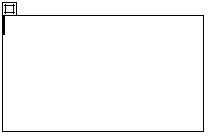
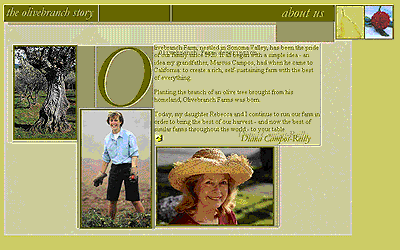
Now, insert graphics into each of the layers, then align those graphics over the tracing image.
To insert graphics inside layers and align them over the tracing image:
| 1 | Single-click inside the "Diana close-up photo" layer to place the cursor inside it without selecting it. |
An active layer with a cursor in it looks like this:
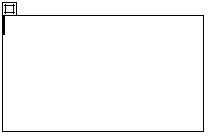
|
|
| 2 | Choose Insert > Image and select about_diana.jpg in the Assets folder to add the image to the layer. |
| 3 | After the image appears in the layer, click the layer's border to select the entire layer, then use the up, down, left, and right arrow keys to align the graphic over the tracing image. (If you need to, resize the layer again to match the tracing image area more precisely.) |
| 4 | Repeat these steps, adding the image about_daughter.jpg from the Assets folder to the "Farm photo (with daughter)" layer and the image about_tree.jpg from the Assets folder to the "Tree photo" layer.
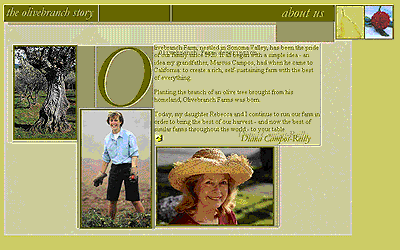
|
| 5 | Close the Layer palette. |