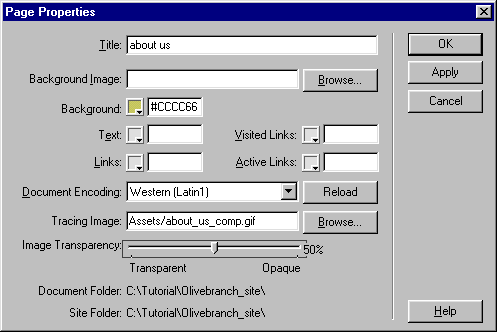
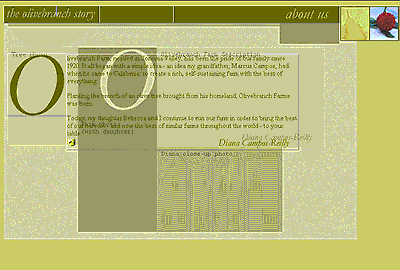
You can use a JPG, GIF, or PNG tracing image as a guide to create a web page that you first design in a graphics application. A tracing image acts as a background guide as you lay out a page in the Document window. You will use the tracing image to position layers in the About Us document so that the page design matches the tracing image underneath it.
To load a tracing image:
| 1 | Choose View > Tracing Image > Load. |
| 2 | Select about_us_comp.gif in the Assets folder, then click Select. |
| 3 | In the Page Properties dialog box, use the Image Transparency slider to set the opacity for the tracing image to 50%.
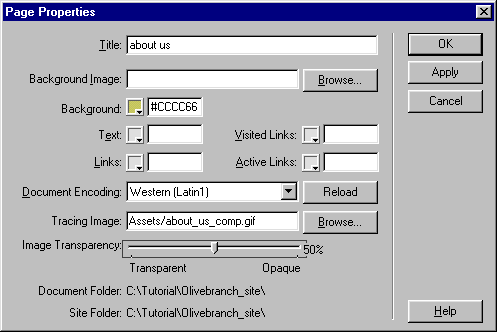
|
| Setting the transparency level to 50% causes the tracing image to appear faded in the Document window, making it easier for you to distinguish between the tracing image and editable elements on the page. | |
| 4 | Click OK to add the tracing image and close the dialog box. |
A tracing image appears in the workspace, and the existing layers appear on top of it, though not yet aligned with the tracing image. (If a tracing image doesn't appear, make sure there's a check next to Show when you choose View > Tracing Image > Show.)
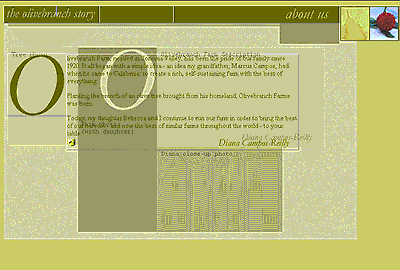
|
|
When you load a tracing image, the document's background image and background color are not visible in the Document window but will appear when you view the page in a browser.
The tracing image itself is visible only when you are editing the page in the Document window and will never appear when the page is loaded into a browser.