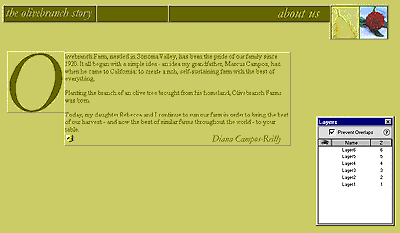
Tables are very useful for creating complex page layouts, and they are supported in both 3.0 and 4.0 browsers. Layers are even more useful for creating complex page layouts, since you can easily reposition page elements that have been placed in layers by dragging them into place. Layers are not supported in 3.0 browsers, however.
With Dreamweaver you can take advantage of the best features of tables and layers by quickly switching back and forth between them until the page design meets your requirements. The resulting page, in table format, will look the same in both 3.0 and 4.0 browsers.
The About Us page has been started using a table for formatting. Begin by converting the existing table cells to layers.
To convert existing table cells to layers:
| 1 | Choose Modify > Layout > Reposition Content Using Layers. |
| 2 | In the dialog box that appears, deselect the Show Grid and Snap To Grid options, but leave the other options selected. |
| The Snap to Grid option forces layers to snap to the closest grid location when you create or modify them. Although this does help you align layers, in this case it would prevent you from moving the layers as freely on the page as you'll need to. | |
| 3 | Click OK to close the dialog box and convert the table cells to layers. |
Table cells become layers, and the Layer palette appears to help you track all the layers on the current page.
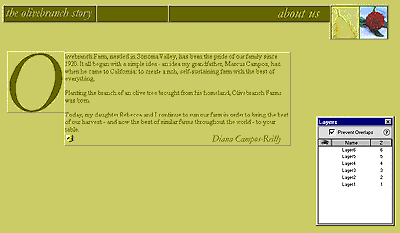
|
|