This tutorial shows you how to use Dreamweaver to edit and update a web site.
In this tutorial, you will edit a web site for a fictitious company, Olivebranch Gourmet Foods, a farm that sells gourmet food products.
While visiting Olivebranch's web site, customers can read about the daily special and browse through the gourmet wine, cheese, mustard, and oil offerings in the online catalog. Customers can also learn more about Olivebranch and the events that Olivebranch sponsors.
Along the way, you'll learn how to:
| Preview pages in a browser | |
| Define a local site | |
| Choose page properties such as background and link colors | |
| Create a site map | |
| Create links | |
| Create a layout with layers and convert the layers to tables | |
| Use a tracing image | |
| Edit a table | |
| Format text with styles | |
| Apply a template | |
| Attach behaviors | |
| Insert a Flash movie |
If you don't have a printed version of Using Dreamweaver, you may find it easier to follow the tutorial if you print the pages from your browser. You can also download a printable version from the Macromedia web site.
Note: This tutorial demonstrates some features that are supported only in 4.0 or later browsers.
Take a Guided Tour of Dreamweaver
Before you get started, watch the Guided Tour movies in the Dreamweaver Help Pages to familiarize yourself with Dreamweaver's features.
Click here to view a Guided tour of Dreamweaver.
Preview the completed web site
Next, view the completed web site to get an idea of what you'll be working towards.
To view the completed Olivebranch site:
| 1 | In Dreamweaver, choose File > Open. Navigate to the Dreamweaver application folder, then open the Tutorial folder, and then the Olivebranch_site folder. |
| 2 | In the Olivebranch_site folder, select index.htm to open the Olivebranch home page in the Document window. |
| Do not edit this page, since it is already complete. You will edit an alternate version of this page. | |
| 3 | Choose File > Preview in Browser, then select a browser with which to view the Olivebranch home page. (Use a 4.0 browser to view this site.)
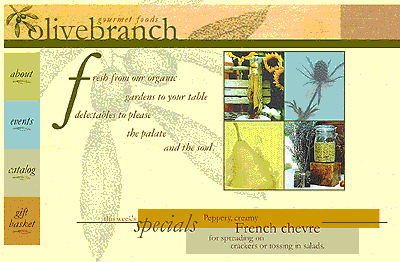
|
| Note: You must have the Flash Player installed in your default browser to view the weekly specials on the Olivebranch home page. If you don't have the Flash Player, locate the installer in the Flash folder on your Dreamweaver product CD, or download it from http://www.macromedia.com/shockwave/download/. | |
| 4 | Pass the mouse over the four items on the left side of the page (about, events, and so on) and notice that the items highlight to indicate that they are active links. Click any of these items to explore those pages. |
| Note: The gift basket section of the site is not used. | |
| 5 | Close the browser when you are finished looking at the site. |