|
 1. New installer
1. New installer
 2. Write
your own functions
2. Write
your own functions
 3. New
database drivers
3. New
database drivers
 4.
Query of queries 4.
Query of queries
 5.
Graphing data 5.
Graphing data
 6. Partial
page output
6. Partial
page output
 7. Use
Administrator help
7. Use
Administrator help
 8.
Customise logs
8.
Customise logs
 9. Server
reports
9. Server
reports
 10. Upgrade
Studio help
10. Upgrade
Studio help
 11.
CFDump 11.
CFDump
 12.
Generate Crystal reports 12.
Generate Crystal reports
 1. New installer
1. New installer
ColdFusion 5 uses a single installer for
all versions. When you purchase a license, you can upgrade the evaluation
version to ColdFusion Professional or ColdFusion Enterprise simply by
entering the serial number into the ColdFusion Administrator. You donÆt
need to reinstall.
 2.
Write your own functions
2.
Write your own functions
One of the best new features in ColdFusion
5 is the ability to write your own functions. You can write functions in
CFScript and then call them from anywhere in your page. You use functions
that youÆve written in exactly the same way as regular ColdFusion
functions.
The
following code example shows a simple function being defined and used
(note: text in italics is explanation not code):
<cfscript>
This
custom function returns "TRUE" if a number is odd and
"FALSE" if it is even.
function odd(i) {
if
(i mod 2)
return true;
else
return false;
}
</cfscript>
<!--- Pick a random number between 1 and 10 --->
<cfset x = randrange(1,10)>
<!--- Use the custom function
"odd" to check if X is odd or even --->
<cfif odd(x)>
X
is odd
<cfelse>
X
is even
</cfif>
 3.
New database drivers 3.
New database drivers
ColdFusion
5 includes new ODBC drivers from Merant. These æwire-protocolÆ drivers
offer a more direct and efficient connection to several types of
databases.
To
locate the new drivers:
- Open
the ColdFusion Administrator in a browser
- Click
on ODBC Data Sources from the menu on the left
- Check
the list of available Merant drivers from the select control
 4. Query of queries 4. Query of queries
ColdFusion 5 allows you to write SQL
queries against query result set variables. This allows you to easily
integrate information from multiple data sources and increase query
performance by querying result sets in memory.
The following code example shows how to
combine the results of queries from two separate data sources:
<!--- Regular query 1 gets information
about Employees --->
<CFQUERY NAME="qEmployees"
DATASOURCE="CompanyInfo">
SELECT * FROM Employee
</CFQUERY>
<!--- Regular query 2 gets information
about Partners --->
<CFQUERY NAME="qPartners"
DATASOURCE="PartnerInfo">
SELECT * FROM Partners
</CFQUERY>
<!-- Combine queries of employees and
partners using query of queries --->
<CFQUERY name="qEmpDep" dbtype="query">
SELECT * FROM qEmployees
UNION
SELECT * FROM qPartners
</CFQUERY>
 5.
Graphing data 5.
Graphing data
ColdFusion
5 includes a special version of Macromedia Generator that can produce a
range of dynamic graphs. Graphs can be produced from queries, by
specifying particular values or a combination of both.
You
can create the following types of graphs:
- Bar
- Horizontal
bar
- Line
- Area
(a line graph with the area below the line filled in)
- Pie
The
following code example will generate a simple graph from a query:
<cfgraph
type="bar"
query="DataTable"
valueColumn="AvgByDept"
itemColumn="Dept_Name">
</cfgraph>
 6.
Partial page output 6.
Partial page output
The
new CFFlush tag allows you to incrementally output ColdFusion pages as
they are produced. This tag is particularly useful for returning
long-running pages, such as complex searches.
The
following code example shows the use of CFFlush. The page header will be
displayed to the user while the rest of the page is still running:
<!---
Include the page header --->
<cfinclude
template="header.cfm">
<!--
Send the page header out to the browser so the user knows something is
happening --->
<cfflush>
<!---
Put slow queries below here. --->
à
 7.
Use Administrator help 7.
Use Administrator help
The
ColdFusion Administrator now has built-in help. The help documents all
function within the administrator. There are also complete guides for the
new administrative tools in ColdFusion 5 Enterprise.
 8.
Customise logs 8.
Customise logs
The new CFLog tag can be used to write
customised log entries. You can create your own log file or write to the
built-in Application or Scheduler logs. This tag is useful for customised
error handling, reporting and audit trails.
 9.
Server reports 9.
Server reports
You
can now monitor the ColdFusion server with a range of built-in
administrative reports. To view the reports:
- Open
the ColdFusion Administrator
- Click
on Tools at the top of the left menu
- Select
Server Reports
 10.
Upgrade Studio help 10.
Upgrade Studio help
Macromedia
has released an update for ColdFusion Studio 4.5.
The
update allows users of ColdFusion Studio 4.5.2 to take advantage of the
new features of ColdFusion 5 by installing new ColdFusion 5 tag
definitions and help files on workstations currently running Studio.
You
can download the update from:
http://www.coldfusion.com/developer/REFERENCEDESK/ProductUpdates.cfm
 11.
CFDump 11.
CFDump
CFDump
is a new ColdFusion tag that is very useful for debugging your templates.
CFDump
can display the contents of simple variables, queries, arrays, structures
and WDDX variables created with the CFWDDX tag.
The
following code example shows CFDump being used to display a query
variable:
<cfquery
name="qEmployees" datasource="CompanyInfo">
SELECT
* FROM Employee
</cfquery>
<!---
Display the contents of the query variable "qEmployees" --->
<cfdump
var="#qEmployees#">
 12.
Generate Crystal reports 12.
Generate Crystal reports
The
CFReport tag
allows reports from the Crystal Reports Professional report writer to be
displayed through a ColdFusion interface. The CFReport tag requires the
name of the report to run and you can also pass information to the report
file being displayed to change the reportÆs appearance.
The
following code example shows a simple call to CFReport:
<cfreport report =
ô/reports/monthlysales.rptö>
|
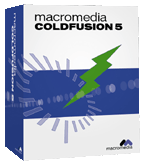
![]() Install
instructions: See
the ColdFusion 5 Tips below
Install
instructions: See
the ColdFusion 5 Tips below