How to use the files on this CD
All the files associated with this tutorial are in the \INTERACT\VBQUIT folder on the CD.
The files main.frm, main.frx and quit.vbx are on this months disc as is the text of the code in quit.txt. These files won't all work in your version of Visual Basic so you need to use the ones that will.
Start by opening the VBP file; if you get errors, then
you can't use it. You will, however, be able to copy the code from the TXT file to save
you typing it. Just make sure you have named all your controls correctly so the code will
match them.

Figure 1e: By creating a safer quit option for your Visual Basic
projects, users will be able to confirm whether they want to quit the program or not.
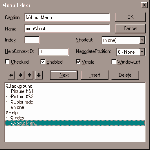
Figure 2e: Looking up MsgBox Function in the Help menu gives you a list
of VB Constants, Values and Descriptions.
Add a safer quit to your Visual Basic project with
Helen Bradley's tutorial.
Without a safer quit function in Visual Basic, your application will close immediately when a user selects the Close button or double-clicks on the Control Menu Box (the program's icon on the titlebar). It does this without any check to ensure that the user really meant to do this.
The function operates by stopping the application from closing unless the user actually
chooses to by selecting OK when a message box appears on the screen. Figure 1e shows the
message box open over the application main form.
To see how the safer quit works, start a new project and add these controls and set these
properties:
| Object | Property | Setting |
| Form1 | Name | Form1 |
| Caption | PC User Smarter Quit option | |
| Command | Name | cmdQuit |
| Cancel | True | |
| Caption | &Quit |
To test the safer quit all you need is a single button on a form. Type the text from the box 'Code for Form1' and save the project. Call Form1 main.frm and call the project quit.vbp.Run the program to test it. Try closing the program by using the Quit button, double-clicking the Control Menu Box, selecting the Close button and by pressing Esc. Notice that the form won't close until you actually elect to close it.
| How it works The quit option works because it is placed in the Form_Unload event, which is the event called just before a form is actually unloaded. The code places a message box, with two buttons OK and Cancel, on the screen, asking the user whether they want to quit or not. An IF statement determines whether the user has selected OK or Cancel. If they select Cancel then a value of 1 is assigned to the in-built variable called Cancel. Any value for Cancel other than zero will stop the form from closing so you can choose any number here (except 0) -- we simply chose 1 for convenience. If the user chooses OK, then the form will close. In both instances the IF statement is also used to store text in the variables quitTitle and quitMessage. This allows us to use a single message box statement at the end of the procedure whose message and title will depend on what option the user chose. This makes for neater coding than placing individual message box statements inside the IF statement. You may have noticed that the Esc key operates as if you had selected Quit. This is because the Cancel property of the cmdQuit button is set to True. This results in any press of the Esc key operating as if the cmdQuit button had been selected. You can have only one control on a form with its Cancel property set to True. Setting one control's Cancel property to True automatically sets to False the Cancel property of any other control that was previously set to True. It is a simple process to use this code in your own projects. |
|
Top of page |
WEB: |What's New
| Net Guides | Web Workshop | Net Sites | About PC User |
|