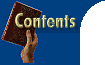
 Dual-booting with NT4 Add
Windows 3.1x to dual-boot with your existing NT4
installation. Link Harris explains how. |
| The
easiest way to have your PC dual-boot between NT4
and Windows 3.1x or Windows for Workgroups (WFWG)
is to install DOS, Windows 3.1x and NT4 -- in
that order (February '98, page 91). Even though
it's more fiddly, you can install Windows 3.1x
after NT4. Unlike NT4, however, Windows 3.1x
depends on DOS, so you'll need DOS dual-booting
with NT4 before you think about adding Windows
3.1x. Again, installing DOS followed by NT4 is
the easy route, but you can also dual-boot after
installing them the other way round, as explained
on page 90 of the March '98 issue.
|
| Adding
Windows 3.1x To install Windows 3.1x or WFWG: Step 1: Boot to the native DOS prompt (not NT4's Command Prompt) by choosing MS-DOS from NT4's Boot Options Menu. Step 2: Insert the first Windows 3.1x installation floppy in the drive, type a:\setup.exe and press Enter. This starts the Windows Setup program. Step 3: Setup will incorrectly detect the NT4 installation as a previous version of Windows and try to install itself in \WINNT\SYSTEM32. Edit the Windows 3.1x home directory to C:\WINDOWS so you don't clobber NT4, and carry on installing. Step 4: Towards the end of the installation, Setup will ask you to select names for a number of programs. Several of these, such as qbasic.exe and edit.com are duplicates or triplicates of files located in C:\DOS. Setup will create an icon in the Applications group for each program you accept, as well as for those in Step 5. The safest way to deal with this is to press Enter to accept all the default names, and sort the programs out after you start Windows. Step 5: Setup will also query you about program information files (PIFs) related to some of the programs in Step 4, and offer you several options. For each query, click Create. Step 6: After you start Windows, open the Applications group, click each icon in turn to select it, and press Alt+Enter to display the Program Item Properties window.
|
| Swapfile
sharing Every time NT4 starts, it deletes and re-creates its swapfile (or paging file), pagefile.sys. You can take advantage of this, provided pagefile.sys is stored on a FAT (not NTFS) partition, and make Windows 3.1x use the same swapfile space -- freeing up some hard disk space in the bargain. Temporary: If you use a temporary swapfile with Windows 3.1x, the file C:\WIN386.SWP is created when you start Windows and deleted when you quit. This makes it easy to share the space with NT4's pagefile.sys. Step 1: Locate the Windows 3.1 system.ini file in C:\WINDOWS and make a backup. Step 2: Double click on system.ini to open it in Notepad (or use Edit, if you're working from DOS), move to the [386Enh] section and change the line:
to
Replace <drive> with the drive where NT4's paging file is stored (for example, C:). Note that the new location is the root directory (\), not \windows. Step 3: Save the modified system.ini file. The swapfile sharing will take effect the next time you start Windows 3.1x. Permanent: It's more complicated to share swapfile space if you're using a permanent swapfile for Windows 3.1x or WFWG -- which you probably are if your PC has the power to run NT4. The Windows 3.1x permanent swapfile pair consists of a small pointer file (C:\WINDOWS\SPART.PAR) and the swapfile itself (<drive>\386spart.par). Although you can specify <drive> from Control Panel, Enhanced, Virtual Memory, Change, Drive, there's no way to make Windows use a different filename. However, after you quit Windows 3.1x, you can delete the swapfile pair, which Windows 3.1x will re-create the next time it's started. The swapfile (386spart.par) needs to be contiguous, and the only way to guarantee this is to put the Windows 3.1x swapfile on its own dedicated drive (which must not be compressed). Since NT4 can spread its paging file across several drives, the dedicated drive only needs to be big enough to hold the Windows 3.1x swapfile. Unless you just happen to have a spare drive of the right size, you'll have to repartition your hard disk to create the dedicated drive. Although you can do this from NT4's Disk Administrator, which is easier than using FDISK from DOS, it's still not a job for the casual PC user! In addition, to share the swapfile space automatically, you will always need to run Windows 3.1x from a batch file that:
If Windows 3.1x crashes or if you otherwise "exit Windows in an improper manner" (to use the Microsoft euphemism), control won't return to the batch file for deleting spart.par and 386spart.par. Although this isn't a problem if you restart and subsequently quit Windows 3.1x properly, it will rob part of NT4's paging file if NT4 is the next operating system booted. If you feel confident about making your Windows 3.1x permanent swapfile share space with NT4's paging file, pick up the full details for doing this at http://support.microsoft.com/support/kb/articles/Q105/8/82.asp |
![]()
| User level: 50%
-- Easy-to-Expert range What
you need:
|


