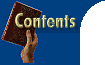
 Rose Vines finds bugs and provides fixes and workarounds for your favourite applications.
|
| Internet Explorer Embed with
Microsoft You're only at risk from an embed attack if you're using Internet Explorer 4 or 4.01 on Windows 95 or Windows NT 4, IE 4 on Unix, or IE 3 or 4 on a Mac. With other versions of IE and on other platforms (Windows 3.1x, Windows NT 3.51, Windows 98) you're safe. We've included updates for IE 4 and IE 4.01 on Win 95 and NT 4 on this month's PC User Offline CD-ROM.
If you're not sure which version of Internet Explorer you're running, you can find out by opening the Help Menu in IE and choosing the About Internet Explorer option. You'll see your version number in the dialogue box which is displayed. Alternatively, you can point your browser to www.microsoft.com/ie/security/?/ie/security/embed.htm. This page will check your browser/operating system combination and inform you if you're at risk. You'll also find updates for Macintosh and Unix computers on this page.
|
| Netscape Navigator Stop stops dead The cure is to wait for the 'No DNS' message even when you realise you've typed in an incorrect URL. If you do hit Stop before the message appears, you'll need to relaunch Navigator/Communicator before you type new URLs.
|
| WinFax Pro Update installation
error If this happens to you:
|
| Microsoft Fax Sending and
receiving simultaneously To try to avoid this, increase the number of rings before Microsoft Fax picks up the line:
|
| Excel Continuing
recalculation woes Unfortunately, this new patch doesn't seem to catch all the recalculation bugs either and Microsoft is planning a further patch soon. In the meantime, you can use the current patch (available on this month's cover CD-ROM) to prevent most of the problems. Make sure you already have Office Service Release 1 installed before you install the patch. You can then check whether you're experiencing one of the resistant bug strains by trying the following:
If E4 doesn't recalculate, you need to try one of the workarounds below (and modify it to suit your worksheet):
Pasting from Word
into Excel To avoid the error message, delete any opening operators before you paste the text.
|
| FrontPage 98 Sorting malfunction Microsoft isn't planning a fix for this bug. Instead, it will remove the feature in future versions. Out-of-sync TOC There's a fix available for anyone running the FrontPage server extensions on NT/IIS (www.microsoft.com/frontpage/wpp/default.htm), with a Unix server fix still to come.
|
![]()

