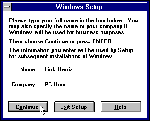Link Harris explains the ins and outs of updating Windows 3.1 to 3.11
| INSIDER TIP |
| Self Preservation Save your work and close all applications before running setup /f to change your Windows user registration details. When you click Exit Setup, the program bails out of Windows to the DOS prompt -- without warning and without asking whether you want to save anything. |
| INSIDER TIP |
| Giveaway Dates If after installing the 3.11 Refresh files you still have the original 3.1 display instead of that shown in Figure 2, check the dates on the files in c:\windows\system, to be sure you copied the 3.11 Refresh files to the right place. The dates for the eight refresh files are all 31/12/93, while the original Microsoft Windows 3.1 files are dated 10/3/92. However, OEM Windows 3.1 files could have a later date, and user.exe from either version will have the date of the last time the user licensing details were changed. |
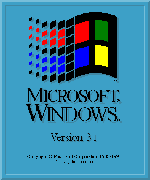
Figure 1. Both Windows 3.1 and Windows 3.11 have the same opening logo screen.

Figure 2. The Windows 3.11 Refresh update changes the version
number but also removes your user licensing details.

Figure 3. Running setup /f from Program Manager or File Manager lets you change
the Windows user licensing details.

Figure 4. When changing user licensing details, click Continue at each screen until
Setup asks for a Windows floppy, then click Exit Setup.
Which
Files?
The Windows 3.11 Refresh files are on this month's cover CD-ROM and also
available from ftp://ftp.microsoft.com/softlib/mslfiles/ww0981.exe
. In addition to the installation instructions in readme.txt, the archive
ww0981.exe contains the following eight files:
krnl386.exe is the kernel file for 386 enhanced mode, the core Windows file that manages memory, loads applications and oversees multitasking. After installation, some third party hardware makes Windows shut down before returning focus to Program Manager, and this updated file allows Windows to exit gracefully.
user.exe is another crucial Windows operating file, which controls the effects of mouse and keyboard inputs on GUI items such as windows and icons. It also holds user licensing details and the Windows version number (3.11 for this updated file).
gdi.exe is the graphics device interface, the third main Windows file, which controls the creation of images. This update makes graphics-intensive applications gobble fewer system resources.
commdlg.dll is the driver for common dialog boxes, and this update lets them be used by Windows applications on diskless workstations.
shell.dll is the Windows shell library, a key partner for Program Manager that coordinates the registration database (reg.dat) and the [Embedding] section in win.ini (See Registration Confrontation on page 100 of the December issue.)
unidrv.dll is the Windows universal printer driver, which has been beefed up to cope with 60 or more fonts in a single document.
pscript.drv is a driver you won't have on your hard disk unless you've installed a PostScript printer. Like unidrv.dll, it's been beefed up to cope with 60 or more fonts in a single document.
vtda.386 is the virtual timing driver for Novell networks. It replaces the original driver, incorporated as part of win386.exe, that caused DOS applications to hang. You won't need this driver unless your PC is on a Novell network.
Refreshment Break
Before installing the 3.11 Refresh files, save a copy of the existing files
you intend replacing. This makes it easy to restore Windows to the unrefreshed 3.1 state
in case the 3.11 update isn't your PC's cup of tea. Although you can perform this
backup from DOS, it's easier using File Manager, particularly if you don't get a lot of
practise at the DOS prompt.
Step 1. Choose Create Directory from the File menu, and type a name such as c:\win31bak for the backup directory.
Step 2. Select your Windows system directory (usually c:\windows\system), and use File, Search to find each of the first seven files listed in Which Files?
Then use Ctrl+drag to copy the file to c:\win31bak. As mentioned above, you won't have pscript.drv if you haven't installed a PostScript printer, and you won't have vtda.386 even if you're linked into a Novell network.
Step 3. Choose Create Directory from the File menu, and type a name such as c:\win311 to temporarily hold the 3.11 Refresh files.
Step 4. Select c:\win311 to make it the current directory and choose File, Run. To use ww0981.exe from the cover CD-ROM, type d:\patches\win31\winupdat\ww0981.exe in the Command Line field and click OK. (Replace d: with the letter your CD-ROM drive uses.) If instead you have ww0981.exe on your hard drive in directory c:\download, for example, type c:\download\ww0981.exe in the Command line field. This extracts the eight 3.11 Refresh files and readme.txt into c:\win311.
Step 5. In c:\win311, delete vtda.386 if your PC isn't on a Novell network and pscript.drv if you haven't installed a PostScript printer. If you want to save readme.txt, move it to c:\win31bak or some other directory; otherwise delete it.
Step 6. File Manager won't let you overwrite most of the files that need to be refreshed, so quit Windows to the native DOS prompt (not the Windows DOS prompt).
Step 7. At the native DOS prompt, type
copy c:\win311\*.* c:\windows\system
and press Enter. This updates the Windows files.
Step 8. If your PC is on a Novell network, make a backup of system.ini (it's in your Windows directory, usually c:\windows) by copying it to c:\windows\system.310, for example. Then use a text editor such as DOS Edit or Windows Notepad to open system.ini, and in the [386Enh] section change the line device=*vtd to device=vtda.386. (The * at the beginning of *vtd means that driver is loaded as part of win386.exe.)
Step 9. Save the modified system.ini. The new driver will load the
next time you start Windows.
Refreshing Results
What should you expect from your refreshed Windows? First of all, the
opening logo screen will still say Windows 3.1 (Figure 1), because the files that
determine this haven't been changed. Some Windows features may work more smoothly, but
there are no new ones. Finally, if you select About Program Manager from its Help menu,
the display (Figure 2) will say Version 3.11, instead of Version 3.1 as it did before the
3.11 Refresh was applied. Also, the previous licensing information will have been replaced
with Unknown User at Unknown Organisation. These changes in the About Program Manager
screen are due to the new user.exe file. The next section explains how to use an
undocumented switch with the Windows Setup program to modify the licensing information.
Replacing the Unknowns
Step 1. Choose Run from Program Manager's File menu.
Step 2. In the Command Line field, type setup /f (be sure to leave a space between setup and /f) and click OK.
Step 3. Enter the new Name and Company (Figure 3), and then click Continue.
Step 4. Click continue when you are asked to confirm the Name and Company.
Step 5. Click Continue at the Setup Options screen.
Step 6. Click Continue at the Install Components screen.
Step 7. If the Swap File screen is displayed, click Continue.
Step 8. When you are asked to insert a Windows disk, click Exit Setup
Step 9. Click Yes when you are asked to confirm exiting Setup. Setup then quits Windows to the native DOS prompt.
Step 10. Type win to restart Windows and check Help, About Program Manager to confirm that it shows the new user details you have just typed.
Step 11. When you are happy with the 3.11 Refresh installation, you can use File Manager to delete c:\win311 and its contents.
Square One
If Windows 3.1 was running happily on your PC, it's unlikely Windows 3.11 will cause any
hiccups. However, if you want to restore Windows 3.1, it's easy -- provided you made the
backups recommended in Steps 1 and 2 in Refreshment Break above. Simply quit Windows
to the native DOS prompt, type
copy c:\win31bak\*.* c:\windows\system
and press Enter.
If you didn't save the original six (or seven) Windows 3.1 files, you can still restore them from your Windows 3.1 installation disks. The Microsoft Knowledge Base article Q112551 explains how to do this using the Expand utility, and you can view it either from this month's cover CD-ROM or at http://support.microsoft.com/support/kb/articles/Q112/5/51.asp.
The article includes a table showing which Microsoft floppy disk holds each of the seven Windows 3.1 files, but the information may not apply for OEM floppies. If you try to expand, for example, gdi.dl_ and get the message
Can't open input file: a:gdi.dl_
first check to be sure you haven't mistyped the filename. If your typing is OK, insert the next installation floppy, press F3 to recall the expand command line and press Enter to run it again. Continue trying floppies until the file expands properly. After you expand user.ex_, the registered user and company name will say Unknown. You can change these as explained above in Replacing the Unknowns.
If your PC is on a Novell network and you made the backup of system.ini recommended in Step 8 of Refreshment Break above, type
copy c:\windows\system.310 c:\windows\system.ini
and press Enter. If you don't have a backup of system.ini, make one now (call it system.311, for example). Then use a text editor such as DOS Edit or Windows Notepad to open system.ini, and in the [386Enh] section change the line device=vtda.386 to device=*vtd (you won't have this line unless you're on a Novell network). Finally, if you really want a clean sweep, delete c:\windows\system\vtda.386.
Top of page |
WEB: |What's New
| Net Guides | Web Workshop | Net Sites | About PC User |
|