In this month's column Helen Bradley shows you how to add a menu to your Visual Basic projects. The menu you'll produce here offers you a choice of backgrounds for your main form and an About screen too.
The files on the CD won't all work in your version of Visual Basic so you need to use the ones that will.
Start by opening the .vbp file, if you get errors then you can't use it. You will however be able to copy the code from the .txt file to save you typing it. Just make sure you have named all your controls correctly so that the code will match them.
The files main.frm, about.frm, main.frx, about.frx and main.vbx are on this months disc as is the text of the code in main.txt and about.txt.
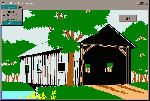
Figure 1:This month's project is a menu for your Visual Basic projects to
allow the user to alter the background for the main form.
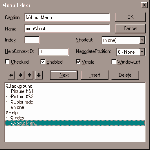
Figure 2: The Menu Editor is where the menu is designed and should look
like this when you are finished.
To create the project start a new project and add these controls and set these properties:
| Object | Property | Setting |
| Form1 | Name | Form1 |
| Caption | PC User Menu Program | |
| AutoRedraw | True | |
| WindowState | 2 - Maximised | |
| Picture | Name | Picture1 |
| Visible | False | |
| Picture | Add your choice of .bmp or .wmf file | |
| Picture | Name | Picture2 |
| Visible | False | |
| Picture | Add your choice of .bmp or .wmf file | |
| Command | Name | cmdQuit |
| Caption | &Quit | |
| Cancel | True |
Click on the form and select Tools, Menu Editor and type in the Caption text box
&Background and in the Name text box mnuBackground. Make sure Enabled and Visible
checkboxes are checked and Checked is cleared and click Next to continue. The next menu
item has as its Caption Picture #&1, its Name is mnuPicture, its Index is 0 and it
should be Enabled and Visible but its Checked checkbox should be cleared. Press the right
pointing arrow once to make this a second level menu item (it will have an ellipsis in
front of it) and select Next to continue.
Now, repeat this process to add these menu items (to move between creating first and second level menu items press the left or right pointing arrows):
| Caption | Name | Index | Checked | Enabled | Visible | Level |
| Picture #&2 | mnuPicture | 1 | No | Yes | Yes | second |
| &Color fade | mnuPicture | 2 | Yes | Yes | Yes | second |
| &None | mnuPicture | 3 | No | Yes | Yes | second |
| &Help | mnuHelp | No | Yes | Yes | first | |
| &Index | mnuIndex | No | No | Yes | second | |
| &About Menu | mnuAbout | No | Yes | Yes | second |
The Menu Editor screen should look like the one in figure 2 when you are finished
designing the menu. Select Ok to finish.
Now add a new form using Insert, Form - this will be Form2 and add this control and set these properties:
| Object | Property | Setting |
| Form2 | Name | Form2 |
| BorderStyle | 1 - Fixed Single | |
| Caption | About the Menu Program | |
| Command | Caption | &Ok |
| Name | cmdOk | |
| Cancel | True |
This form is the About form so add a label or two with some suitable information about the
program, add a graphic (.bmp, .ico or .wmf) in a picture box and size the form
appropriately. Figure 3 shows the About form displaying over a smaller than full screen
version of the main form.
Type the text from Code Box #1 into Form1 and the text from Code Box #2 into Form2. Save the project, call Form1 main.frm, call Form2 about.frm and call the project menu.vbp. Run the program to test the menu.
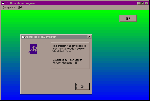
Figure 3: The About form shows information about the program and loads over the top of the main form.
In the Menu editor the Caption is what your user will see on the menu when they select the various options and the Name property is the name you use to refer to the menu items in your VB code.
The items on the Background menu have been created as a control array of menu items because they are easier to process this way. Each of the items is mutually exclusive so if you have one turned on all the others must, by definition, be turned off. The control array allows us to easily identify which menu item was chosen as its index number is stored by Visual Basic in the Index variable.
The mnuPicture_Click subroutine controls what happens when the user selects a menu item, first it turns off the checkmark against the previously selected menu option (its value is stored in the screenBackground variable). The value of the most recently selected menu item is stored in screenBackground and the checkmark next to this menu item is set. Then a case statement is executed to change the background image to one of the pictures in the invisible picture boxes, the form fade colors from the May issue of the magazine or no background at all (created by loading no picture at all).
The Index option on the Help menu has been created but disabled as there is no help index available. Setting the Enabled property of a menu item to false allows you to show the menu item but make it unavailable to the user. If you select the About option on the Help menu the procedure mnuAbout_Click runs and loads form2 (the about form) as modal so the user must close down the About form before they can continue.
The two invisible picture boxes on Form1 simply act as storage space for the graphics which will be used as the form background. The remainder of the code controls the fading color effect which is a cut down version of the code that appeared in the May issue of PC User magazine.
Top of page |
WEB: |What's New
| Net Guides | Web Workshop | Net Sites | About PC User |
|