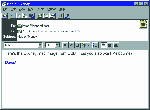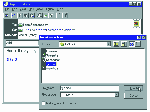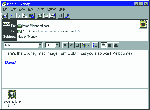| You can send files such as word processor documents,
spreadsheets and pictures with your e-mail messages. These are called attachments because
it's similar to writing a letter, attaching a document or photo with a paper clip and then
posting them all in the same envelope. Here's how to attach a file with Microsoft Internet
Mail 1.0 -- if you use another e-mail program such as Netscape Navigator or Eudora some of
the fine print may be different but the basic procedure is identical. |
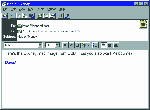 |
1. Create a new e-mail message -- enter the recipients'
e-mail address, subject and the body of your message as you normally would. |
 |
2. To attach a file there's usually an icon with a paper
clip or a pull-down Insert-File menu. Click this and a dialogue box appears. Make your way
to the folder where the file is stored (it's just like using the File, Open command on
your word processor). |
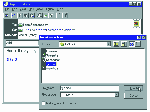 |
3. Select the document or picture to be attached and
click the Attach button (if the file is very big, say anything greater than 500Kb,
consider using WinZip to compress it before you attach the file to the message). |
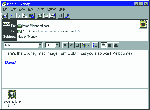 |
4. A copy of the document or image is now contained
inside your e-mail message. The original file remains on your hard drive. Click the Send
button and your message is on the way! |