Internet tips
Rose Vines gets you surfing productively and hassle-free with these expert tips.
![]() Internet addresses
Internet addresses
![]() Searching
Searching ![]() Security
Security ![]() Browsing performance
Browsing performance ![]() FTP
FTP
![]() E-mail
E-mail
Looking for a company's Web site but not sure where to start? You can, of course, use a search engine to track it down. But here's a much quicker technique that often pays off: simply use the company's name. For instance, if you want to locate drivers for your Hewlett-Packard printer, type www.hewlett-packard.com or www.hp.com (hp is a common abbreviation for Hewlett-Packard) into your browser's address box and see if you make a match. Chances are, you will. You can also tack "au" onto the end of the address if you want to see if there's an Australian site for the company.
(By the way, all three of these addresses -- www.hewlett-packard.com, www.hp.com and www.hp.com.au work. Companies often have multiple addresses which point to the same site, to ensure that customers can find them easily.)
Here's one caveat: the obvious address is not always the correct address. For instance, if you're looking for Creative Labs so you can find the latest software for your Sound Blaster card, typing www.creative.com will turn up a site, but it's not Creative Labs. You'll need to type www.creativelabs.com to get to the correct place. It's not always obvious you've stumbled onto the wrong site: make sure you look around carefully when you first arrive.
Browsers have been getting progressively more intelligent about Web addresses. It used to be that you had to type the full address, including http:// at the beginning. Then they did away with the need for the http:// and you could get what you wanted without it.
The most recent generation of browsers go one step further: you don't even need the www prefix and com suffix. For any Web address that takes the form www.sitename.com, all you need to do is type sitename in the address box and hit Ctrl+Enter. Unfortunately, this doesn't work for addresses ending in .com.au. Nor will it work when you're looking for an FTP site or other non-Web Internet address. Then you'll have to provide the full address.
Save yourself typing and let your browser do the work: both Netscape Communicator and Internet Explorer 4.0 feature auto-completion of addresses. Each browser stores a list of recently visited Web sites. When you start to type an address, the browser will attempt to auto-complete the full address for you by looking up matching entries from sites you've visited in the past. If the auto-completed entry is incorrect, simply keep typing.

Sometimes when you're online you need to know your IP address. This is the address assigned to your connection to the Internet, and it's how information you request gets sent to you correctly. If you play online games with others and in various other circumstances, you'll need your IP address to create a direct connection between you and another Internet user. As your IP is dynamically assigned -- that is, you get a different IP each time you connect to the Internet -- how do you know what yours is?
It's easy to find out:
1. Click the Start button and choose Run.
2. In the Run dialogue box, type winipcfg and click OK.
A dialogue box will be displayed, containing your IP address as well as other information.
"Cheat codes for Quake"; "loch AND monster"; "adult"; "data blades". Ever wondered what other people are searching for on the Net while you're doing your own scavenging?
Magellan's Voyeur (http://voyeur.mckinley.com/cgi-bin/voyeur.cgi) is a snooping program that lets you see what terms other people are using to search the Net. Voyeur displays 12 random search commands currently in use on the Magellan search engine, and updates the list every 15 seconds.
It pays to be specific when using search engines. Say you're interested in interspecies communication between dolphins and humans, and you type dolphins into a search engine. The result? Hundreds of hits, but maybe only a handful will mention interspecies communication. However, if you search for dolphins AND communication or dolphins AND "interspecies communication" (the syntax will differ slightly depending on which search engine you use, but this is the most common form) you'll get a much more focused set of search results.
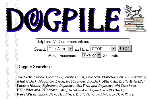
If you're having trouble finding matches for a specific search inquiry, try a meta-search engine such as Dogpile (www.dogpile.com) or Inference Find (www.inference.com/ifind). These search engines take your inquiry and pass it to a group of other search engines. You can usually specify in some way which engines should be searched and how thorough a search should be conducted. In this way, you can often track down an elusive reference with a single query, instead of trawling through half a dozen separate search engines.

If you've ever had to format your hard disk drive, you'll know the process: you first trudge through all your folders, checking for data and other files you need to backup. Once you've made your backup, you proceed with the format, reinstall Windows and your applications, and then copy back your data.
It's all too easy in this process to forget to backup your Internet goodies: your favourites or bookmarks, your e-mail address book and mailbox, and program files you've downloaded. So, next time before you reformat -- in fact, you can do this with any regular backups you make -- make sure you copy your bookmarks and e-mail files.
If you use Internet Explorer backup the \WINDOWS\FAVORITES folder and locate the \MAIL sub-folder (if you're using Outlook Express). The Outlook Express address book can be particularly hard to locate: it's usually a file called UserMPS.wab in the \WINDOWS\APPLICATION DATA\MICROSOFT\ADDRESS BOOK folder. If you can't find that file, look for another WAB (Windows Address Book) file.
If you use Communicator, you can grab the file bookmark.htm from the \PROGRAM FILES\NETSCAPE\USERS\YOURNAME folder. You'll also find your e-mail files stored in a sub-folder there, too.
For Microsoft Exchange, you'll usually find the address book (a PAB file) and mail inbox (a PST file) stored in the \EXCHANGE folder.
Losing all your downloads can be particularly annoying, especially if you've gathered together a collection of Windows upgrades and browser add-ons over time. To ensure you don't have to re-download all these files -- and providing you have the necessary disk space, of course -- create a separate \DOWNLOADS folder and place a shortcut to it on your Desktop. Then, each time you install a download, right-click and drag the downloaded file to the \DOWNLOADS folder and choose Move Here from the pop-up menu.
What with cookies, security leaks and smart scripting, you never quite know how much information is being gathered about you while you're busily gathering your own information on the Net.
If you'd like to make it harder for people to track you on the Internet, you can use a proxy server which will keep your identity hidden from cookies and other site snooping code. Just set your start/home page to www.iproxy.com. You can read all about it at www.iproxy.com/faq.html
Your browser may have to wait for a page to download, but you don't. Try opening two or more browser windows. It won't degrade performance much and, often enough, will increase your browsing efficiency. You can read one page in one window while downloading another page or even starting a file transfer in a second window. If you find a link you want to check out on the current page you're reading, drag the link into the second browser window and let it load there while you continue to read. If you want to keep track of what's happening in both windows simultaneously, minimise all other windows except your browser windows and then right-click the time in the Taskbar and choose Tile Windows Vertically.
Connections on the Internet vary second by second. You can try a site one minute and find it unavailable, then 30 seconds later you can get through. Or you can connect to a site and find it infuriatingly slow, but try again five minutes later and things flow beautifully. The trick is knowing whether it's worthwhile hitting the reload button a couple of times, or whether you've hit a very heavy traffic flow and you should try later.
There are no hard and fast rules for assessing this. In fact, a lot of it is done by feel. The crucial tools that will help you decide whether a connection is merely slow or is likely to time out are your modem indicator lights, in particular the receive data (RD) and send data (SD) lights. By watching these lights frequently while you're online, you can become adept at working out how your connection is proceeding. There's a typical rhythm to a good connection that you'll become accustomed to. Even sluggish connections have their own rhythm -- with elongated pauses -- which will let you know that if you just hang on, the page will load.
The absence of any activity in the SD and RD indicators for anything more than about 10 seconds, however, almost always indicates a connection that's not proceeding. The exception is when you've filled in a form or accessed a site with a database, and you're now waiting for the site to acknowledge receipt of your form or look something up in its database.
With an external modem, position it so you can see the lights while you're surfing. If you have an internal modem, or would like an even easier visual cue, in Windows 95 you can display a modem status indicator in your Taskbar which displays the SD and RD activity. To do so:
1. Open My Computer and then Dial-Up Networking.
2. In Dial-Up Networking, highlight the dial-up connection you use to connect to the Internet (don't open it, just highlight it).
3. Open the Connections Menu in the Dial-Up Networking folder and choose Settings.
4. Place a checkmark beside the option to Show An Icon On Taskbar After Connected.
Click OK.
If you watch the modem indicators over a period of time, you'll find you develop a good sense about your connections. You'll get additional information by watching the status indicator on your browser's status line. If a connection seems slow, click your browser's Stop button and then hit Reload to see if you can speed things up. If there's still no response, it may be worth going elsewhere and checking back later.
Most of the time, it's the high-bandwidth features of Web pages, such as graphics, sound, video and so on, that make them so enjoyable. But when your object is to find information rather than to surf, those whiz-bang features can obstruct rather than enhance your Web experience.
If you're searching for text-based material and you want to maximise your efficiency, turn off the graphics and sound features in your browser. In Navigator you'll find the controls in the Edit Menu, Preferences option. In IE4, open the View Menu, Internet Options, and then click the Advanced tab. Scroll down the list until you find Multimedia, and you'll find settings for sound, graphics, animation and video.

While you can turn graphics and sound downloading on or off in Navigator and Internet Explorer, nothing quite beats the performance of using a completely text-based browser.
For lightning fast, if rather boring, excursions on the Net, try a browser-like Lynx. Versions for Windows 95 and Windows NT or 386 (or better) DOS-based machines is available from www.fdisk.com/doslynx/lynxport.htm. You can get more information about Lynx at http://lynx.browser.org
You don't have to have Windows on your PC to be able to browse the Internet. You can browse the Net even on an old 8086 machine, if you've managed to keep one running as long as this.
If you'd like to browse the Net from DOS, there's a great page of links to DOS browser downloads at www.fdisk.com/doslynx/. This page includes links to both graphical and non-graphical browsers, plus other DOS gems including e-mail and digital security programs.
The most popular file download sites can get choked with traffic. Make sure you try mirror sites -- sites that contain an exact copy of the contents of a major site. In particular, using Australian mirror sites will often help you avoid delays and international congestion.
If the Australian sites are slow, use a site that's in a 'dead' time zone. You'll usually find around 2am to 5am local time is a good time to access files anywhere on the globe.
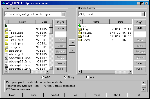
Browsers these days are able to function as basic FTP programs as well. You simply type an FTP address in your browser's address box and away you go. Pay attention to the adjective basic. Your Web browser is a very poor substitute for a good FTP program. Not only will an FTP program, such as CuteFTP or WS_FTP, provide many more options and let you access sites that might be closed to your browser, but they are also far more efficient at downloading files. Browsers don't always maintain a constant connection to a site; an FTP program will, making your download faster and less prone to dropping out.
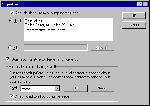
Many people insert a 'signature' at the end of each e-mail message they send. This may simply be their name and title, or it may include a graphic of their signature, a pithy quotation, and some ASCII art ('graphics' created from the standard set of keyboard characters). Netscape Communicator and Internet Explorer 4.0 (as well as some other e-mail products) provide a neater option in the form of 'vCards'.
The vCard is the virtual equivalent of a business card. You can include all sorts of information on your vCard: your business contact details, home details, comments, list of digital IDs, and so on.
In Outlook Express, you set up a vCard via the Tools Menu, Stationery option. Click the Signature button and then add an existing vCard (if you already have your details listed in your own e-mail address book, or edit or create a new one. You can then choose to add the vCard to all outgoing messages. Alternatively, you can use the Insert Menu when creating a new e-mail message to add the vCard manually.
With Communicator, you can attach a vCard via the Attachments tab in the New Message
window.
You can always create both a signature file and a vCard, and use either or both depending
on the individual message.
Top of page |
WEB: |What's New
| Net Guides | Web Workshop | Net Sites | About PC User |
|