Do you have trouble keeping a stable connection to the Net? Link Harris provides solutions.
Phone phantoms
The alert that 'Call Waiting' sends, letting you know another caller wants to get through, could disconnect your modem. You can put Call Waiting on hold by dialling #43# before you go online, and reactivate it afterwards with *43#. For both cases, wait for the 'busy' tone before hanging up.
In Telix for DOS, you can automatically disable Call Waiting by adding DT#43# just before the ^M at the end of your modem initialisation string (press Alt+O, M, A to edit the string). This modification makes the modem go off the hook and dial #43# after it's initialised when Telix starts. Provided your modem can detect and report a 'busy' tone (enabled for most modems with either X3 or X4 in the active profile), it automatically hangs up and returns to command mode following Telstra's recorded message.
Unfortunately, there's no corresponding way to automatically re-activate Call Waiting when you quit Telix. However, you can create a macro to do the job, as follows:
Step 1: Press Alt+K and select Regular, Display to see what keys have been assigned to macros.
Step 2: Select Edit and press Alt+1 (or whatever key you want to use for running the macro).
Step 3: Type ATDT*43#^M (^M has the same effect as pressing Enter).
Step 4: Be sure to select Save before choosing Exit.
To reactivate Call Waiting after you're offline, press Alt+1 and wait for the modem to hang up before pressing Alt+X to quit Telix. These same concepts can be adapted for most other communications programs.
A modem connection that regularly gets noisy -- possibly even disconnecting -- after being online for 10 to 20 minutes is probably caused by your telephone handset grabbing phone power to maintain its memory of stored numbers. Touchfone 200s manufactured before the 26th week of 1990 (26/90 stamped on the underside) were notorious for this. If unplugging the handset before you go online solves the problem, you've found a quick fix. For the long haul, replace your phone with a later model.
A wonky phone line can cripple your communications sessions. These are the points to check if you suffer from speed-challenged online sessions:
1. Pair gain. If your 33.6Kbps modem is struggling to connect at 9600bps, it could be because your phone line is on a pair gain system. In its simplest form, this lets Telstra run two or four phone services on a single cable, with a corresponding reduction in bandwidth (and modem top speed). With two sharing services, each has half the normal bandwidth, dropping to one-quarter each with four services. (Telstra also uses more elaborate sharing systems, but these don't cause the same problems with modems.) If you're suffering a major speed shortfall, call Telstra Repairs and Faults on 1100 and ask whether you're on a pair gain system. If you are, explain that your high-speed modem can't cope, and ask to be put on a single line.
2. Single line. If you're not pair-gained, ask to have a technician check the line by running what's called a frequency response -- from your end, not from the exchange. If the frequency response isn't up to scratch, enquire about loading coils on your line. Your phone line should have loading coils every 1.8km if you're more than eight to 10km from the local exchange. However, if you're closer than 8km, loading coils on your line can slow your modem down, and should be removed. Finally, verify that the hybrid equaliser at the exchange has been tuned for a) your distance from the exchange, b) the size of the phone cable between your house and the exchange and c) whether the line is loaded.
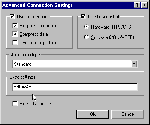
If your Motorola Lifestyle modem locks up after a few minutes when connected to a Hayes Optima, try adding S90=249 to the Lifestyle's initialisation string. In Windows 95 or NT4, select Settings, Control Panel from the Start menu and double-click Modems. Then select Properties from the General tab and Advanced from the Connection tab. Type S90=249 in the Extra settings field -- this is sent to your modem after the initialisation string -- and click OK.

Thanks to current error correction and data compression, modern modems can move data from your PC at a faster rate than their speed over the phone line. Just how much faster depends on what's being transmitted. Where there's a lot of redundancy, as with a graphics file, V.42bis data compression can quadruple your throughput.
To lock onto this bit blitz, you need to have your PC's port speed (sometimes called Baud Rate) four times higher than the modem's line speed. For a 28,800bps modem, this translates to 115,200bps -- which you specify in your communications software for DOS or Windows 3.1x. In Windows 95 or NT4, select Settings, Control Panel from the Start menu, double-click Modems and select Properties from the General tab. Then select the port speed you want from the drop-down Maximum speed list on the next General tab. Before clicking OK, check the Advanced settings from the Connection tab to be sure both Use Error Control and Compress Data are checked.
If your port speed is above 9600bps and CRC errors plague your downloads, your PC probably needs a UART transplant. A UART, which stands for universal asynchronous receiver/transmitter, controls the data flow through your serial port. If you're running DOS or Windows 3.1x, type MSD at the DOS prompt and check the COM Ports screen. If the modem's port doesn't have a 16550 UART, either replace the existing chip (if it's mounted in a socket, not soldered onto the board) or install a high-speed serial card.
A 16550 UART accumulates data in its 16-byte transmit and receive buffers, and releases the data at a preset trigger level. The communications driver comm.drv supplied with Windows 3.1x triggers the receive buffer when data reaches byte 14 -- too close to the limit for many PCs. If downloads in Windows are still falling over after you've upgraded to a 16550, try the freeware replacement cybercom.drv, which sets the trigger level at byte 8 for both transmit and receive buffers. Put the new driver in your WINDOWS\SYSTEM directory and open system.ini in a text editor, such as Notepad. In the [boot] section, replace the line
comm.drv=comm.drv
with the two lines
comm.drv=comm.drv
comm.drv=cybercom.drv
Deactivating the comm.drv=comm.drv line by putting ; at the beginning, rather than simply deleting the line, makes it easy to change back if you need to. After you save the modified system.ini, quit and restart Windows to put cybercom.drv to work.
You can pick up the driver update at http://www.netcomm.com.au/services/netcomm_ftp_site_html/windows31x_drv.html or ftp://ftp.netcomm.com.au/pub/windows_3.1x_drivers/cybercom.exe or on this month's CD-ROM. Stick with the original comm.drv, however, if you're using Windows for Workgroups, which is more helpful comms-wise than Windows 3.1x.
Contrary to popular folklore, Windows 3.1x and Windows for Workgroups 3.11 can automatically take advantage of the 16550 UART's 16-byte first-in/first-out (FIFO) buffer. Since COMxFIFO=TRUE (x is the number of the COM port your modem uses) is the default for the system.ini file, it's not necessary to add that line to the [386Enh] section. However, some software disables the UART's buffer with the line COMxFIFO=FALSE, OFF, NO or 0 (zero) -- effectively turning a 16550 into the older 16450, which only has 1-byte buffers. If your system.ini file has such a line, adding ; at the beginning will resurrect the 16550. If you need to modify system.ini, be sure to quit and restart Windows to activate any changes.

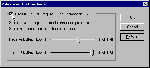
To check the state of your UART in NT4, select Settings, Control Panel from the Start menu, and double-click Ports. Select the port your modem is connected to (double-click Modems in Control Panel if you're unsure), and select Settings, Advanced. If you want the 16550 to use its 16-byte buffers, be sure FIFO Enabled is checked.
From Windows 95, select Settings, Control Panel from the Start menu, and double-click Modems. Then select Properties from the General tab, Port Settings from the Connection tab and be sure Use FIFO Buffers is checked. Here you can also fine-tune the trigger level of the UART's transmit and receive buffers.
Top of page |
WEB: |What's New
| Net Guides | Web Workshop | Net Sites | About PC User |
|