BBS tips
Link Harris keeps your BBS account secure, and provides updates and a list of Australian BBS and Net sources. .
| Software and BBS Registry sources |
| This month's CD-ROM includes PowerAccess and Excalibur terminal software for Windows, and a list of BBS and Net sources for the Australian BBS Registry, |
If you want to keep others from using your BBS account, you need a secure password. Avoid choosing anything that's easy to guess, such as the name of the BBS or its sysop, your name or that of your partner or pet. Also shy away from obvious numbers, such as the BBS phone number or your own. In fact, if you're serious about security, don't even consider a string of numbers for your password, because that's easy to crack. Determined hackers can also easily check if you've used any word that appears in a dictionary -- so what's left that's not so obscure you'll never remember it yourself?
Pick a short phrase that contains at least one number (or a word that sounds like a number, such as "to" or "too"). Make your password from the first letter of each word, with numbers and sound-alikes replaced by integers. "I have four dogs to feed every day" gives the password ih4d2fed, for example. The number of words you can have in the phrase depends on the length of the password the BBS software will accept, but six to 10 words is usually a good choice.

Excalibur BBSs such as Deep Thought BBS on (02) 6555 2105 let you simultaneously chat, read mail, download a file and more.
These two freeware Windows communications programs give you multitasked BBS features, a graphical interface and cool sounds -- and both have been updated since we last wrote about them.
PowerAccess (November '97, page 119): If you already have PowerAccess installed, just copy the updated powracc.exe over the original file in your C:\XPRESS directory. This new update goes beyond the version 2.0 provided by the updated powracc.exe on November's CD-ROM (and again on this CD-ROM), and gives you 256 colours and animated graphics. To install the complete terminal software (minus any updates) double-click on xpress200.exe, which you can download from the opening screen of Xpress! Net BBS on (02) 9482 4822 or from ftp://ftp.xpress.net.au/. The most recent powracc.exe update is available from the same FTP site or from file area 1 on the BBS. Both the full program and the update file are also on this CD.
Excalibur (August '96, page 102): In addition to eliminating some bugs, Excalibur version 1.5 supports transparent images, a feature that lets you view some exciting visual effects. Double-clicking on excaltrm.exe gives the choice of creating a new installation or updating an existing one. You can pick up the file from http://www.excalbbs.com/, ftp://ftp.excalbbs.com/public/terminal/excaltrm.exe or from the opening screen of any Excalibur BBS.
If you're looking for new online worlds to explore, don't go past the logoff screen of your favourite BBS. Many sysops sign off with a list of other cool boards in your area. It's also worth checking the Australian BBS Registry, which lists details of most Australian BBSs, catalogued by state and territory.
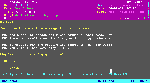
Public echomail conferences usually have a theme, so it's bad form to post messages on an unrelated topic. However, you can start a private conversation without disrupting the conference by sending a private Netmail message. To send a message to the person named in the From field in a message header, use the FidoNet address given at the bottom of the message (David Read at 3:800/883 for the message shown in the screenshot). Be sure to post the message in the Netmail area on your BBS, not in the echomail conference area.
If your downloads from Windows 3.1x are laced with CRC errors, your 16550 UART could be crying for a relief driver. You can download cybercom.drv, described in 'Modem tips', from NetComm Online BBS on (02) 9878 3755. Look for cybercom.exe in file area 5 (Windows 3.1x files), which is also available on this month's CD-ROM.
New callers to the NetComm Online BBS can shrink STD charges with these time-saving tricks.
1. Skip the 'Register Online and Upgrade Your Access' option displayed in the Bulletin menu. First-time callers get plenty of access for downloading cybercom.exe without registering.
2. When you get to the File menu, tap S (Search for File), L (List file areas), 5 (Windows 3.1x Files) and S (Stop). Then press Enter (Start search), type cybercom.exe and press Enter. Finally, tap N (No sort) and D (Download) when the BBS displays the filename.
1. Open a capture file before going online -- it's a useful post-mortem partner for reviewing your online odyssey.
2. Write down your password -- most modern BBS software encrypts users' passwords, so even the sysop can't bail you out if you forget yours.
3. Choose ANSI colour and graphics, if your communications software supports this -- although the displays are slower, ANSI menus are easier to read.
4. Don't opt for hotkeys -- you could end up bogged in the bowels of the BBS without realising how it happened or what to do next.
5. Read the bulletins and online help -- these answer the most common questions.
6. Always use Zmodem for file uploads and downloads, and specify this as your default protocol. Warning: Check the version number if the board is running Spitfire software. With versions before 3.4, the only way to have Zmodem as an option is to not choose a default file transfer protocol.
To put the brakes on a runaway continuous display, you need to know which BBS software is on the loose. To stop Wildcat!, press Spacebar, but for Maximus, press Ctrl+C -- and for TBBS, tap S to stop or P to pause the display.
Top of page |
WEB: |What's New
| Net Guides | Web Workshop | Net Sites | About PC User |
|