To print an Artwork, press the Print button ![]() on the main
toolbar or select Print from the File Menu.
on the main
toolbar or select Print from the File Menu.
To preview what the printed page will look like, press the Print Preview
button ![]() on the main toolbar or select Print Preview from
the File menu.
on the main toolbar or select Print Preview from
the File menu.
Before you print your Artwork, it is recommended that you first bring up the Page Setup dialog to size and position the Artwork on the paper.
Click on the Print Preview button to bring up the Page Setup Dialog or select Page Setup... from the File menu.
Note: The Page Setup Dialog is always displayed prior to the Print Preview window.
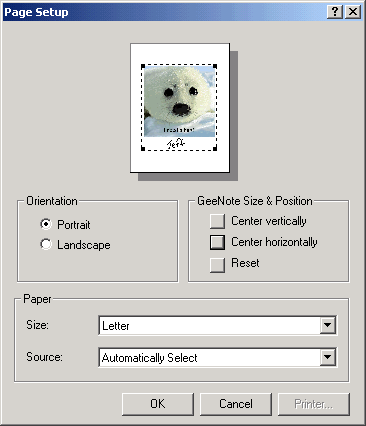
On the Page Setup dialog you can manually size and position the Artwork on the paper just like you size and position a layer.
To center the Artwork vertically or horizontally, press the "Center vertically" or "Center horizontally" buttons.
You can reset the Artwork to the size & position it was at when the Page Setup Dialog was first displayed by pressing the Reset button.