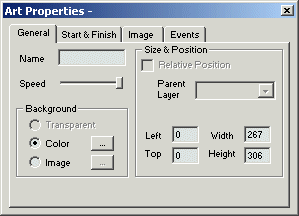
The properties of each layer can be modified with the Layer Properties Dialog. The layer properties dialog consists of four tabs. Each tab contains a group of related properties.
The properties have been grouped into four categories: General Properties, Start & Finish Properties, Image Properties and Events Properties.
The general properties consist of the layer name, play speed, background, size and position.
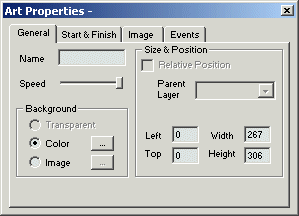
Name - You can, if you wish, give each layer a unique name. This name will be the default if you decide to save the layer.
Speed - You can adjust how fast this layer plays.
Background
- The background can be transparent, a solid color or an image.
To use a color as the background, click on the Color radio button and
then click on the Select Color button ![]() . The Color
Selector Dialog will appear.
. The Color
Selector Dialog will appear.
To use an image as the background, click on the Image radio button
and then click on the Select Image button ![]() . The Image Selection
dialog will appear.
. The Image Selection
dialog will appear.
Relative Position - You can position a layer relative to the
upper left corner of another layer (parent layer).
To position a layer relative to a parent layer, you'll need to name
the parent layer. Then, select the name in the Parent Layer combo box.
Left, Top, Width &
Height - You can manually enter the
position and size of a layer as opposed to moving and sizing the layer
with the mouse or arrow keys.
The Start & Finish Properties allow you to control how fast the layer fades in and fades out, the speed at which the layer fades in and fades out and the sound that is played when the layer first appears.
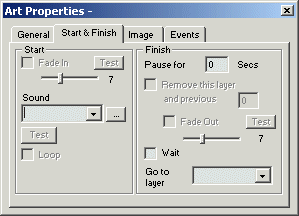
Start Properties
Fade In - Check the Fade In checkbox if you would like the layer to fade in. Move the slider to control how fast the layer fades in. Click on the Test button to watch the layer fade in.
Sound
- Select the sound that you would like displayed when the layer appears.
Click on the Test button to play the sound.
Note:
Select "Stop Sound" to stop any sound that is currently playing.
Loop - Check the Loop checkbox if you'd like the sound to repeat until it is stopped.
Finish Properties
Pause for n seconds - You can control how long a layer should pause before the next layer is displayed. Enter the number of seconds to pause. You can enter fractions of a second (e.g. 0.5, 1.25).
Remove this layer - If "Remove this layer" is checked, the layer will be removed before the next layer is displayed.
and Previous - If "Remove this layer" is checked, a number of previous layers can also be removed when the layer is removed.
Fade Out - If Fade Out is checked, the layer will slowly fade out when it is time to remove it. Move the slider to control how fast the layer fades out. Click on the Test button to watch the layer fade out.
Wait - If the Wait checkbox is checked, the next layer will not be displayed until the user indicates that he/she would like to continue.
Go to layer -
You can select the name of the next layer to be displayed. This allows
you to skip layers. This can be useful when you use layers as buttons
to select the next layer.
The Image Properties only apply to the Image layers.
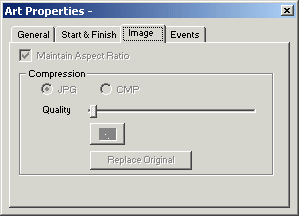
Maintain Aspect Ratio - Check Maintain Aspect Ratio if you want the image to maintain the aspect ratio when you are sizing the layer.
Compression - You can select the type of compression used when saving the image in the artwork file. The CMP compression should be used with Text layers that were converted to an image. The JPG compression will allow you to select the quality of the compressed image.
To see what the compressed image will look like, click on the "eye" to bring up the preview window. When you move the slider, you'll see the size in bytes of the compressed image and the preview window will be updated to display how the image will look.
NOTE: The JPG compression will not be applied until you select "Save For Distribution..." from the File menu. For more information, see "Save for distribution".
Replace Original
- The original image is always stored with the artwork so that
there is no loss of image quality. You can replace the original image
with the optimized image by first selecting JPG quality, adjusting the
quality and the clicking on Replace Original. This operation cannot be
undone.
The Events Properties allow you to respond to certain events. Currently, the only event supported is when the user left-clicks on a layer.

Webpage - The URL of a webpage. When the user left-clicks on the layer, the webpage is displayed in the users internet browser.
Layer Combo Box - This is a list of all of the named layers. When the user left-clicks on the current layer, the layer selected will be the next layer displayed.
Wait for click - When "Wait
for click" is checked, the artwork will pause and wait until the
layer is clicked.