Your Sent Mail
Your CyberSecretary can perform many useful tasks with your sent mail – and will automatically come and offer to do them whenever you send a message!
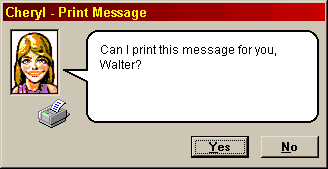
Your CyberSecretary will offer to print messages. If you answer “yes,” you can choose to add an additional line to the header, showing the paper file where the printed message should be filed.
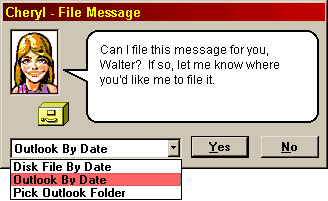
Your CyberSecretary will offer to save messages – either chronologically (by month and year) in your Outlook personal folders, or in the Outlook folder that you choose. You can even choose to save messages as files (.DOC, .RTF, .TXT, or .MSG) chronologically (by month and year) on your hard drive, so that you can keep your Outlook personal folders lean!
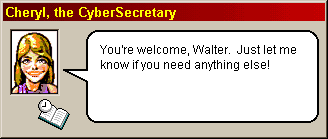
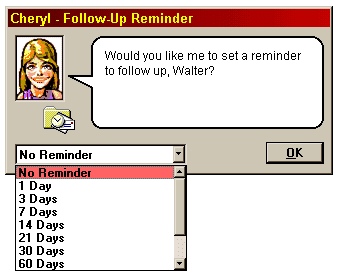
Your CyberSecretary will offer to set a follow-up reminder for messages – from one day to one year. What’s more, when the follow-up comes due, your CyberSecretary will automatically offer to create a follow-up message, set a new reminder, or cancel the reminder! Messages with follow-ups are moved to a “Diary” folder which your CyberSecretary creates, and the follow-up date and time is stored in the “Flag Due By” field. You may want to add this folder to your Outlook bar, and add this field to the Outlook view, so you can see all your follow-ups at a glance. See the Microsoft Outlook 2000 documentation for more details on how to do this.
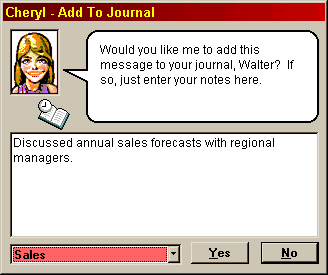
Your CyberSecretary will also offer to create journal entries for sent messages. This journal entry will contain your notes, and also a link to the message (or file, if you chose to save the message as a file).