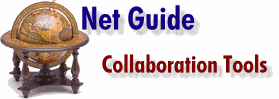Using the Internet to work with colleagues is now easy! Helen Bradley and John Hilvert examine three low-cost solutions that will yield big results.
|
|
| Imagine
this scenario: you're sitting at your computer showing a colleague a budget in Excel. They
point out where some costs can be cut, you agree and they change the figure. You pen a
comment on your whiteboard to remind you to check something with your boss and they add
another reminder of their own to your list. Now, if this all sounds fairly routine then perhaps you should know that you're in Melbourne and your colleague is half way across the world in San Francisco. Yet you're working together over the Internet, using software that comes with your Web browser. Are you impressed now? We certainly were! All this can be achieved now with the current generation of Internet collaboration tools. These programs allow you to meet and work with another person over the Internet, a LAN or an ISDN connection. You'll hear your colleague's voice, you can share applications running on your desktop and share a whiteboard which you can later save and print. Even if you have no business need for these programs, they still offer much of the functionality of the so-called Internet Phone, so they're worth persisting with if you're anxious to save on overseas and long distance telephone calls. These exciting applications are both affordable and represent a sensational leap forward in what each of us can expect from the Internet. We tested three solutions: Netscape Conference (included in Netscape Navigator 4.0), Microsoft NetMeeting (included in Internet Explorer 4.0) and a third-party product, AudioVision.
|
|
| Netscape Conference 4.0 Netscape Conference offers real-time audio, chat, a whiteboard, collaborative Web browsing and the ability to exchange data and files. If you don't have audio hardware you can still use the program, you just won't be able to talk without a microphone or hear if you don't have speakers. Unlike Microsoft NetMeeting, Netscape Conference doesn't offer video conferencing or sharing of applications and, because it operates on the basis of a point to point connection rather than using a server, it's limited to a single sender and receiver. Conference works from within Netscape itself and loads from the Communicator menu. If you find it isn't installed on your system you can download this application alone from http://home.netscape.com/download/su2.html To connect via the Internet, you and the person you wish to call must both be logged on to the Internet and have Conference running on your desktop. To make the call, you simply enter the person's e-mail address into the text box and press the Dial button. If the other person has Conference running, and they aren't involved in another conversation, they'll receive a note asking if they want to accept your call. If they're not online, don't have Conference running or if they're busy on another connection, you can leave a short voice mail message which will be sent to their e-mail address. Conference's phone book, Web Phonebook, is on the Web and it lists all available users and is searchable. You can view it at http://www.four11.com/conference/ Once your call is connected you talk to the other person using your microphone or type messages to them using the chat tool. The quality of the audio reception was average and it took some tweaking to come up with settings that were acceptable. Even then, the solution involved manually selecting the microphone and speaker to send or receive audio, which took time to get used to. There is an automatic switching option but it gave inadequate performance. You could expect better results using a faster Internet connection (we used 28.8 modems), a LAN or an ISDN line. Conference's Whiteboard has only one page and uses two separate layers: a mark-up layer and an image layer. The mark-up layer contains the drawings you and the other person have made using tools from the toolbox and the image layer contains any images you have captured from the desktop and images you have loaded from disk. This application was noticeably slower than the one in NetMeeting and loading a large image into the Whiteboard barred access to the main Conference window until the loading was complete. In the meantime, annoyingly, the audio settings could not be altered. The Collaborative Browsing Tool allows you and your colleague to surf the Web together using your own Navigator applications and viewing the same links in sync. The person who initiates the session is the session leader and they'll control the browser display. The collaborative browser is an interesting tool but loses functionality when used on a frame driven site. Putting gripes about speed and audio quality aside, Conference is an impressive program. Its interface is slick and uncluttered and, because it doesn't use a server, it's less confusing for the first-time user than Microsoft's offering. The quality of the sound and the speed over the Internet will, no doubt, improve with faster modems and greater bandwidths. However you should be aware that Microsoft's NetMeeting is superior in this area being less affected by slower modems and narrower bandwidths. If you have a need to communicate long distance and you're prepared to sacrifice quality of sound for cheaper meetings and the ability to use the interactive whiteboard and other features of Conference, then this program is worth considering.
|
 Netscape Conference has a simple and easy to use interface and makes contacting another user a breeze.  Like IRC, a chat window, such as Netscape Conference's, allows you to type messages in a text window which the other party can then view. |
| Microsoft
NetMeeting Microsoft NetMeeting has some interesting options in addition to the standard collaboration tools. It allows you to send and receive video, share applications and to create links on your Web page that people can call you from. It also allows you to have a meeting with multiple participants, however, although more than two people may participate in the same meeting, each person can use the audio and video features of NetMeeting with only one other person at a time. You can switch the audio and video to another participant on the fly, however, it's not practical to do this too often. NetMeeting can be used direct (via a modem connection), over a LAN or via the Internet. As most users will be using the Internet, we concentrated on this in this review. Unlike Netscape Conference which requires the other user to be using the same software, you can make a connection using Microsoft NetMeeting with anyone using the same program or most standards-based conferencing software. NetMeeting is separate from Explorer and you'll need to load it from its icon. The screen is similar to the Explorer interface and when you've run the setup Wizard you can open the program and you'll be logged onto the default server. On the Internet, NetMeeting uses a server for its operation and this adds a level of complexity to the operation that is a little daunting for the first-time user. The sheer number of users means that your directory screen fills with a list of names of the one thousand or more people currently on the server. The display includes names, e-mail address, country and comments (the content of which some users may find offensive). The most difficult part of NetMeeting is actually locating the person you want to chat to. It takes some time and practice to find the person you're looking for and to get a connection, this process could be daunting for new users. In contrast, Netscape Conference is far quicker and easier to operate. However, once you've made your first connection, options such as SpeedDial and History will make subsequent connections much easier. When you place a call, the other user receives a message asking them whether they wish to accept the call or not. If they reject it or if they're not connected to the server) then NetMeeting offers to let you send an e-mail message instead. If you have a video capture card or a parallel port camera which supports Video for Windows, you can send video images during the meeting. A user without video capture hardware will still be able to view your images but, of course, can't send any in return. Audio is as easy to use as talking into your microphone and the sound quality was acceptable and superior to the results achieved with the Netscape product. The ability to share applications between users is impressive. You can designate any open application on your desktop as being shared and other meeting participants may choose to collaborate or simply watch the application run. Participants who have elected to collaborate need to be careful when collaborating because any mouse move will take control of the application. Without discipline, instead of participants sharing the application, it becomes merely a battle for control of it. We experienced no significant degradation in audio quality when an application was being shared and the Microsoft product appears better able to resolve the competing demands of sharing the application and maintaining the audio quality than Netscape's Conference is. Of course, the faster your computer and the faster your Internet connection the better the response you can expect from both these programs. In NetMeeting, because of the limitation on sharing audio and video, chat is an important tool. This chat application allows you to send messages to everyone and also private messages to just one participant, which can't be seen by the others. As soon as you are connected to one or more users the clipboard operates as a shared object and everything you cut or copy to it can be pasted by everyone else into any application on their desktop. NetMeeting suffers from the complexity of its interface which is, at first sight, daunting, slow and a little difficult to master. It has, however, three significant advantages over Netscape Conference in its video support, shared applications and that it allows more than two people to attend a meeting. If any of these are important to you then NetMeeting is well worth a look. Otherwise, there is little to separate these products which are each functional, if a little slow.
|
 Microsoft's NetMeeting allows you to view and share applications amongst meeting participants. |
| AudioVision AudioVision offers real-time video, audio, chat, a whiteboard and the ability to exchange files. You'll need a parallel port digital camera or a video camcorder and a video capture card to send video, although you can still receive video images even if you don't have a camera installed. The program comes on three, 3.5in disks and installs easily. The only problem experienced was a serial number that didn't work, however, as there are two sets of disks in the box with different serial numbers (you're encouraged to give the second copy to a friend) the problem was temporarily overcome. On installing the software you're given the opportunity to register with Four11's WWW directory site. This makes it easier for people to contact you and you can use the site's lookup function to find others online to talk to. The AudioVision interface is extremely simple to use; the video window allows you to test your video offline to make sure your camera is working and there are four status lights to keep you informed of the current state of your connection. To make a call you select the Connect button and choose from a direct dial phone call or using an Internet/Intranet connection. If you're making an Internet call you can choose to connect using the other person's IP address or using the Lookup button to find them via the Four11 server. The manual explains how the Log file shows you your IP address which, for many users, is dynamically allocated at the time you connect to the Internet. If you tell the other party this address they can connect to you without having to 'look you up'. At certain time of the day the Four11 server is slow to the point of being useless, so the option of direct connection is handy. Like Netscape Conference, AudioVision operates as a point to point connection so you can only meet with one person at a time. Also like Netscape Conference, AudioVision allows you to choose between voice activated talk and the CB-radio like, push to talk system. You'll need to experiment with these to see which gives you the better performance. One nice touch is the coloured light on the Talk button, which tells you the status of the audio channel. This light changes colour to show which party is talking, if no-one is talking or if you're both talking at once. There's also a neat Hold button which allows you to pause the transmitting of video and audio signals during the conversation. Like the other products there's a chat window and a whiteboard application, both of which are selectable from the Tools menu, or, in the case of the whiteboard via the Sharing button on the toolbar. There's a Video Phone Book where you can enter details of people you call often and include their photo, which you can take using the in-built Snapshot function. There's also a VCR option allowing you to record and save video and audio from your camera or the video from a remote camera. These 'recordings' can be saved with or without a player application so you can replay them yourself or send them to someone else who can play them even if they don't have the software. AudioVision isn't cheap and putting it up for comparison against less expensive and less specialised software such as Netscape Communicator and Internet Explorer is a little like comparing apples and oranges. However, that aside, AudioVision is a competent product and it benefits from having a neat and uncluttered interface and from being comparatively easy to use. If you're looking for point to point video conferencing, then this product is well worth considering.
|
 AudioVision's interface is compact and simple to use. |
| Putting it in perspective --
the commercial alternative When you're considering a product such as AudioVision it is worthwhile working out what it would cost you to conduct a videoconference via a provider such as Telstra. Videoconferencing calls cost $75 (local) and $200 (overseas) to book and you'll pay the usual call charges for the call. If you don't have your own equipment, then renting a room and the equipment will cost you anywhere from $200 to $400 per hour locally and $200 to $800 per hour overseas. Compare this to two cameras, some software and an Internet connection, which will set you back around $800. While the camera and software-based option won't give you as high a quality audio or video, it is significantly cheaper than paying a commercial provider. If you can wear the lack of quality, then the difference in cost may bring videoconferencing to many businesses, which couldn't otherwise afford to use it and may make it more routinely accessible to others.
|
![]()