
Electronic mail is the most used and perhaps most useful part of the Net. Here's how to get up and running quickly.
Getting startedWhen you sign up with an Internet service provider you'll receive a personal e-mail address. This usually consists of your `user name' followed by an @ (`at') symbol followed by the ISPs' domain name. See Internet addresses made easy. Then you'll need some software to write, send, receive and manage your e-mail. Your ISP will almost certainly provide this, too. The most popular e-mail programs are Netscape Mail, which is built into the Netscape Navigator 3.0 Web browser; Microsoft's Internet Mail 1.0, an add-on companion for Internet Explorer 3.0; and hardware, Eudora Lite. See Choosing e-mail software. In this tutorial we'll use Microsoft Internet Mail for Windows 95, but the same basic principles apply to all e-mail programs. We've also included some hints on each of the above software.
Setting up your e-mail programTo configure an e-mail program you'll need to enter the following details:
|
|
| 1. The name of your Internet
service provider's incoming or POP (Post Office Protocol) mail server and the outgoing or
SMTP (Simple Mail Transfer Protocol) mail server. Both are usually the ISPs' domain name
preceded by the word `mail', such as mail.glenrowan.com.au 2. Your full name, e-mail address, user or ISP account name, and password.
Creating e-mailProbably the best way to start is to send a message to someone. But who? Well, why not jot a quick note to yourself?
|
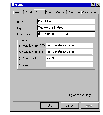 |
| Click the New Message icon and a blank e-mail
form appears. In the To box type your e-mail address, then fill in the Subject line and
finally type your message. For this test you only need a short phrase, however, when you
start sending real e-mail, you should always try to keep your messages succinct --
no more than a single screen in length -- and broken into several small paragraphs. This
makes e-mail easier to read. When you click the Send Message icon, the message is stored ready for delivery. Know someone on the Net but not sure of their e-mail address? E-mail address directories are relatively new but sure to be of growing importance. See our Guide to finding people on the Net.
|
 |
| Sending
and receiving e-mail The message you just created and `sent' is stored in the e-mail program's Outbox. To send this message and check for new messages click the Send and Receive Mail button. If you're already connected to the Net the mail program will immediately log into your ISP's mail servers; if you're not currently online, the e-mailer will prompt you to connect to the Internet.
Reading and replying to e-mailAlmost immediately after your outgoing message is sent it will appear in your e-mail Inbox. Double-click on the message to read it. At this point you can do one of several things -- print a copy of it, delete the e-mail -- but for now, send a reply to this message by clicking the Reply button.
|
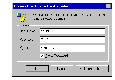 |
| You'll see that the reply is automatically
addressed to the person who sent the original mail and the subject line remains the same
as the first message but is now prefaced by `Re:'. Below the space where you'll type your reply you'll see the contents of the original message remain but have been automatically `quoted', as signified by the right-angle bracket at the start of each line. You can delete those lines which aren't necessary -- excessive quoting is frowned upon by many users of e-mail. Then type your words of wisdom, click the Send button and your message is ready to wing its way back to the author of the first missive. Note that you don't need to be hooked up to the Internet to create, read or reply to e-mail. By working `offline' you can create all your e-mail and queue it in the mail program's Outbox, so when you next connect to your ISP it will be sent in one batch. This helps reduce your billable online time to mere minutes each day.
What's this gobbledegook?E-mail file attachments and binary newsgroup postings are encoded before being sent as e-mail `enclosures' over the internet; then they are decoded by the recipient's e-mail program at the other end. Happily, most of the time this happens automatically. However, there are different formats are used, such as MIME (Multipurpose Internet Mail Extensions, the most popular ), Binhex (popular with Macintosh e-mail programs) and UUencode. If an attachment was encoded with a format that your brand of e-mail program isn't set up to decode, you'll end up with a mass of garbage in the enclosure. Fortunately, there are utilities available which will do the decoding for you. We recommend the easy drag-and-drop approach of the shareware programs Wincode for Windows 3.1, available from The Snappy Software mirror site at http://www.global2000.net/users/snappy/snappy and the Decode Shell Extension for Windows 95, from FunDuc Software's site at http://home.sprynet.com/sprynet/funduc. Sending filesYou can also send any type of computer files, called an `attachment', with your e-mail message.
|
 |
| Click the Insert File or Attach File icon,
select the file on your computer and press OK. This embeds a copy of the file inside your
message. The recipient of the message can usually open this file -- it could be a
document, an image or a ZIP archive -- just as if you'd handed it to them on a floppy
disk. It's good practice to compress files
with a program like WinZip before you send them: they'll be smaller and travel faster.
Don't send huge files (say, greater than 1Mb) unless requested, as they can clog the
recipient's mailbox on their ISP's mail server. Forwarding and carbon copiesWhen creating an e-mail you can send a copy of it to someone else using the `CC' address field. `CC' stands for `Carbon Copy' and is a hold-over from the typing pools of the 1950s. If you receive a message which you think will be of interest
to another person, you can send a copy of it to them by clicking the mail program's
Forward button. This creates a new e-mail containing the text of the original message and
adds `FWD' to the subject line. It also leaves some room for you to add your own comments. Adding your signature |
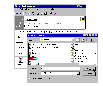 |
| One of the many ways to personalise your
messages is to have the e-mail program automatically add a few lines of text called a
`signature' to the foot of your messages. It
can contain your name, business details or be funny or philosophical thoughts. Try to keep
signatures limited to four lines. Using the address book |
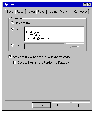 |
| Almost all e-mail programs allow you to enter
often-used names and e-mail addresses into a simple electronic address book. You can also
apply short `nicknames' which refer to that person, rather than having to type their full
name in the `To' field every time, as well as define groups of people who will receive the
same e-mail with a single-click.
Using folders |
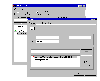 |
| Creating and using `folders' within the program
is a great way to organise your mail. You can move messages from your Inbox to folders
designated for particular projects, later reference or just about anything which makes
sense to you. Don't forget to empty the Trash
or Deleted folder often and compress the other folders on a regular basis, as this will
maximise your hard disk space -- all those messages can quickly add up! CommunicatingBecause e-mail (like most of the Net) is a written medium, you must be careful to ensure that your words accurately convey your meaning -- after all, take away voice tone and facial expressions and it's often hard to know whether someone is sincere, sarcastic, angry or just doesn't understand you. We've provided guides to Common Abbreviations and symbols to help you decipher mail from experienced users, but even more important is avoiding making a fool of yourself (or an enemy) with our guide to Netiquette. Life is getting easier, however, with the introduction of e-mail programs which support messages written with HTML rather than plain text. You can now include different fonts, colours, formatting and even bulletted lists in your e-mail just by clicking toolbar buttons in exactly the same way as you now write a document with your Windows word processor. Regardless of how you say it, be careful of what you say. Electronic mail should not be considered a secure or private medium and in some court cases e-mail has been accepted as evidence of actions or intent. |
 |
![]()

