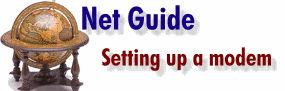|
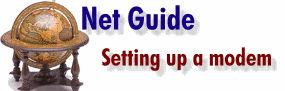
 Windows 3.1x installations Windows 3.1x installations
 Windows 95
installations Windows 95
installations
 Troubleshooting Troubleshooting
Setting up a modem can be easy -- or
as painful as extracting your own teeth. Our guide will increase the odds of a smooth
installation.
Windows 3.1x has no specific setup routine for modems.
Instead, it relies on each of the communications programs you use to correctly handle the
modem. As you might guess, this is not an entirely satisfactory situation, although it's
not as bad as it sounds. Here are some hints:
- Modems come factory configured to work out of the box and,
most of the time, that's just what they do.
- If you have an internal modem, you may need to set some DIP
switches to ensure the modem doesn't have conflicts with other devices in your system. The
switch settings should be detailed in your modem manual.
- Many modems come with their own communications program, tested
or customised to ensure that it works properly with the modem. If you're using Windows
3.1x, you'll find it's best to stick to the communications package supplied with your
modem, or to communications packages which specifically recognise your modem.
- If the communications program you want to use doesn't 'know'
your modem, you can usually get by with selecting 'Hayes compatible' from the list of
options. The US company, Hayes, used to dominate the modem world, and developed a set of
commands (called AT commands) that still form the basic language of modems. Chances are
your modem will function adequately if you identify it as Hayes compatible. You may even
be able to choose a similar speed -- for example, if you have a 14.4Kbps modem, you may be
able to select 14.4 Hayes compatible.
- One word of warning: if you want to use an external high-speed
modem (anything over 19,600bps) then you need to ensure the serial card in your computer
has a 16550A UART chip. Specifically, an NS16550A chip from National Semiconductor. The
acronym stands for universal asynchronous receiver transmitter (I'm sure knowing this will
enrich your life) and this little chip controls the speed your computer can pass
information to and from the modem. You can get non-NS16550A chips, but they're not always
compatible with all serial devices.
- Windows 3.1 and Windows 3.11 both have some troubles handling
communications at these higher speeds. You'll need a piece of software called a
communications driver to update your system and gain the benefit of the high speeds. For
Windows 3.1, you'll need a program such as cybercom.drv (available to download from ftp://ftp.tiac.net/windows -- look for
cybercom.zip). For Windows 3.11, you may find you need an updated version of the
serial.386 file (from ftp://ftp.microsoft.com/Softlib/MSLFILES
-- look for wg1001.exe).
- Frankly, Windows 95 runs rings around Windows 3.1x when it
comes to communications and the best advice I can give to anyone serious about spending
time online is to take the plunge and upgrade. It'll make installation and connections
easier, provide full in-built support for high-speed modems, and allow you to perform
other tasks while waiting on those eternal downloads from the Web.
Windows 95 knows about modems. If you have a modem connected
when you first install Windows 95, it will be recognised and a driver will be installed to
control your modem.
If Windows 95 doesn't recognise the specific type of modem,
it will offer to install it as a 'standard modem'. Instead of simply accepting this,
choose the 'standard' setting that best fits the speed of your modem. If you have a
28.8Kbps modem, for instance, choose 'standard 28.8 modem' from the list.
If you've bought a modem since installing Windows 95, you can
use the Add New Hardware wizard in the Control Panel to set it up.
To install your modem:
1. Open the Start Menu, choose Settings,
Control Panel and then Add New Hardware.
|
|
| 2. In the Add New Hardware
wizard, don't let Windows search for your new hardware. Instead, deselect this option,
click Next, and then choose Modem from the list of hardware provided and click Next. This
will jump you into the Install New Modem wizard. (If you already have a modem installed
but want to add a new one, you can go directly to the Install New Modem wizard by
double-clicking the Modems icon in the Control Panel and choosing Add, instead of using
the Add New Hardware routine.) |
 |
| 3. If you like, you can let
Windows detect your modem and work out what type it is by simply clicking Next. This is
worth doing -- if Windows 95 doesn't recognise your modem, you'll get a chance later to
specify it yourself. However, letting Windows do the initial work will at least give you a
chance to see that it's found your modem connected to the PC. |
 |
| 4. If Windows 95 correctly
identifies your modem, you're ready to go. If it didn't, click the Change button and
either select one of the standard modem types or, if your modem manufacturer has supplied
a disk with a modem driver on it, you can click the Have Disk button and insert the disk
in your floppy drive and select the driver from there. 5. If you haven't previously set up a communications
service, you may need to specify your location in the Location Information dialogue box.
Choose Australia from the list, and insert your area code without the preceding zero.
6. In the Modem Properties dialogue box,
click the Properties button and change the Maximum speed to the highest possible setting.
Don't worry if this setting is greater than your modem's rated speed, you'll get better
performance with a higher setting. The only time you should reduce this setting is if a
communications program reports you're getting 'bad packets', or you seem to have
consistent file transfer problems. You can leave all the other settings in this dialogue
box as you find them, and click OK and Close to finish the process.
Troubleshooting communications problems is a pain. There are
so many things that can be wrong -- your modem setup, your serial communications card, the
communications program settings, the phone line, or the modem or service at the other end
you're trying to connect to.
Here are some simple steps you can take to try to get the
bits flowing:
- Check all the cables, including the serial cable connecting
your modem and computer, phone cord and power lead.
- Check the power to the modem is switched on and the modem
itself is switched on.
- If you're getting 'no dial tone' messages, connect a phone to
the line and check that you can hear a dial tone.
- Double-click the Modems icon in the Control Panel (if you're
using Windows 95) and check that the modem and dialling properties look okay.
- Try connecting to a phone number you know works. If you have a
second phone line, use HyperTerminal (you'll find it in your Accessories folder -- if
you're using Windows 3.1x, use Terminal instead) to try to dial yourself just to check
you're making a connection.
- You can also use Terminal or HyperTerminal to check your modem
is responding. In HyperTerminal, for instance, create a new connection and then, instead
of dialling the connection, click the Cancel button to return to the blank screen. Type
ATI and hit Enter. Your modem should respond with its name or identification code if it's
connected properly.
- Pay attention to the lights and sounds. If you have an
internal modem, this won't be much help. If you have an external modem with a speaker and
leds (the flashing lights on the front), listen for the connection sounds and watch those
leds. They'll tell you if your modem is getting a dial tone, whether it's 'handshaking'
(trying to connect) with a remote modem, and whether data is passing back and forth. This
information can be very useful.
- If you're dialling an online service, give their support
number a ring to check if they have a known problem at their end.
- Once you've checked all this and run any diagnostic
procedures recommended in your modem manual, ring the manufacturer's support line, or get
in contact with your Internet service provider's support line.
By Rose Vines |
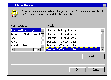 |

|
 |



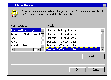
![]()