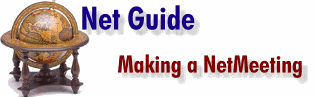Helen Bradley gets you started with Microsoft NetMeeting.
Follow these simple steps. Step 2: Connect to the Internet and then select Microsoft NetMeeting from your Internet Explorer program folder. Step 3: Work through the NetMeeting configuration Wizard, if you're unsure about any option, select the default settings. The Wizard asks you for information about yourself, the directory server to connect to, your video preferences and gives you the option to customise your audio features. If you make a mistake or want to change any of these options later on, select Tools, Options and make your changes from the dialogue boxes.
|
|||||
| Making a call Step 4: When you load NetMeeting you'll be logged onto your default server. Select the Directory Tab to see a list of people on this server. You can call another user by selecting their name and clicking on the Call button and selecting Call. If you know a user is on a particular server, whether or not you're on that server, you can call them using their server name and e-mail address. Click the Call button and then type their servername followed by their e-mail address, for example, uls.microsoft.com/user^at^address.com.au will call the person with the e-mail address user^at^address.com.au on the server uls.microsoft.com (see Figure 1a).
|
 Figure 1b: Use the Call dialogue to place a call to a person if you know the server they use and their e-mail address. |
||||
| Adding users Step 5: To add an additional user to your meeting, place a call to them or accept a call from them. Other people in your meeting can also add other people by calling them or accepting a call from them. There's an upper limit of 32 people in a meeting at one time.
|
 Figure 2b: You can run the Audio Wizard at any time to tune your audio settings. |
||||
| Using the microphone Step 6: To speak to the other person, make sure the microphone check box in the top-left of the screen is selected, hold the microphone a short distance from your mouth and speak. If your voice is distorted, hold the microphone further away.
|
|
||||
| Using video If you have a video camera you can send video to another person in the meeting regardless of whether or not they have a camera. To send video: Step 7: Check the image you will be sending by selecting the Current Call tab and select the button at the bottom of the My Video window. You can choose to send video automatically when the call begins by selecting Tools, Options, Video tab and select the Automatically Send Video at the start of each call check box. Alternately, you can begin sending video at any time by clicking the button on the My Video window. To automatically receive video from another person, whether or not you have a camera, select Tools, Options, Video tab and select the Automatically Receive Video at the start of each call check box. Alternately, you can begin receiving video at any time by clicking the button on the Remote Video window.
|
|||||
| Using collaboration tools Step 8: As well as speaking to the other person you can use one or more of the collaboration tools. Select these using the Tools menu and then your choice of Chat, Whiteboard and File Transfer, or choose the appropriate icon from the toolbar.
|
|||||
| Sharing audio and
video You can only share audio or video with one person at a time but you can share other collaborative tools such as the Whiteboard or Chat with more than one person. Step 9: To change the person you're sharing audio and video with, select the Tools menu and then Switch Audio and Video and select the person to share audio and video with.
|
|||||
| Finishing the call Step 10: To finish your call, click the Hang Up button or select the Call menu and choose Hang Up. When you hang up you'll automatically disconnect from anyone whom you have called and anyone who has called you.
|
|||||
| Receiving a call You can only receive calls if you're running NetMeeting and you haven't selected the Do Not Disturb option on the Call menu. If someone calls you, a small dialogue box will appear at the foot of your screen. To accept the call click on the Accept button. To reject it, click on the Ignore button. If a call is automatically accepted it will be because you have the program set to automatically accept incoming calls. Disable this feature by selecting Tools, Options, General tab and deselect the Automatically accept incoming calls option.
|
|||||
| Do not disturb The Do Not Disturb function allows you to be unavailable for calls but still have NetMeeting loaded and be logged onto a server. Set this option using by selecting Call, and Do Not Disturb.
|
|||||
| Using the Directory The Directory list shows all the people logged into the server you're using. It's periodically updated, although you can force an update by selecting the Refresh button on the toolbar and you can stop an update by selecting the Stop button. Click any field heading in the directory list to order the list alphabetically by that field. You can also use the Category list in the Directory tab to narrow down the list of names to a more manageable group. The actual categories you'll see will depend on whether you've classified yourself as Personal, Business or Adults Only use. The first five categories relate to your classification and narrow it down in various ways. The All category includes everyone on the server you're logged into and the remaining groups are people in categories other than the one you're classified as. Like Netscape Conference, don't be surprised to find people you've never heard of calling you for a chat. If you don't want your name published in the directory select Tools, Options and the Calling tab and select the Do Not List My Name In The Directory option. People can still call you if they know your e-mail address but you won't receive unsolicited calls.
|
|||||
| Handy resources Microsoft NetMeeting: http://www.microsoft.com/netmeeting/ |
![]()